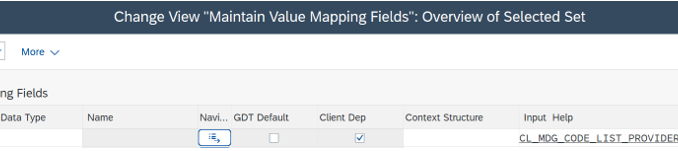
Overview
During your mapping session with your client, you identify all the fields from source accounting tables for header & line items which are in scope. Further, you segregate all these fields based on mapping transformation (mapping Rule) you required in central finance i.e. Clear Data, Mapping Obligatory etc.
Post that you maintain the mapping actions for the fields which are already available as ‘Mapping Entity’ in Central finance. Fields which are not available as Mapping entity, needs to be configured as ‘Mapping Entity’ & mapping actions can be maintained after that.
Requirement
During any CFIN implementation, this is one of the most common scenarios where you wanted to determine mapping or clear certain data for fields where mapping entities are not available.
Not all standard SAP fields are available as mapping entities. However, it can still be created as mapping entity without any ABAP help.
CFIN Enhanced Mapping Configuration
In this step, we’ll define global data type for the field ‘Valuation Area’ where we wanted determine mapping & default value mapping entity is not available for the same.
CFINIMG >> Central Finance: Target System Settings >> Mapping >> Advance Settings >> Maintain Value Mapping >> New Entries
Object Type: DTEL
Global data Type: BWKEY
Client Dependent: X
Input Help: CL_MDG_CODE_LIST_PROVIDER
Save Entries (Ctrl+S)
Using Navigation, mapping can also be maintained.
Maintain Value Mapping
CFINIMG >> Central Finance: Target System Settings >> Mapping >> Advance Settings >> Define Mapping Entities (Enhanced Configuration) >> New Entries
While defining any new mapping entity, always add initial Y or Z to differentiate it with SAP defined values.
Mapping Entity: ZBWKEY
Press Enter
Define Mapping Entities (Enhanced Configuration)
Select Mapping Entity & double click on define mapped fields (Customer)
Structure: ACCIT
Press Enter
Field Name: BWKEY
Save Entries (Ctrl+S)
For any customer defined entry, Structure & field name will be maintained in ‘Define Mapped fields (Customer). Define Mapped Fields (SAP Systems) are only meant for SAP defined mapping entities & same cannot be changed.
Define Mapped Fields (Customer)
Go back to main screen.
Type: DTEL
Global Data Type: BWKEY
Save Entries (Ctrl+S)
Define Mapping Entities
CFINIMG >> Central Finance: Target System Settings >> Mapping >> Define Mapping Actions for Mapping Entities >> New Entries
Position >> ZBWKEY
Select Mapping Entity ‘ZBWKEY’ & Double click on Set Mapping Action of Mapping Entity
Define Mapping Action for Mapping Entity
If you want to clear the data coming from source, you can set ‘Clear Data.’
Save Entries (Ctrl+S)
Define Mapping Action for Mapping Entity
Check Mapping entities in Transaction ‘FINS_CFIN_MAP_MANAGE’.
Maintain Mapping (FINS_CFIN_MAP_MANAGE)
Conclusion
If you want to create some custom fields as one of the mapping entities for which you wanted to determine mapping or clear the data based on mapping action, you will require ABAP help to create custom data element/table structure for the same. Post that you can configure the mapping entity for custom fields too.
Note: Please make sure custom fields are also captured in CFIN transfer tables in source. Separate transfer tables are available to append values in source & target i.e. CFIN_ACCIT_APP
I hope this blog post was helpful for you. Please like & comment.








Be the first to comment