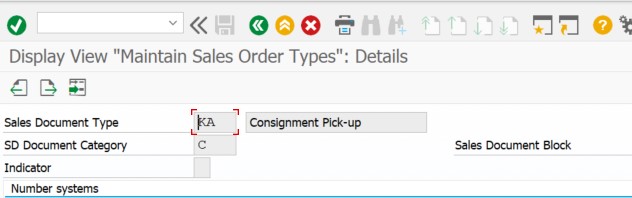
Introduction:
This blog outlines the leading medical device industry business process steps to Transfer goods from one medical sales representative to another representative and provide visibility, tracking, and logistic support to the business process using S4 HANA
In the field goods can be physically transferred from one representative to another representative, this process needs to accurately be captured in the SAP system.
When a request is received to transfer a product between representatives (consignees), from Rep A to Rep B, The SAP data model requires the execution of two transactions; first, a Consignment Pickup Order that pulls the product back to warehouse stock in the “plant of origin” and purpose-built “transfer storage location” not visible to ATP from rep A and immediately transfer to Rep B with transfer-specific Consignment Fill Order that moves the product to the new representative.
Pre-requisite:
- The goods requested for transfer are consigned in the system against sales rep A
- Virtual storage location set up in S4 to move stock between the rep and not visible to ATP
- Hospitals must be set up as customers and sales representatives as employees
- Instruments and Consumables set up separate materials.
Setup Steps:
Configure new consignment document type: –
Step 1: Define Consignment fill up, and pick up document types
SPRO – Sales and Distribution – Sales document- Sales document header – Define sales document type.
Consignment Pick up – To pick up inventory from rep A back to the warehouse and virtual storage location
Consignment Fill up. – To deliver inventory to sales rep B
Step 2: Define item categories.
SPRO – Sales and Distribution – Sales document- Sales document item – Define item categories
Consignment pick-up item category
Consignment Fill-up Item category.
Step 3: Schedule lines
SPRO – Sales and Distribution – Sales document- Schedule lines – Define schedule lines.
Consignment Pickup Schedule line.
Consignment Fill up the schedule line
Step 4: Assign document type to the sales area.
SPRO – Sales and Distribution – Sales document- Sales document header – Assign Sales Area to Sales Document Types
Step 5: Assign Item Categories
SPRO – Sales and Distribution – Sales document- Sales document item – Assign Item Categories
Step 6: Assign Schedule Line Categories
SPRO – Sales and Distribution – Sales document- Schedule lines – Assign Schedule Line Categories
Process steps: –
Step 1: – Create pick up order (KA) To pick up inventory from rep A
Step 2: Create Inbound delivery and receive goods in the warehouse of origin and virtual storage location.
Step 3. Create a Consignment fill up (KB) order transfer/deliver goods to representative B
Step 4: Create an outbound delivery with reference to the KB Order. Pick, pack, and Issue from the virtual storage location to rep B
Conclusion:
- After going through the above blog, the user should have learned how to transfer goods from one medical sales representative to another using S4 HANA
- Please provide your feedback/comments. You can ask Question / Answer for the open Questions in the SAP Community here
Reference:
S/4 HANA Consignment Process:
Consignment Stock Processing | SAP Help Portal
Authors: Mohan Kaliyamoorthy / Immanuel Godwin Johnson










Be the first to comment