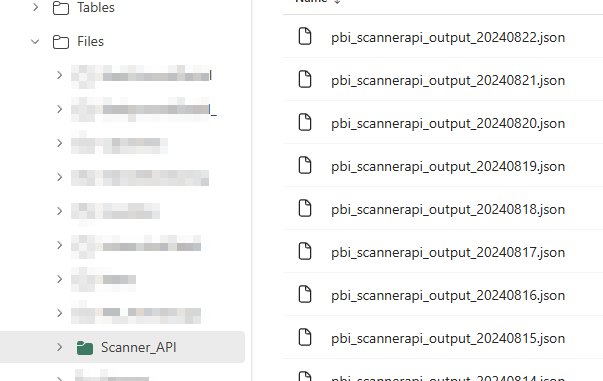
How to get data from a Fabric Lakehouse File into Power BI Desktop – Using Scanner API JSON
In this blog post I am going to show you how I connected to my Scanner API JSON file which is stored in the files section of my Microsoft Fabric Lakehouse.
Full credit on how to complete this comes from Marc’s blog post https://data-marc.com/2023/08/25/access-onelake-files-from-power-bi-desktop/
This is where my Scanner API JSON file is stored in my Microsoft Fabric Lakehouse
The steps below I will show you how to connect to the files in your Lakehouse getting the workspaceId and LakehouseId.
- The first thing you need to do is to get the Workspace ID and Lakehouse ID.
- To do this I navigated to my App Workspace where my lakehouse files are and then went into my Lakehouse. As shown below where I am in my Lakehouse.
1 – This is where I clicked on my App Workspace
2 – This is where I opened my Lakehouse called “FM_LH”
3 – This is where I can see the details of my Lakehouse.
- Now in the URL in my Browser I will copy the details as explained below.
- 1 – This is the WorkspaceId
- EG: cb2af739-998e-bbbb-aaaa-f78d2e8fc1dd
- 2 – This is the LakehouseId
- EG: 260cc545-9a59-aaaa-bbbb-fb705d4bc4ae
- Keep a note of the WorkspaceId and LakehouseId
In the steps below I will show you how to connect to the lakehouse data using the PBIT.
NOTE: Please make sure that you have followed my previous blog post Downloading Scanner API data using a Microsoft Fabric Notebook where the Scanner API JSON file is in the folder called “Scanner_API”
Thanks for reading my blog post I hope that you now know how to get data from the Lakehouse files.
Here is what can be achieved from using the Scanner API data when looking for related items in Fabric shown below.
In future blog posts I will show you how to get some valuable information from the Scanner API data.





Be the first to comment