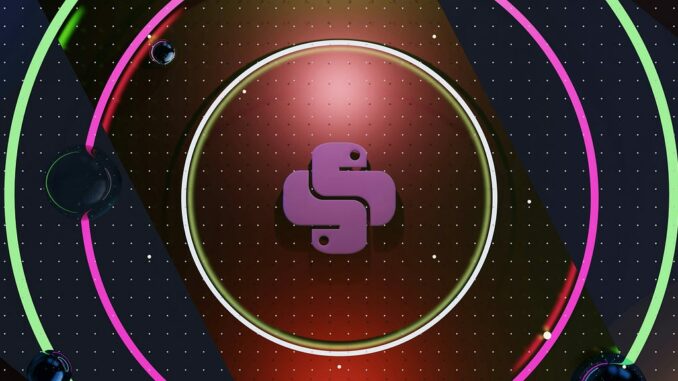
Are you ready to dive into the exciting world of machine learning and artificial intelligence? Well, you’re in the right place! Today, we’re going to walk through the process of installing TensorFlow, one of the most popular and powerful open-source libraries for machine learning. Don’t worry if you’re new to this — I’ll guide you through each step with the care of a parent teaching their child to ride a bike. So, let’s get started and put those training wheels on!
Before we jump into the installation process, let’s take a moment to understand what TensorFlow is. Imagine TensorFlow as a Swiss Army knife for data scientists and machine learning enthusiasts. It’s an open-source software library developed by Google Brain team for numerical computation and large-scale machine learning. Just like how a Swiss Army knife has multiple tools for different purposes, TensorFlow provides a wide range of tools and functions to build and deploy machine learning models.
Before we start cooking up some machine learning magic, we need to make sure our kitchen (your computer) is properly equipped. Let’s check what we need:
System Requirements
TensorFlow isn’t too picky, but it does have some preferences:
- Operating System: Windows 7 or later, macOS 10.12.6 (Sierra) or later, or Linux (Ubuntu 16.04 or later, other distributions may work too)
- Python: Version 3.7–3.10
- Disk Space: At least 1 GB (more is always better)
- RAM: 4 GB or more
Python Installation
TensorFlow and Python go together like peanut butter and jelly. If you don’t have Python installed yet, head over to the official Python website (python.org) and download the latest version compatible with TensorFlow. Remember, it’s like choosing the right dance partner — compatibility is key!
Now that we’ve got our ducks in a row, it’s time to install TensorFlow. We’ll explore two methods: using pip and using Anaconda. Choose the one that suits you best — it’s like picking your favorite flavor of ice cream!
Method 1: Using pip
Pip is the package installer for Python. Think of it as your personal shopper for Python libraries.
Step 1: Set Up a Virtual Environment
First, let’s create a cozy little home for TensorFlow:
Copy
python -m venv tensorflow_env
This command creates a virtual environment named “tensorflow_env”. It’s like giving TensorFlow its own room in your computer’s house.
Step 2: Activate the Virtual Environment
Now, let’s step into that room:
For Windows:
Copy
tensorflow_env\Scripts\activate
For macOS and Linux:
Copy
source tensorflow_env/bin/activate
Step 3: Install TensorFlow
With our virtual environment activated, it’s time to invite TensorFlow to the party:
Copy
pip install tensorflow
This command tells pip to go out and fetch TensorFlow for us. It’s like ordering a pizza — you make the call, and it gets delivered to your door!
Method 2: Using Anaconda
If you’re more of an Anaconda fan (and no, we’re not talking about the snake), here’s how you can use it to install TensorFlow:
Step 1: Download and Install Anaconda
First, download Anaconda from their official website (anaconda.com). It’s like getting a Swiss Army knife for Python — it comes with many useful tools pre-installed.
Step 2: Create a New Conda Environment
Once Anaconda is installed, open the Anaconda Prompt and create a new environment:
Copy
conda create --name tensorflow_env python=3.8
This creates a new environment named “tensorflow_env” with Python 3.8. It’s like creating a sandbox where we can play without affecting the rest of the beach.
Step 3: Install TensorFlow
Activate your new environment and install TensorFlow:
Copy
conda activate tensorflow_env
conda install tensorflow
And voila! TensorFlow is now installed in your Anaconda environment.
Now that we’ve installed TensorFlow, let’s make sure it’s working properly. It’s like taking your new car for a test drive. Open a Python interpreter and type:
python
Copy
import tensorflow as tf
print(tf.__version__)
If this prints the version number without any errors, congratulations! You’ve successfully installed TensorFlow.
Sometimes, things don’t go as smoothly as we’d like. Here are some common issues you might encounter:
- Version Mismatch: Ensure your Python version is compatible with TensorFlow.
- GPU Support: If you’re using a GPU, make sure you’ve installed the correct CUDA and cuDNN versions.
- Path Issues: Check if Python and pip are correctly added to your system’s PATH.
Remember, troubleshooting is like detective work — patience and persistence are key!
Now that TensorFlow is installed, you’re probably itching to get started. Here’s a simple example to whet your appetite:
python
Copy
import tensorflow as tf
# Create a constant tensor
hello = tf.constant('Hello, TensorFlow!')# Start a TF session
with tf.compat.v1.Session() as sess:
# Run the op
print(sess.run(hello))
This little snippet creates a TensorFlow constant and prints it. It’s like saying “Hello, World!” in the language of machine learning.
Congratulations! You’ve just installed TensorFlow and taken your first steps into the vast world of machine learning. Remember, this is just the beginning of your journey. TensorFlow is a powerful tool, and like any tool, it takes practice to master. Don’t be afraid to experiment, make mistakes, and learn from them. The AI world is your oyster now!
FAQs
- Q: Can I use TensorFlow on my old laptop? A: While TensorFlow can run on older hardware, you might face performance issues with complex models. It’s best to have at least 4GB of RAM and a relatively recent CPU.
- Q: Do I need a GPU to use TensorFlow? A: No, you don’t need a GPU to use TensorFlow, but having one can significantly speed up certain operations, especially when working with large datasets or complex models.
- Q: Can I install TensorFlow on macOS with M1 chip? A: Yes, TensorFlow now supports Apple Silicon (M1) chips. You’ll need to install the appropriate version of TensorFlow for your system.
- Q: How often should I update TensorFlow? A: It’s a good practice to keep TensorFlow updated to the latest stable version. However, always check for compatibility with your other libraries before updating.
- Q: Can I have multiple versions of TensorFlow installed? A: Yes, you can have multiple versions of TensorFlow installed in different virtual environments. This is particularly useful when working on different projects with different requirements.

Be the first to comment