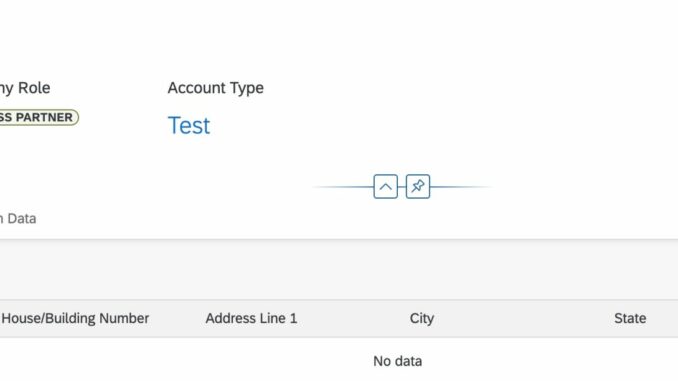
SAP Business Network for Logistics(Freight Collaboration): Setting up link between Shipper Tenant, Carrier Tenant and S/4 HANA TM
SAP Logistics Business Network connects those involved in the supply chain, allowing companies access to the information of all those they work with in a single location. This provides opportunity to find new business partners, gain greater transparency among logistics professionals, and more easily exchange business documents between parties.
Before going to the functional setting linking Shipper Tenant, Carrier Tenant and S/4 HANA TM, there are few connection which is mandatory and is pre- requisites for the Business Network for logistics to work.
1. Creation of Sub- Account under which following things are created
- Creation of Shipper tenant
- Creation of Roles and Role Collection
- On- Boarding the users and assigning the role collection to the user
Refer the the Link for the above setting
2. Connectivity
- Connecting your SAP Back End System
- Connectivity configuration
Refer the Link for the Connectivity setting
3. Functional setting between the Shipper LBN ID, Carrier LBN ID with SAP TM system (S/4 HANA or Cloud)- This is done by the TM functional consultant to run all the scenarios like Subcontracting, RFQ based tendering, Event monitoring, Invoicing and Dispute management.
Once the Sub- Account creation with Shipper tenant has been created and connectivity with the SAP back end system has been done, Shipper LBN ID, Carrier LBN ID need to be obtained from the respective Shipper Tenant and the Carrier Tenant.
Following set up need to be done in Shipper tenant , Carrier Tenant and the SAP TM back end system in 3 simple steps
- Step1: Linking Shipper LBN ID with the Carrier LBN ID (by discovering the carrier in Shipper tenant).
- Step2: Assigning Carrier LBN ID to Carrier Business Partner(BP) in SAP TM system.
- Step3: Assigning Shipper LBN ID to the BP of the Purchase Organisation in SAP TM system.
Step1: Linking Shipper LBN ID with the Carrier LBN ID(by discovering the carrier in Shipper Tenant)
Choose the Carrier LBN ID which need to be linked with the given Shipper and log on to the Carrier Tenant of the respective LBN ID as shown in Fig1
Go to the Manage Business Profile tiles in the carrier tenant and enable the following
- Make the business profile visible to potential business Partners (This is mandatory step to make the carrier visible to the Shipper tenant.
- Automatically accept connection requests (invitations)- This is enable depending on if the shipper accepting the invitation for the given carrier then automatically it will be accepted from carrier end or carrier can go and manually accept it . fig2 shows enabling the Business partner in carrier tenant.
Fig 2: Enable the Business Partner in the carrier tenant in Manage Business Profile tiles
Choose the Shipper Tenant for the given Shipper LBN ID and Choose the Discover Business Partners tab to discover the respective carrier LBN ID with which Shipper need to link
Fig 3: Discover Business Partners in shipper tenant
Searching the Carrier LBN ID in the shipper tenant. If the Business Profile of the carrie is not enable then Carrier LBN ID will not be visible in shipper tenant
Fig 4: Searching Carrier LBN ID in Shipper tenant.
Click “Request for connection” tab for accepting the carrier in Shipper tenant and since “Automatically accept connection requests” is enable in carrier tenant then automatically the connection will be established.
Step 2: Assigning Carrier LBN ID to Carrier Business Partner(BP) in SAP TM system.
Before assigning the carrier LBN ID to Carrier Business Partner, EDI communication profile need to be defined for Freight Order Specific Setting.
Path: IMG—>Transportation Management—-> Integration—->Enterprise Services—–> Define EDI communication Profile as shown in Fig 6
Fig 6: Shows the path to access Define EDI Communication Profile
In EDI Communication Profile we need to set the following
- Send EDI Notification Messages: If you select this checkbox, the service interface TransportationOrderRequest_Out is sent out as a notification message for late changes.
- Include Charge in EDI Message: If you select this checkbox, charges are included when a message is sent through the service interface TransportationOrderRequest_Out.
- Send Tracking Relevance Indicator: A request from the shipper, asking the carrier to send the shipper tracking information on transport events, for example, departure from the hub, or arrival at the customer.You use this option to send the tracking relevance indicator through the service interface TransportationOrderRequest_Out. Refer the Fig 7 for this setting
Fig 7: Setting Freight-Order-Specific Settings in EDI communication Profile.
Assign EDI Communication Profile and the Carrier LBN ID for the Carrier BP in S/4 HANA TM system using the Transaction Code BP.
In the BP select the BP role as carrier (CRM010), click Identification tab and assign EDI communication Profile under Transportation Management. Assign the Carrier LBN ID under Identification number with ID type LBN001 as shown in the Fig 8.
Fig 8: EDI communication Profile and the Carrier LBN ID assigned to the Carrier BP in S/4 HANA TM system.
Step 3: Assigning Shipper LBN ID to the BP of the Purchase Organisation in SAP TM system.
Select the Purchase Organisation that is used for the given Freight Order (FO) and access it using the T.code PPOME in S/4 HANA TM system. Go to Organisation Data tab in the Purchase Organisation and note down the Business Partner Number as shown in Fig 9.
Fig 9: Identifying the Business Partner for the given Purchase Organisation
Open the Business Partner using obtained from the Purchase Organisation in T.code BP in S/4 HANA TM system with BP role as General (000000) and assign the Shipper LBN ID in the Identification Numbers with ID type LBN001 as shown in Fig 10
Fig 10: Assigning the Shipper LBN ID to the Business Partner of the respective Purchase Organisation used in Freight Order.
After all the above setting has been done along with the linking the Carrier LBN ID, Shipper LBN ID and the Business Partner in S/4 HANA TM system then we can run all the different scenario that is under the scope of Freight Collaboration.
Below is a demo of Subcontracting after we have done all the above setting in the systems.
Steps for executing Subcontracting process:
- Create and Save a Sales Order in S/4 HANA system as a part of sales process.Freight Unit got created as Sales Order integrated to S/4 HANA TM system.
- Create and save the Freight Order and assigning the Freight Unit created in the above step.
- Assign the Carrier BP in the Freight Order and then send it to the Carrier tenant for Subcontracting
- The above step will trigger the interface TransportationOrderRequest_Out Interface which we can monitor in T.Code SRT_MONI
- Log on to the Carrier Tenant and check the Order Confirmation tiles where the Subcontracting message is available for Accept or Reject
- Accept and Submitting the Order Confirmation for the respective freight Order in the Carrier Tenant will trigger the TransportationOrderConfirmation_In which we can monitor in T.code SRT_MONI.
- The status of the Freight Order will change from “Not Confirm” to Confirmed.
LBN Subcontracting – SAP Media Share
Conclusion:
For Transportation Management functional role, the Shipper LBN ID, Carrier LBN ID and the Business Partner in S/4 HANA TM system must be linked as explained in point 3.
This will help for all the different scenarios like Subcontracting, RFQ based tendering, Carrier Invoicing, Dispute Management and event triggering to work as a part of Logistics Business Network-Freight Collaboration, provided that the respective configuration for those scenario are in place in SAP S/4 HANA TM system.

 Fig1: Log in to the carrier Tenant of the LBN ID
Fig1: Log in to the carrier Tenant of the LBN ID








Be the first to comment