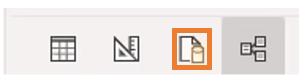
Welcome back to this week’s edition of the Power BI
blog series. This week, we will create our own query within a datamart.
Datamarts are
self-service analytics solutions, enabling users to store and explore data that
is loaded in a fully managed database.
Since datamarts are usually a subset of the full database, teams may be given access to the information they
require only, enabling them to share relevant data and insights within those
teams.
Last week, we looked
at the options to refresh available within a datamart. This week, we’ll demonstrate how to create SQL queries.
Clicking on the SQL icon (shown
below), allows us to construct a query by typing in SQL code:
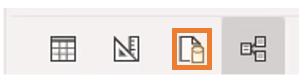
Using our example, we may add the Sales table and perform an inner join with the SalesOrder table.
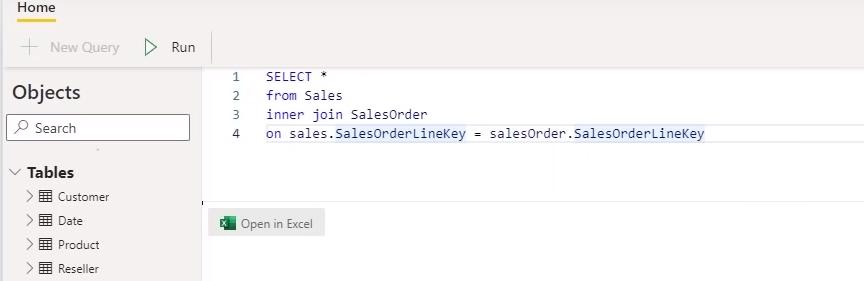
SQL may be used to group and perform counts and
aggregations directly in the web browser.
In this way, analysis can be performed through external clients. The SQL connection string may be viewed
via ‘Settings’. This option is
accessible from the menu for the appropriate workspace.
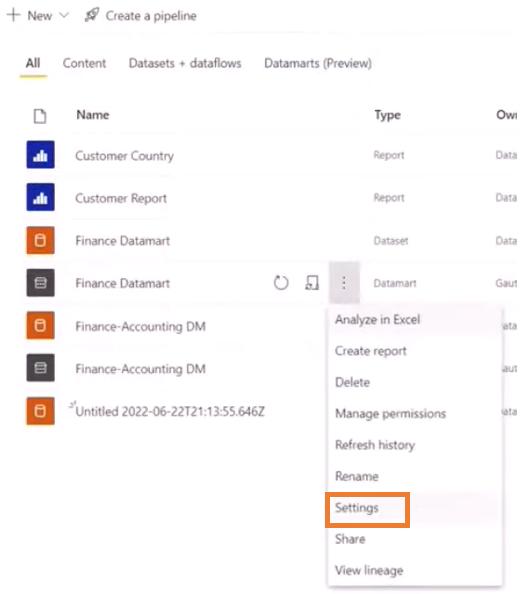
In the settings windows, click on ‘Server
settings’ and choose to Copy the ‘Connection string’, which is the string which
will allow an external user to connect to the database:
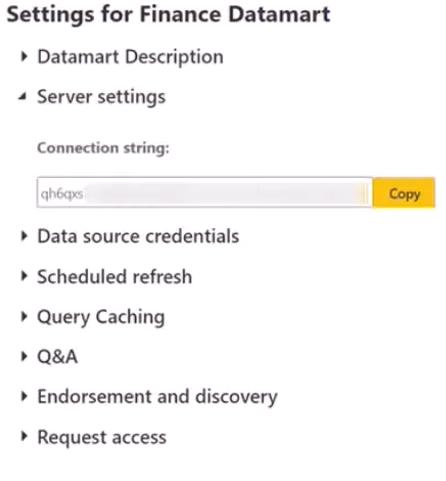
We are now able to connect to the datamart
by pasting the connection string into an SQL client. Once connected, we may run DQL (Data
Query Language) queries using the SQL client.
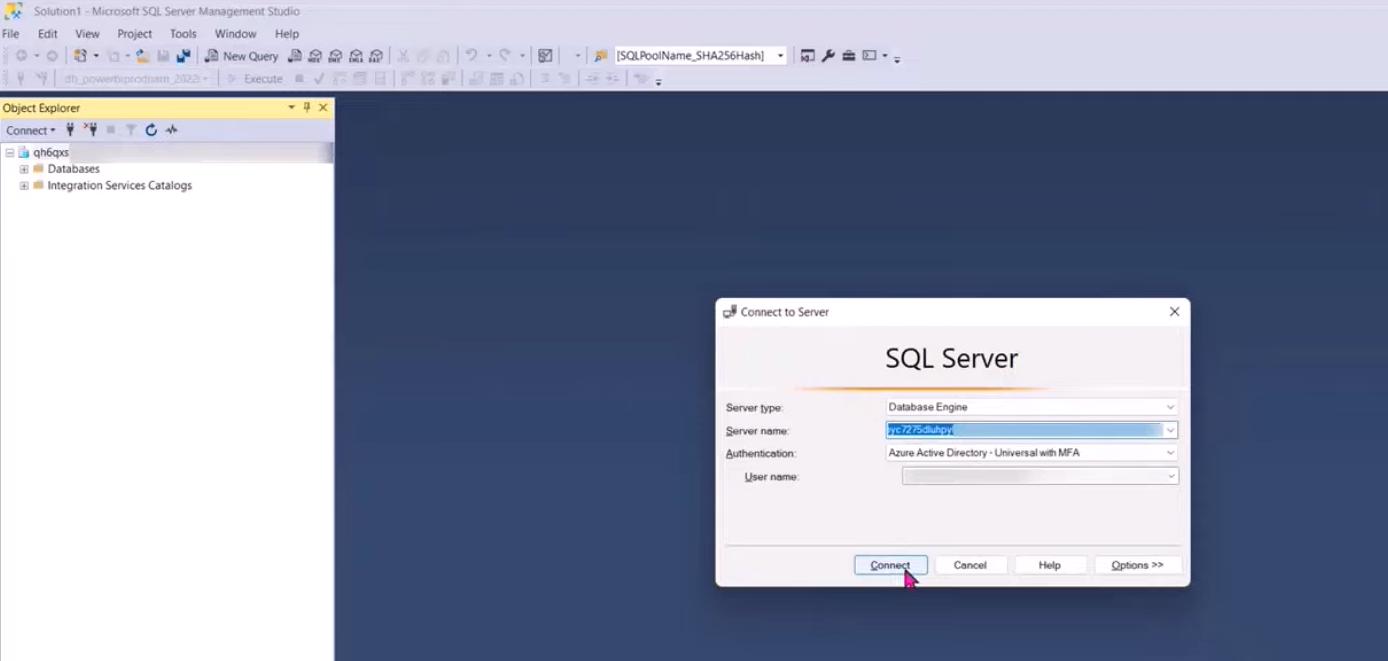
Next time, we will look at creating
reports using a datamart.
Check back next week for more Power BI tips
and tricks!

Be the first to comment