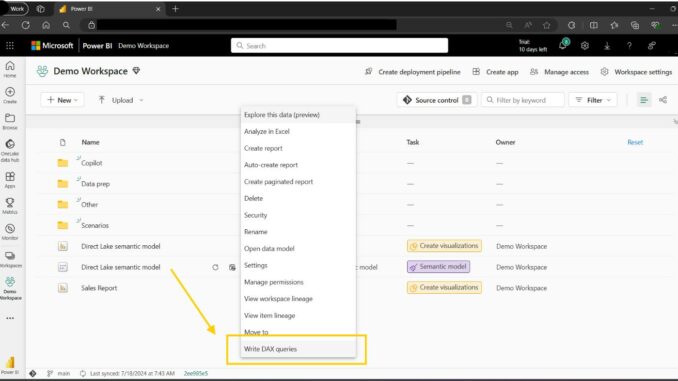
Welcome back to
this week’s edition of the Power BI blog series. This week, we review the DAX query view in
the web.
You may now write DAX queries on your published semantic models with DAX query view in the web. DAX query view, already available in Power BI
Desktop, is now also available when you are in the workspace.
Look for ‘Write DAX
queries’ on your published semantic model:
- right-click on the semantic model and choose ‘Write
DAX queries’ - click on the semantic model to open the details
page, then click ‘Write DAX queries’ at the top of the page.
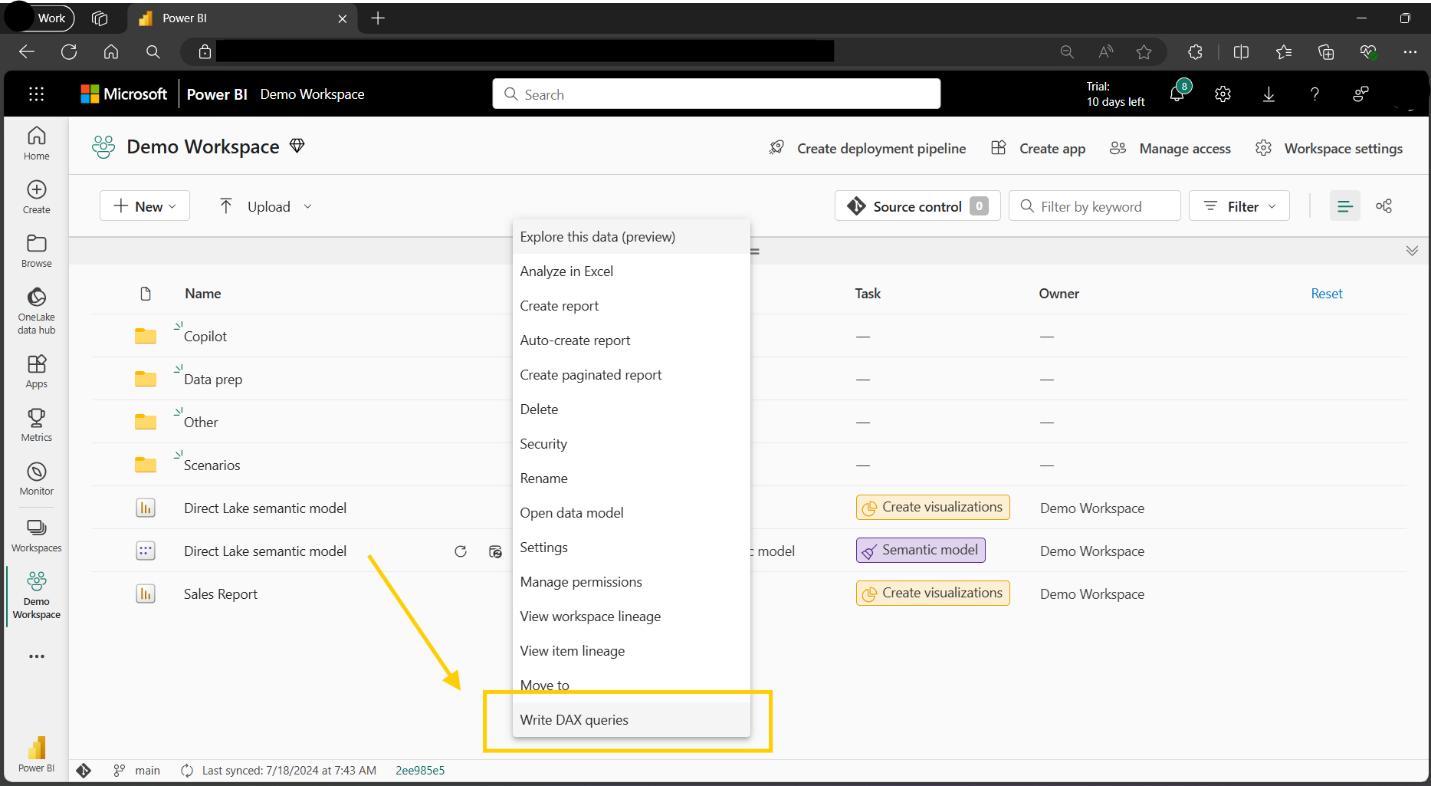
This will launch
DAX query view in the web, where you can write DAX queries, use quick
queries to have DAX queries written for you on tables, columns or
measures, or use Fabric Copilot to not only write DAX queries but
explain DAX queries, functions or topics. DAX queries work on semantic models in
import, DirectQuery and Direct Lake storage mode.
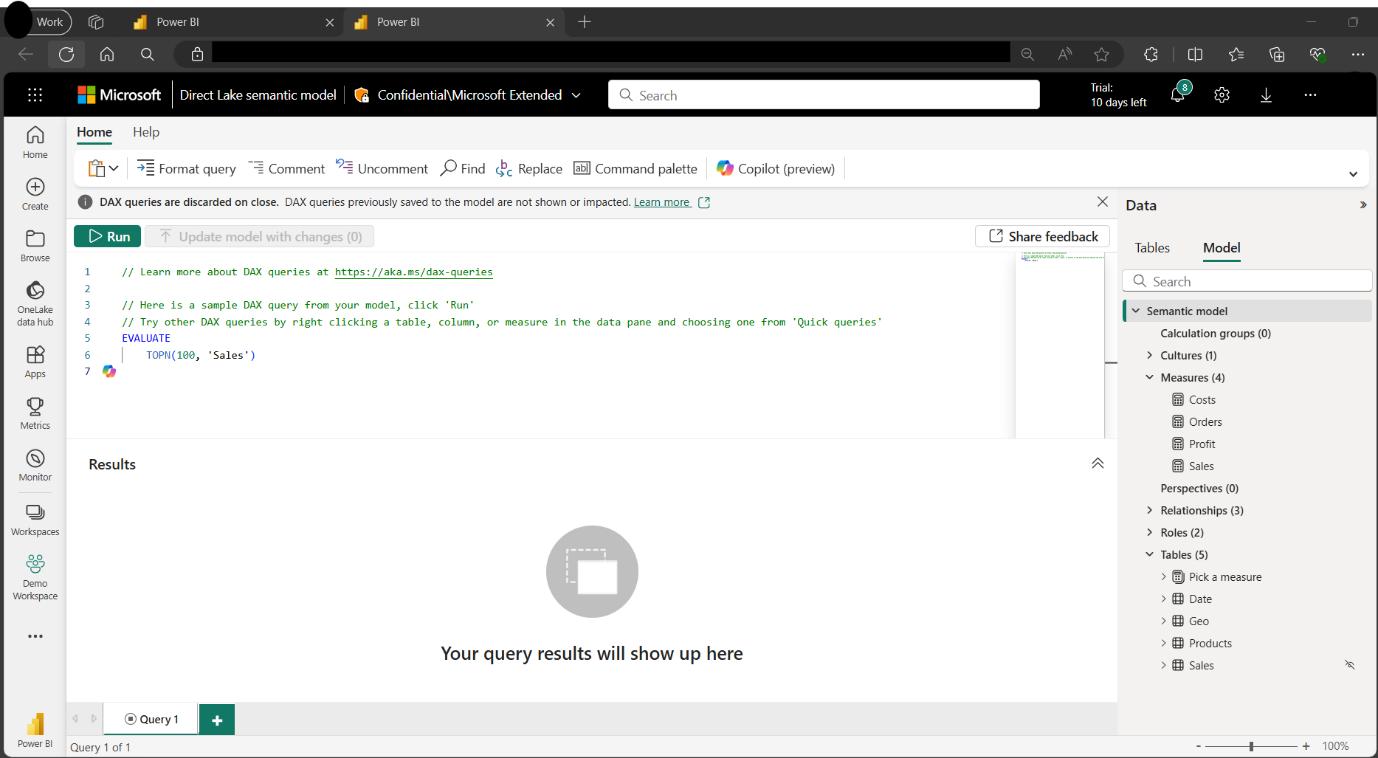
Write permission,
that is permission to make changes to the semantic model, is currently needed
to write DAX queries in the web. Also,
the workspace setting, ‘User can edit data models in the Power BI service
(preview)’, needs to be enabled.
DAX query view in
the web includes DAX query view’s way to author measures. Define measures with references, edit any of
them and try out changes across multiple measures by running the DAX query,
then update the model with all the changes in a single click of a button. DAX query view in web brings this
functionality for the first time to semantic models in Direct Lake mode.
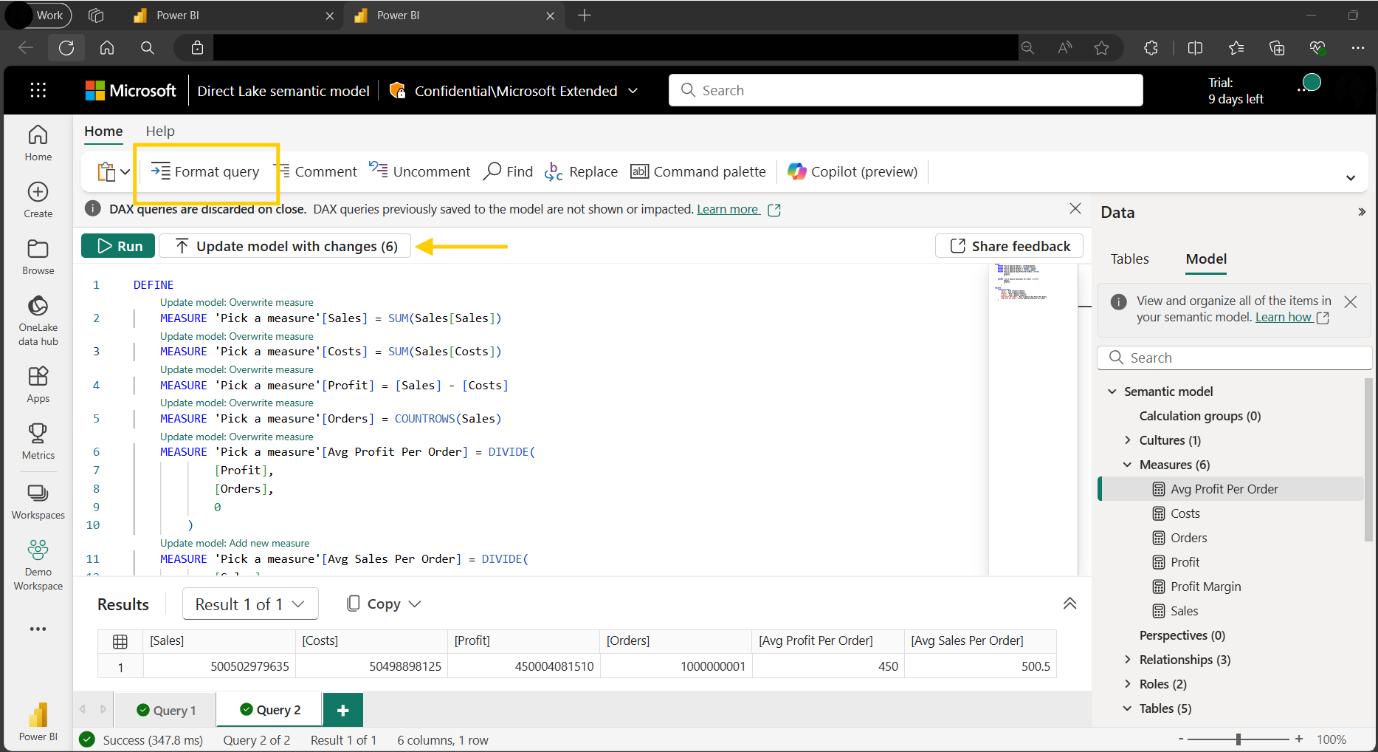
If you do not have
write permission, you can still live connect to the semantic model in Power BI
Desktop and run DAX queries there.
In the meantime,
please remember we offer training in Power BI which you can find out more about here. If
you wish to catch up on past articles, you can find all of our past Power BI
blogs here.

Be the first to comment