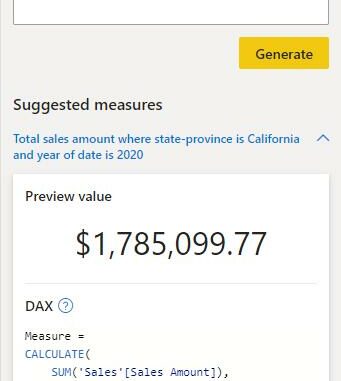
Welcome back to
this week’s edition of the Power BI blog series. This week, we look at a hot-off-the-press
experimental feature to complement Power BI’s Quick Measures.
Some time ago,
Power BI released a feature called ‘Quick Measures’ that allowed Power BI Desktop
users to create DAX measures using a built-in template instead of writing the DAX from first principles. This feature
helped users quickly get started with common measure scenarios. However, the number of templates and
flexibility of those templates left much to be desired. Now, Power BI has introduced ‘Quick measure suggestions’, which is a new way to assist the creation of DAX measures using
natural language instead of using templates or writing DAX from scratch.
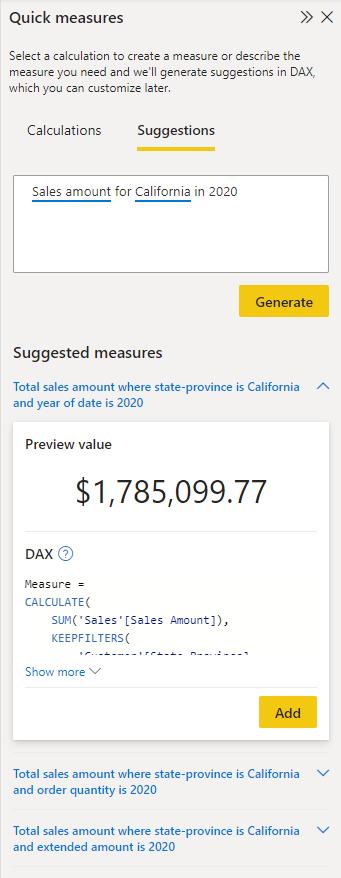
To enable the
feature, you will need to first navigate to the Options menu of Power BI
Desktop and in ‘Preview features’ turn on the switch for ‘Quick measure suggestions’:
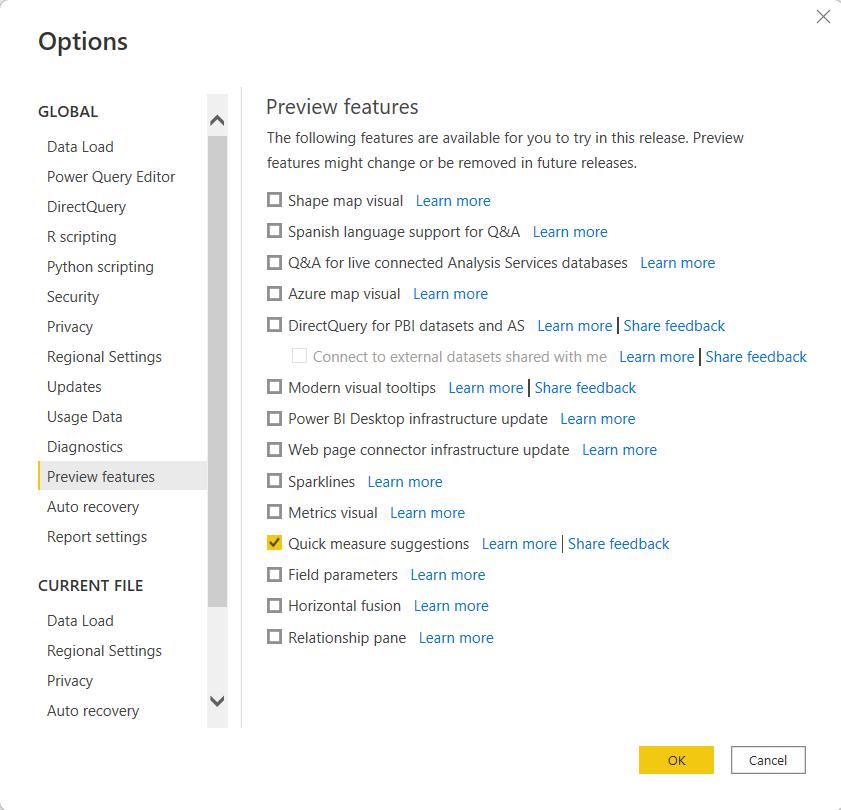
To access the Quick
measure suggestions, select the Modeling tab within the Ribbon and then select ‘Quick
measure’:

Then, select the
Suggestions tab:
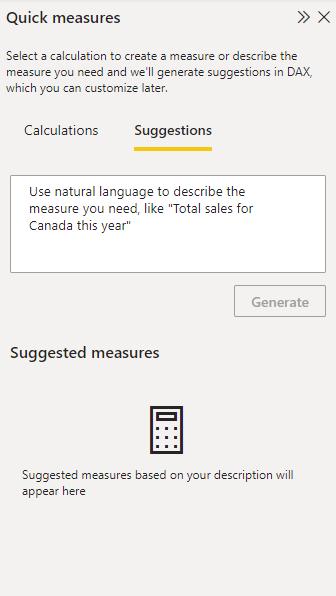
Here, you can
describe the measure you want to create and hit Generate (or the ENTER key) to get DAX measure suggestions:
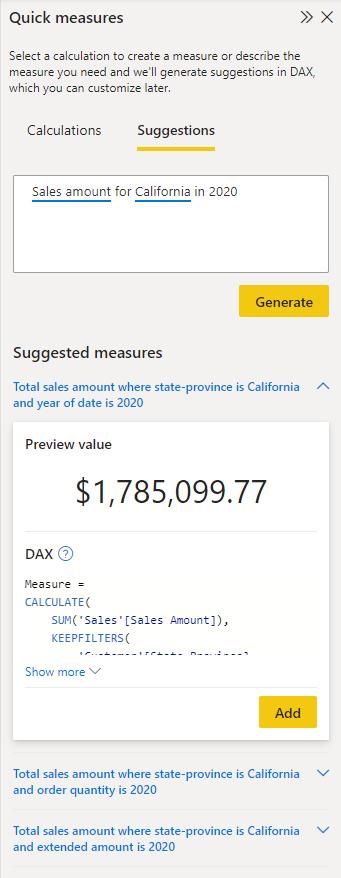
Don’t just take it
for granted though. You should always
validate the DAX suggestions to make sure that it will meet your needs. If you’re satisfied with the suggested
measure, you may click the ‘Add’ button to automatically add the measure to
your model.
Amongst others,
these are just some of the supported measure scenarios:
- Aggregated columns with or without filters
- Count of rows with or without filters
- Aggregate per category
- Mathematical operations
- Selected value
- If condition
- Text operations
- Time intelligence
- Relative time filtered value
- Most / least common value
- Top N values for a category.
There are
limitations though (sadly!). It should
be noted that:
- ‘Quick measure suggestions’ should not be seen as a replacement for
learning DAX. The suggestions provided
by the feature are meant to help fast track measure creation. However, you will still need to validate the DAX suggestions because they may be wrong or not match your intent - this feature is in experimental preview for users to test and give
feedback. It should be noted that the
design and functionality may go through significant changes – so don’t rely on
it just yet - the feature is
powered by a machine learning model that is currently only deployed to US
datacenters (East US and West US). Sadly, if your data is outside the US, the
feature will be disabled by default unless your tenant administrator enables the
‘Allow user data to leave their geography tenant’ setting:
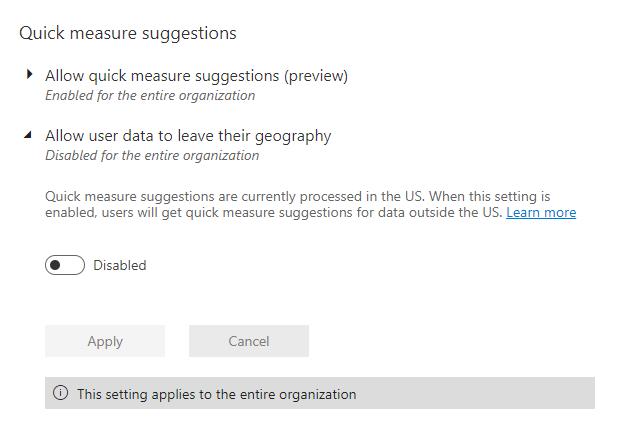
Certainly worth
more than a passing glance!
Check back next week for more Power BI tips and tricks!

Be the first to comment