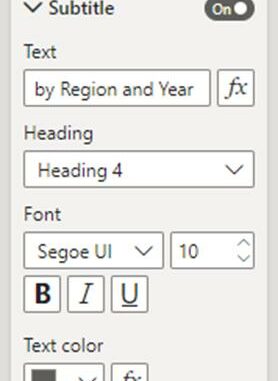
Welcome back to
this week’s edition of the Power BI blog series. This week, we look at useful additions to
help you customise your visuals’ containers.
Just recently, Power
BI has introduced four key features to help you customise your visuals’
containers. Thought we’d take a look…
Subtitle
You can now turn on
a subtitle that can be used to add extra context to your visuals. You’ll find the new ‘Subtitle’ toggle in the ‘Title’
settings card of the Formatting pane.
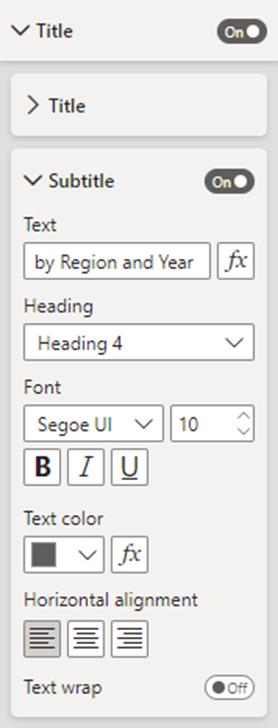
Divider
To visually
separate the visual header from its contents you can add a divider line. You can find the ‘Divider’ option in the ‘Title’
settings card of the Formatting pane, below the new ‘Subtitle’.
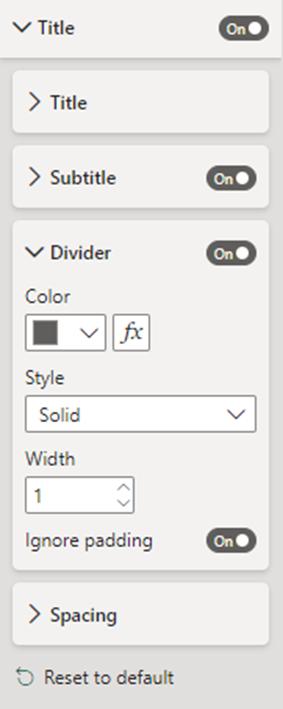
Here’s an example visual
container with Subtitle and Divider both switched on:
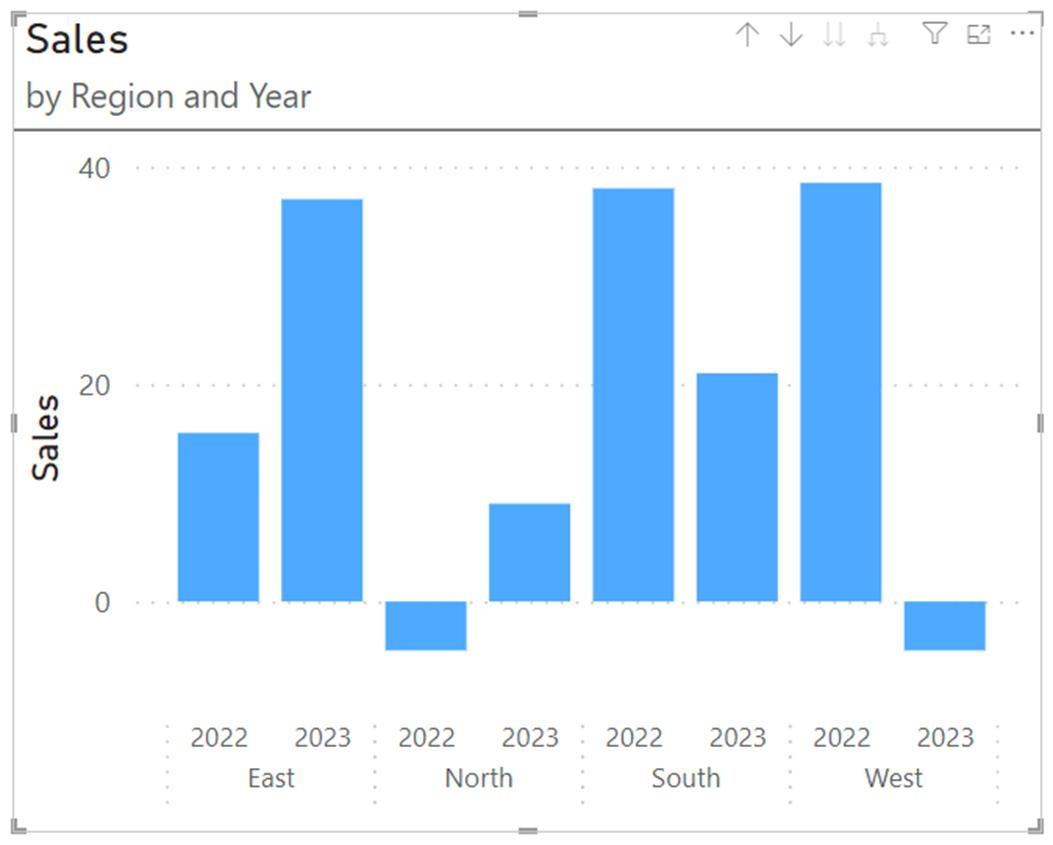
Spacing
In addition to the
Subtitle and Divider on your visual container, you can control the space below
each component too. You’ll find the ‘Spacing’
setting at the bottom of the ‘Title’ settings card of the Formatting pane.
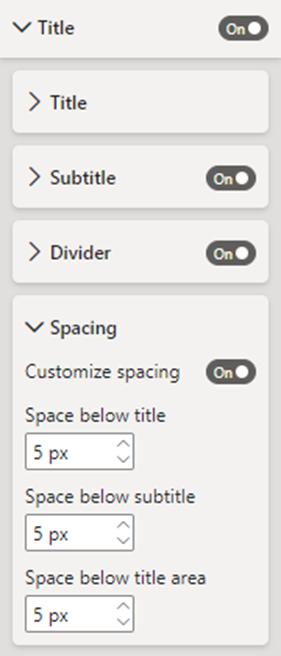
Padding
You can now control
the container’s margin to create a negative space making the visuals look more
professional and appealing. You’ll find
this new option in the Properties card of the Formatting pane.
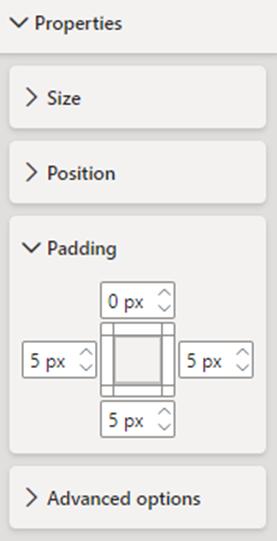

Be the first to comment