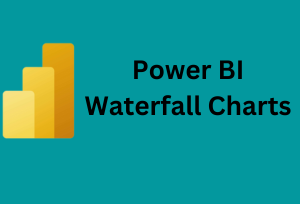
Introduction
Welcome to the dynamic world of data visualization in Power BI! If you’re looking to add impactful visuals to your data analysis, you’ve probably heard about waterfall charts. These charts are not just visually appealing but are incredibly functional in breaking down complex financial and operational data into understandable segments. In this guide, we’ll dive deep into how to create and effectively use waterfall charts in Power BI.
Understanding Power BI Waterfall Charts
A waterfall chart is a form of data visualization that helps in understanding the sequential impact of positive or negative values on an initial value. Commonly used in financial analysis to track the incremental changes in revenue or profit, these charts can be applied to a range of data scenarios.


Preparing Your Data for a Waterfall Chart
Before jumping into chart creation, it’s crucial to have your data organized. Waterfall charts work best with categorical data that show a clear start and end point. In Power BI, this involves importing your dataset and ensuring that it’s structured in a way that highlights the incremental changes you wish to visualize.
Creating a Waterfall Chart in Power BI
Here’s how you can create a waterfall chart:
- Selecting the Chart Type: In your Power BI dashboard, choose the ‘Waterfall Chart’ option from the visualizations pane.


2. Adding Data Fields: Drag and drop your data fields into the Category, Breakdown, and Values sections. Your initial and final values should be on the Axis, and the incremental changes in the Values section.
3. Customizing Your Chart: Change colors, adjust labels, and format axes to make your chart clear and appealing.


Customization and Advanced Features
Power BI offers several customization options. You can change the color scheme to match your company branding, adjust the data labels for clarity, or even add a breakdown for more detailed analysis. Experiment with these features to make your waterfall chart more informative.
Best Practices and Common Pitfalls
When designing a waterfall chart, simplicity is key. Avoid cluttering the chart with too many categories. Also, ensure that your data is accurate and the incremental changes correctly calculated to avoid misleading representations.
Real-world Applications and Examples for Power BI Waterfall Charts
Example 1: Financial Analysis for a Retail Business
Imagine a retail business tracking its annual financial performance. The company starts the year with a certain amount of revenue. Throughout the year, various factors contribute to the revenue’s increase or decrease, such as seasonal sales that boost revenue in Q4, a marketing campaign in Q2 leading to a spike in sales, or an unexpected expense in Q3 causing a dip. By visualizing these changes using a waterfall chart in Power BI, stakeholders can quickly grasp how each factor contributed to the year-end financial position.
Example 2: Project Management in Construction
Consider a construction project with a set budget. A waterfall chart could illustrate how different phases of the project, like planning, procurement, construction, and finishing, impact the overall budget. For instance, delays in the construction phase might lead to increased costs, visible as a rise in the waterfall chart. This visual representation helps project managers and stakeholders understand where and why budget deviations occur.
Integrating Waterfall Charts into Reports and Dashboards
Case Study: Inventory Management in Manufacturing
In a manufacturing company, understanding inventory levels over time is crucial. Here’s how a waterfall chart can be integrated into a larger dashboard:
- Starting Point: The chart begins with the initial inventory level at the start of the quarter.
- Incremental Changes: As production progresses, raw materials are consumed, reflected as downward steps in the chart. In contrast, periods of restocking appear as upward steps.
- End Point: The final inventory level at the end of the quarter.
In the dashboard, this waterfall chart sits alongside other visuals, such as line charts for production output and bar graphs for sales data, providing a comprehensive view of the company’s operations.
Conclusion
Waterfall charts in Power BI are a powerful tool for visualizing complex data. They help in breaking down and understanding the incremental changes in a dataset, making them invaluable for financial analysis, project management, and more.
You can visit the rest of our blog posts for more insightful information on everything related to Power BI.
Learn more about Power BI by taking our training course.

Be the first to comment