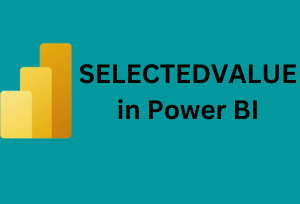
Welcome to a deep dive into the SELECTEDVALUE Power BI DAX function. In today’s post, we’ll unlock the potential of this versatile function, illustrating its significance and how it can transform your data analytics process in Power BI. Whether you’re new to DAX or looking to enhance your skillset, this guide will provide a comprehensive look at the many facets of SELECTEDVALUE.
What is SELECTEDVALUE?
At its core, the SELECTEDVALUE function is a handy DAX formula. Essentially, it returns a single scalar value when a column has only one value selected. However, if there’s no selection or if multiple values are selected, it can optionally return an alternate result.
Syntax:
SELECTEDVALUE ( <ColumnName>, [AlternateResult] )
- ColumnName: The name of the column you want to check.
- AlternateResult (optional): The value you want to return if no selection is made or if multiple values are chosen.
Why is SELECTEDVALUE Useful?
Imagine a scenario where you have a dashboard, and you want to display contextual information based on the user’s selection. In situations where they select a single item, you can show related metrics. On the other hand, if they choose multiple items (or none), you might want to display a default message or value. This is where SELECTEDVALUE becomes invaluable!
Implementing SELECTEDVALUE: A Practical Example
Scenario: Suppose we have sales data for various products. We want to display the sales of a product when a single product is selected. But, if a user selects multiple products (or none), we want to display a message: “Multiple products selected.”
DAX Formula:
SelectedProductSales =
VAR SelectedProduct = SELECTEDVALUE(Products[ProductName], "Multiple products selected")
RETURN
IF(SelectedProduct = "Multiple products selected",
SelectedProduct,
CALCULATE(SUM(Sales[Amount]), FILTER(Sales, Sales[ProductName] = SelectedProduct))
)
Here, the SELECTEDVALUE function first checks if a single product is selected. If yes, it returns the product’s name; if not, it returns the message “Multiple products selected”. Then, the IF function either displays the message or calculates the sales for the selected product.
Advanced Tip:
Moreover, you can combine SELECTEDVALUE with other DAX functions for more dynamic results. For instance, you could pair it with SWITCH for more complex conditional scenarios.
Wrapping Up:
In conclusion, the SELECTEDVALUE function in Power BI’s DAX is a potent tool for creating more interactive and user-responsive reports. Its ability to return a value based on the user’s selection, while providing an option for an alternate result, ensures your reports can communicate effectively in multiple scenarios.
Lastly, we encourage you to experiment with this function and discover new ways to enhance your Power BI reports. Got questions or insights to share? Drop them in the comments below! And remember to stay tuned for more Power BI tips and tricks.
You can visit the rest of our blog posts for more insightful information on everything related to Power BI.
Learn more about Power BI by taking our training course.

Be the first to comment