
Introduction:
As we know, there are many different kinds of custom visualizations you can use to make a report. Power BI offers a good set of in-built visuals such as line chart, bar chart, funnel chart, KPI, map, pie chart, donut chart, etc. You can access and use these pre-packaged visuals from the Visualization pane in Power BI Desktop.
These pre-packaged visuals might be enough in most cases and fulfill the requirements in creating a report in Power BI. Power BI offers a huge library of custom visuals from which you can select, import to Power BI Desktop, and use as per requirement.
Developing a Custom Visual in Power BI:
Power BI custom visuals are divided into three categories based on the way they are deployed.
- Custom visual files
- Organizational visuals
- Marketplace visuals
1. Custom Visual Files
The custom visual files are the .pbiviz files that contain codes to run custom visuals in your Power BI app. Developers create custom visual codes and package them in custom visual files having a .pbiviz extension. The report makers download these files into their system and use them in their Power BI reports.
2. Organizational Visuals
Organizational visuals are visualizations, custom-made for use within an organization. Every organization has workflows or business methods unique to them. And therefore, they need tools and techniques to be used for their business requirements.
Power BI offers the option of creating custom visuals tailored specifically for organizational use. Developers within the organization can create specific visualizations to represent data trends and information crucial to the organization.
3. Marketplace Visuals
Marketplace visuals are tested and approved by custom visuals from Microsoft and its fellow community members. Such custom visuals are developed and uploaded on AppSource. This is done as community service to benefit Power BI users as they can explore new aspects of their data by using these custom visuals.
The following steps can be taken for the development in Power BI:
- A Power BI Pro or Premium Per User (PPU) account. (Free trial available)
- Visual Studio Code
- Windows Power Shell Version 4 or later.
- An environment for developing a power BI visual.
- Install node.js.
- Install pbiviz.
- Create and install a certificate.
- Set up Power BI service for developing a visual.
- Install additional libraries (required for developing a visual). D3, javascript, typescript, core-js, powerbi-visual-API
- Setting up the visual project structure
- PowerBI visual concept
- Sample data and the chart that you are looking to develop
Queries Developing Custom Power BI Visual:
There are a few queries that require complete understanding before moving forward:
- What purpose it serves,
- What type of visual are you looking to develop and the data source?
- What are the functionalities available in the visual?
- The wireframes or mockups?
- Consideration and limitation of Power BI visuals
Licensed visuals aren’t supported in the following environments. Therefore, if licensed visuals are used in these environments, Power BI can’t tell the ISV if the user is authorized, nor will it block the visual.
- RS (report server) – no Azure AD
- Sovereign or government clouds
- PaaS Power BI embedded App owns data
- Publish to the web (P2W)
To conclude:
This looks really interesting. All those who are creative and love to show their creativity will definitely like to create their own custom visualizations in PowerBI.
So, begin your journey with lots of visualizations ahead.

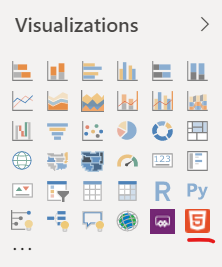
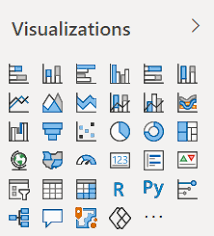
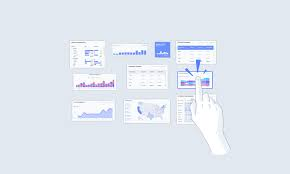
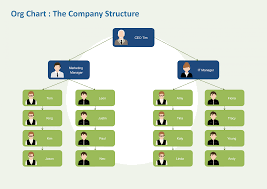

Be the first to comment