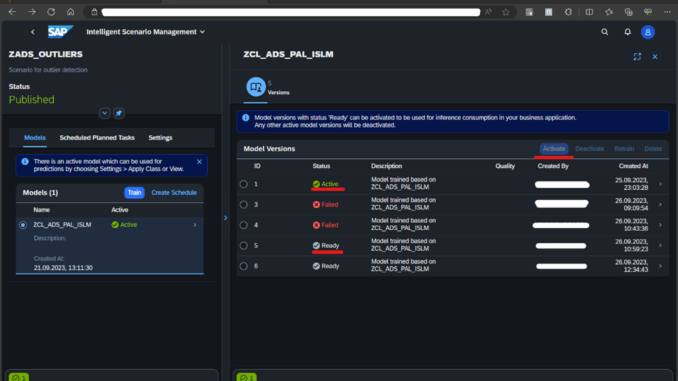
Hello, I am a dual student at SAP studying International Business Administration and Information Technology.
In this blog, I will happily share with you the data science project I undertook during my practical phase as part of my studies. The practical phase was supervised by the Industry Solution Management for Energy and Utilities Industries – Contact Raik Kulinna.
After detecting outliers with the power of Python tools (Blog: Detecting Implausible User-Entered Weighing Notes using Data Science with an SAP S/4HANA (On-Premise) System) as well as the advanced SAP tools for data science (Blog: Data Science with SAP HANA Predictive Analytics Library (PAL), AMDP (ABAP Managed Database Procedure) and Core Data Services (CDS) Table Functions), I am going to explore in this blog another SAP Solution in the world of data science, called Intelligent Scenario Lifecycle Management (ISLM).
SAP Intelligent Scenario Lifecycle Management (ISLM)
SAP Intelligent Scenario Lifecycle Management (ISLM) is a framework developed by SAP where you can manage artificial intelligence (AI) operations directly inside SAP S/4HANA with real-time access of all operational data. ISLM is a tool that allows users to train data science scenarios and use the trained model to obtain accurate inference results. Depending on the associated business application, the machine learning scenarios can be categorized as Embedded or Side-by-Side.
In the Embedded approach, the business application, such as SAP S/4HANA, runs in the same stack as its machine learning provider, SAP HANA, using analytics libraries like SAP HANA Automated Predictive Library (APL) or SAP HANA Predictive Analysis Library (PAL).
In the Side-by-Side approach, the business application runs in a separate stack from its machine learning infrastructure provider, such as SAP Data Intelligence. This approach is used for high-end use cases like image recognition, sentimental analysis, and deep learning for natural language processing.
In this blog, we will explore the embedded approach on top of the industry solution specific data inside SAP S/4HANA for Waste and Recycling.
SAP ISLM contains two SAP Fiori applications, Intelligent Scenarios, and Intelligent Scenario Management, that allow users to create and manage the lifecycle of intelligent scenarios. The functionalities of ISLM include viewing the details of intelligent scenarios, creating intelligent scenarios, training scenarios to create a machine learning model, deploying trained models for inference consumption, activating trained models to get inference results, and obtaining predictions created from trained models.
SAP provides an SAP documentation where you can learn more about ISLM and where you can get a set of generic instructions to get started with ISLM. You can always refer to the following documentation for further support Introduction to Intelligent Scenario Lifecycle Management.
In the following, I will walk you through the steps I needed to go through to be able to use the embedded approach of SAP ISLM.
- Configure the frontend server:
- Ask for a user in your frontend system in the DDL System Cockpit. I had to ask for a test client and for a development client.
- Open SAP Logon and enter the frontend system using your development client.
- Enter the transaction /n/IWFND/MAINT_SERVICE and search for the term “*ISLM*”
To search for something find the binoculars icon or look for a button with the word “Find”. - After searching for “*ISLM*”, look for a service description that has a name like “Intelligent Life Cycle Management”.
- Double click that service and check if the Internet Communication Framework (ICF) Node is activated. If the node is activated, it will show a green color in the column “Status”
- In my case the ICF Node was not activated and the system administrator changed it for me.
- Before you create a scenario, you need to create a Core Data Services (CDS) View in the SAP S/4HANA system. In some cases, you must create a CDS View for training and another CDS View for predictions. My use case only required me to create only one CDS View:
- You can go to Eclipse respectively your SAP ABAP Development Tools (ADT) -> choose new -> Core Data Services -> Data Definition.
- You also need to create an SAP ABAP Managed Database Procedure (AMDP) class to use the SAP Predictive Analytics Library (PAL):
- Open the link Introduction to Intelligent Scenario Lifecycle Management
- Go to the section “Intelligent Scenarios” -> chose “Create an Intelligent Scenario” -> go to “Create an Intelligent Scenario Using PAL” -> choose “AMDP Class for PAL”.
- Follow the steps in the section “AMDP Class for PAL”. There you will see what interfaces, methods, etc. you require in your class to be able to use the PAL algorithms in ABAP. Don´t forget to activate your class when you finish creating it.
- After getting the confirmation that the node was activated (see step 1), you can now start working with the SAP Fiori applications “Intelligent Scenarios” and “Intelligent Scenario Management”.
- Open SAP Logon and enter the frontend system using your development client.
- Enter the transaction /n/ui2/flp to open Fiori Launchpad.
- Search for the SAP Fiori application “Intelligent Scenarios” and open it.
- You can now click on the button “Create” and create your Intelligent Scenarios.
- Now that you have published an Intelligent Scenario, you can train your model in the “Intelligent Scenario Management” SAP Fiori application:
- Open SAP Logon and enter the frontend system using your test client.
- Enter the transaction /n/ui2/flp to open SAP Fiori Launchpad.
- Search for the App “Intelligent Scenario Management” and open it.
- Search for the Intelligent Scenario you just created, select your model and click on the button “Train”.
- When your model version shows the status “Ready”, choose this model version and click on the button “Activate”, to activate your model version. The status “Active” will be shown if there were no problems with the activation.

If you want a more detailed set of instructions on how to create and publish an Intelligent Scenario, you can go to this link Introduction to Intelligent Scenario Lifecycle Management and look for the section you seek help on.
- When you are working with embedded scenarios, CDS views are generated for the Intelligent Scenario to allow easy access to the predictions. You can now see the prediction results of your model version in Eclipse:

- Open the “Intelligent Scenario Management” App -> go to “<Your Intelligent Scenario>” -> go to “Settings” -> go to “ABAP Apply View” and copy the name to your Clip Board.
- Open your Eclipse -> go to “Navigate” -> choose “Open ABAP Development Object” and paste the name of the ABAP Apply View.
- Double Click on the “Data Definition” option and run the CDS View (you can also press F8 as a short cut).

Summary
Incorporating outlier detection into your business processes is crucial for making informed decisions. SAP Intelligent Scenario Lifecycle Management (ISLM) offers a valuable solution that not only helps identifying outliers but also provides actionable insights, enhancing the overall efficiency of your operations. By leveraging SAP ISLM’s capabilities, organizations can stay ahead of potential issues and optimize their processes for greater success in today’s competitive landscape. It’s worth to check it for the wide range of data science tasks for the wide range of processes inside SAP S/4HANA.

Be the first to comment