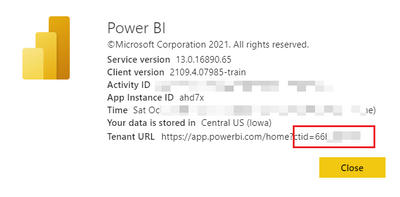
Here are three methods:
First. Connect the data directly in Power BI Desktop using the reporting APIs
Second. Use the Microsoft 365 usage analytics template
Third. Connect Power BI dataset in Power BI Desktop
The specific steps of the first two methods can be viewed in the official doc: Customize the reports in Microsoft 365 usage analytics – Microsoft 365 admin | Microsoft Docs.
And here are some tips for the first two methods:
- For the first method, Tenant ID is needed. Then, how should you to get it?
Go to Power BI Service > Ellipsis (next to the avatar) > Help and Support >About Power BI
You can see Tenant URL and Tenant ID is the part after ‘ctid’. Then you can copy and paste it into Power BI Desktop to use.
- If there is a connection error like below, it may be a permission cache problem, you can clear it and edit the credentials again.
Now let’s introduce the third method – Connect Power BI dataset in Power BI Desktop.
Here are the detailed steps:
- Go to Power BI Service > Select Apps > Select Microsoft 365 usage in the search box and click ‘Get it now‘.
- Once the app is installed, we can open the dashboard and click ‘connect your date’, and then enter your tenant ID.
- Then, select OAuth2 as the Authentication method > Sign in.
If you choose any other authentication method, the connection to the template app will fail.
- When the template is instantiated, the Microsoft 365 usage analytics dashboard will be available in Power BI on the web. The initial loading of the dashboard will take between 2 minutes to 30 minutes.
- Update the app and add the build permission to specific users or group.
- Go to Power BI Desktop > Connect to Power BI datasets > Choose Microsoft 365 Usage Analytics
- You can get all data model and customize your report by yourself.
Using this method allows multiple users to customize the report in Power BI Desktop, and the entire data model (including measures) of the template app can be used.
Note: You may need the administrator to enable the following functions to get and refresh the data.
Go to admin center>Setting>Org setting>Service>Reports>Set two buttons to On > Save.
Each of the three methods has advantages and disadvantages, choose the most suitable one according to your needs.
Author: Janey Guo
Reviewer: Ula Huang, Kerry Wang


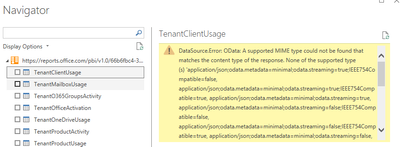
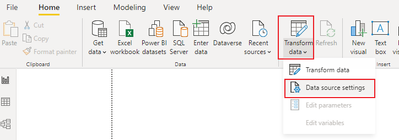
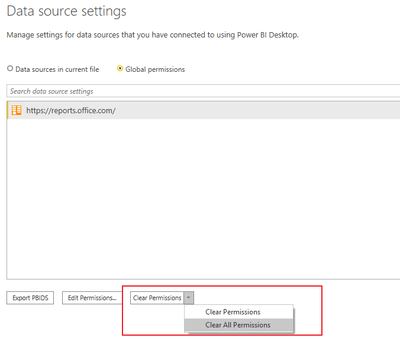
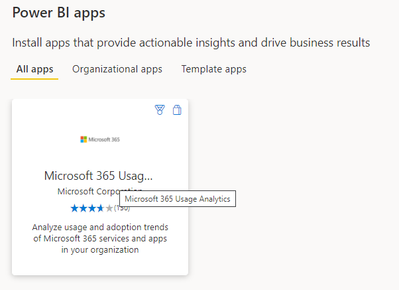



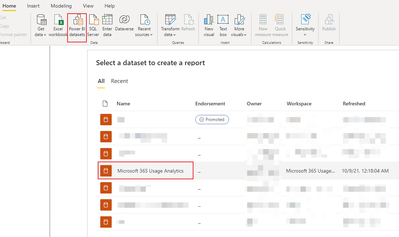

Be the first to comment