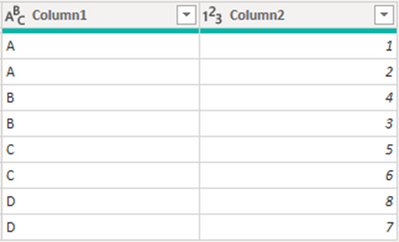
Scenario:
In Power BI we can easily get a value with a specific condition by DAX. Which, however, will be more complicated for M language beginners in Power Query. This blog will introduce you how to get the value in a column based on condition of another column in Power Query.
Example:
Expected result:
- Get the value of previous row in Column1.
- For the same value in Column1, pick its maximum value in Column2.
- For the same value in Column1, pick its first value in Column2.
- Pick the first value in Column1 whose corresponding value in Column2 is greater than 5.
- Extract rows with the value B in column 1.
Solution:
- Add an index column in the table.
- Add a custom column or use code directly in other M expression that requires this result.
Scenario 1: Get the value of previous row in Column1
code interpretation:
(x)=>x[Index]: This is a function in M language. The function-expression is: ( parameter-list ) function-return-type => function-body, parameter-list and return-type are optional. Here it will return a table containing only the rows that match a condition, similar with the expression “FILTER(ALL(‘Table’), <filter>)” in DAX.
Table.SelectRows(table, condition)[Column1]{0}: The Table.SelectRows function will return a filtered table, next add a column which will return a corresponding filtered list. Add an expression {number} after a list will return a particular record, the number in the symbol {} represents the value of the row number in the list minus 1. So here in the sample, {0} will return the first row in the list. As there’s only one row filtered based on the condition “[Index]=[Index]-1”, the previous value in the column return.
Here are more extended scenarios and solutions:
Scenario 2: For the same value in Column1, pick its maximum value in Column2
Scenario 3: For the same value in Column1, pick its first value in Column2
Scenario 4: Pick the first value in Column1 whose corresponding value in Column2 is greater than 5
Scenario 5: Extract rows with the value B in column 1
In this scenario, open a new blank query and copy the below code.
Whole M syntax:
Scenario 1 to Scenario 4:
let
Source = Table.FromRows(Json.Document(Binary.Decompress(Binary.FromText("i45WclTSUTJUitWBsIzALCcgywTOMgaznIEsUzjLDMxyAbIs4CxzpdhYAA==", BinaryEncoding.Base64), Compression.Deflate)), let _t = ((type nullable text) meta [Serialized.Text = true]) in type table [Column1 = _t, Column2 = _t]),
#"Changed Type" = Table.TransformColumnTypes(Source,{{"Column1", type text}, {"Column2", Int64.Type}}),
#"Added Index" = Table.AddIndexColumn(#"Changed Type", "Index", 0, 1, Int64.Type),
#"Added Custom" = Table.AddColumn(#"Added Index", "PreviousRow", each if [Index]=0 then "" else Table.SelectRows(#"Added Index",(x)=>x[Index]=[Index]-1)[Column1]{0}),
#"Added Custom1" = Table.AddColumn(#"Added Custom", "Max", each List.Max(Table.SelectRows(#"Added Index",(x)=>x[Column1]=[Column1])[Column2])),
#"Added Custom2" = Table.AddColumn(#"Added Custom1", "First", each Table.SelectRows(#"Added Index",(x)=>x[Column1]=[Column1])[Column2]{0}),
#"Added Custom3" = Table.AddColumn(#"Added Custom2", "SpecificCondition", each Table.SelectRows(#"Added Index",(x)=>x[Column2]>5)[Column1]{0})
in
#"Added Custom3"
Scenario 5:
let
Source = Table.SelectRows(Table,each [Index]>=Table.SelectRows(Table,(x)=>x[Column1]="B")[Index]{0}and [Index]<=List.Max(Table.SelectRows(Table,(x)=>x[Column1]="B")[Index]))
in
Source
Hope this article will help people with similar questions.
Author: Yan Jiang
Reviewer: Kerry Wang & Ula Huang

















Be the first to comment