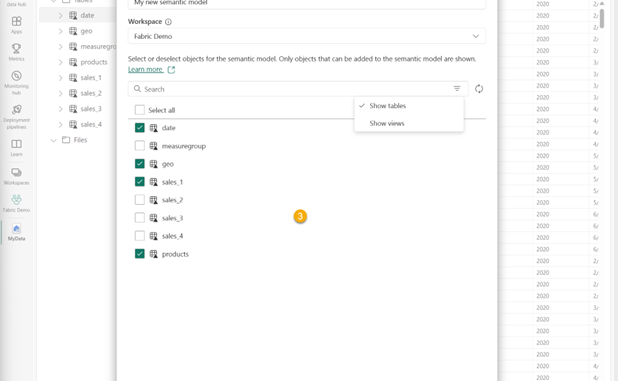
Microsoft Fabric introduced the Direct Lake storage mode for Power BI a few months ago, but the technology is still brand new and super-hot. Once you have all your data in OneLake, you can model your data in Direct Lake semantic models to create lightning- fast reports providing data driven insights.
As part of our continued tooling improvements, we have enhanced the experience for creating Direct Lake semantic models in Microsoft Fabric. This applies to semantic models created by clicking the New semantic model button from the Lakehouse (as in the below screenshot) or Lakehouse’s SQL analytics endpoint as well as from Data Warehouses.
Users with access to the Lakehouse or Warehouse can create custom Direct Lake semantic models in just a few steps.
- Click the New semantic model button.
- Type a name for the semantic model.
- Conveniently select the target workspace where they want to create the semantic model.
- Select the desired tables (and views).
Note, however, that these enhancements are only available for custom Direct Lake models. These changes do not apply to the default semantic model, shown in the workspace as “Semantic model (default)”, which is automatically created for the T-SQL endpoint of your Lakehouse or Warehouse.

When creating a custom Direct Lake model, keep the following requirements in mind:
- Enter the name of the new custom semantic model instead of relying on an auto-generated name.
- The Lakehouse workspace is the default save location, but the semantic model can be saved in a different workspace from the workspace dropdown.
- Views are not shown by default in the list of source objects. This is because views added as tables into a Direct Lake model always require fall back to DirectQuery mode. These view-backed tables in the Direct Lake model cannot be queried by using pure Direct Lake mode. We strive to be transparent with the impact of views when they are added to the semantic model. A banner appears when Show views is selected.

- Relationships, measures, and other properties are not inherited from the SQL analytics default semantic model. You can instead define them manually to meet your specific needs – as well as add many additional semantic modeling objects not supported by the default semantic model such as calculation groups and dynamic format strings. Utilize the model explorer to see all your semantic model objects and expand the model even further with the XMLA endpoint.

- Get table and column changes after creation. After the initial creation of a Direct Lake model, you can use the Edit tables button to update the tables and columns with the latest schema changes from the data source, typically changes made to the delta tables in the Lakehouse, such as renaming or adding/removing columns. In custom Direct Lake models, schema changes are not updated automatically without user intervention. This behavior is comparable to import and DirectQuery semantic models in Power BI.
In the workspace lineage view you can see custom Direct Lake models downstream from the Lakehouse’s SQL analytics endpoint, and from each of these semantic models you can see their downstream reports. This is a great view that lets you quickly see all the artifacts that use your Lakehouse or Warehouse.

Learn more with these resources.

Be the first to comment