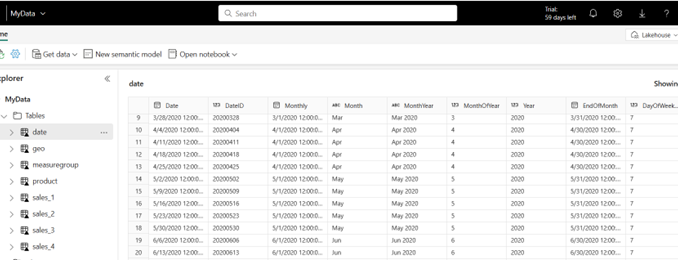
We are excited to announce the availability of Model Explorer when editing data models in the Power BI service! Learn more about editing data models in the Power BI service at https://learn.microsoft.com/power-bi/transform-model/service-edit-data-models. Direct Lake semantic models in Microsoft Fabric also use this Power BI service to edit the model when you click “New semantic model” in the Lakehouse, SQL analytics endpoint, and Warehouse. Learn more about Direct Lake at https://learn.microsoft.com/power-bi/enterprise/directlake-overview.
With the Model Explorer available for editing data models in the Power BI service these semantic models, both Direct Lake and those in import or DirectQuery, not only get visibility of their semantic model in a tree view but also can create calculation groups!
Learn more about the Model Explorer with these resources:
Here is a quick demo of how to create a calculation group in a Direct Lake semantic model. This demo assumes you have Microsoft Fabric trial or capacity available, and the workspace is using it.
- In the Power BI service, I navigate to a workspace on a Fabric trail or capacity where I have a Lakehouse with data.
- In my Lakehouse, I have some data already created. I click the “New semantic model” button to create a new semantic model in my workspace.

- I select the tables I want to use in my model. I can add or remove them later as well.

- Now in the Data pane I can see the Tables and Model options. The Model option will take me to the Model Explorer.

- I can right-click on the Calculation groups to create a new calculation group. I will be prompted that this will turn on Discourage Implicit Measures (Learn more). And now my calculation group will be created! Learn more about calculation groups at https://learn.microsoft.com/power-bi/transform-model/desktop-tutorial-create-calculated-columns.

Some limitations to keep in mind: (1) Renaming the calculation group column may result in an error, and (2) renaming the calculation group is currently blocked. Both are bugs we are actively working on fixing. In the meantime, you can rename these using XMLA as explained in https://powerbi.microsoft.com/blog/announcing-calculation-groups-for-direct-lake-datasets/. - The Model Explorer also allows you to create relationships in the properties pane, which can be helpful for models with a lot of tables that are harder to create relationships with drag and drop.

- And once I have created some more relationships and measures I can see all these items in the Data pane’s model explorer.

Try out the model explorer today! Editing data models in the Power BI service and Model Explorer are both in public preview, and we would love to hear your feedback. The public preview blog post has more information including how to submit feedback at https://powerbi.microsoft.com/blog/edit-your-data-model-in-the-power-bi-service-public-preview-opt-in/.

Be the first to comment