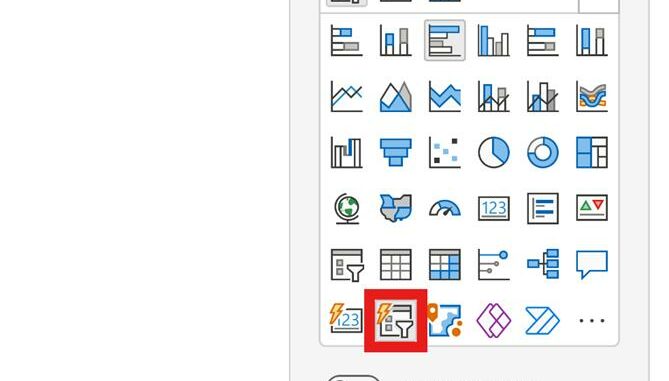
Welcome
back to this week’s edition of the Power BI blog series. This week, we review a new visual: Button
slicers.
Microsoft has just added the Button
slicer, an oft-requested tool for slicing data, to its data visualisation
repertoire.
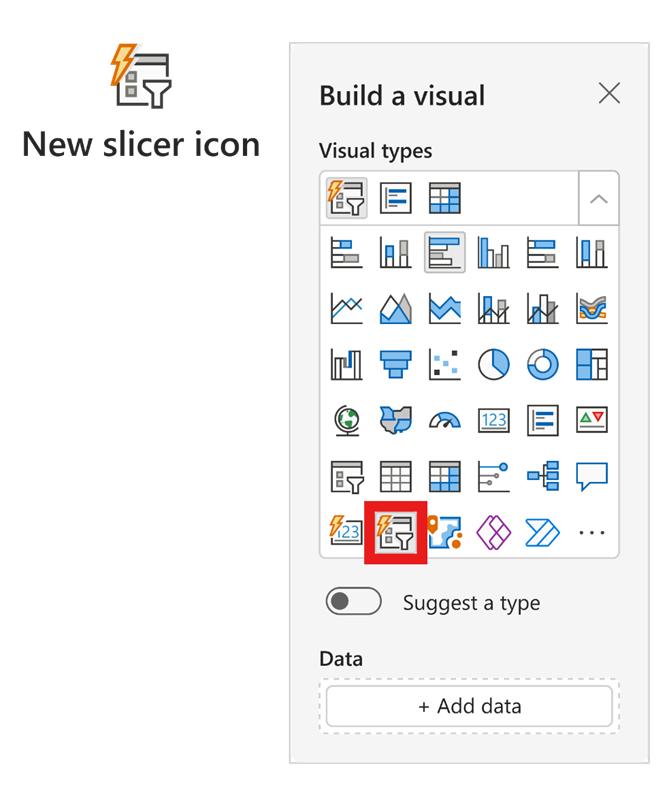
Compared to past slicers, there are
quite a few upgrades and enhancements in the new Button slicer:
- you may now
customise the shape and appearance of your design with more control to modify
the corner radius - with an
adjustable grid layout, you may now divide your design into rows and columns,
and even use pixels to customise card spacing - when grid
layouts have more buttons than rows and columns, use overflow styles, and
choose Pagination or Continuous scrolling with vertical or horizontal direction - just like
the new card visual, the Button slicer simplifies alignment and format
properties, and the Label feature will spotlight crucial information from
within your buttons - image
control allows you to infuse buttons with images such as URL images - interactive
states make designs more engaging with options including on hover and on press - there are new
formatting settings to make the slicer more versatile - ‘Single
select’ has been updated with a ‘Force Selection’ toggle and a new ‘Select All’
option - the new
multi-select feature allows greater flexibility - a new ToolTips
experience is available for the new Button slicer, as it now supports both
default and report page ToolTips.
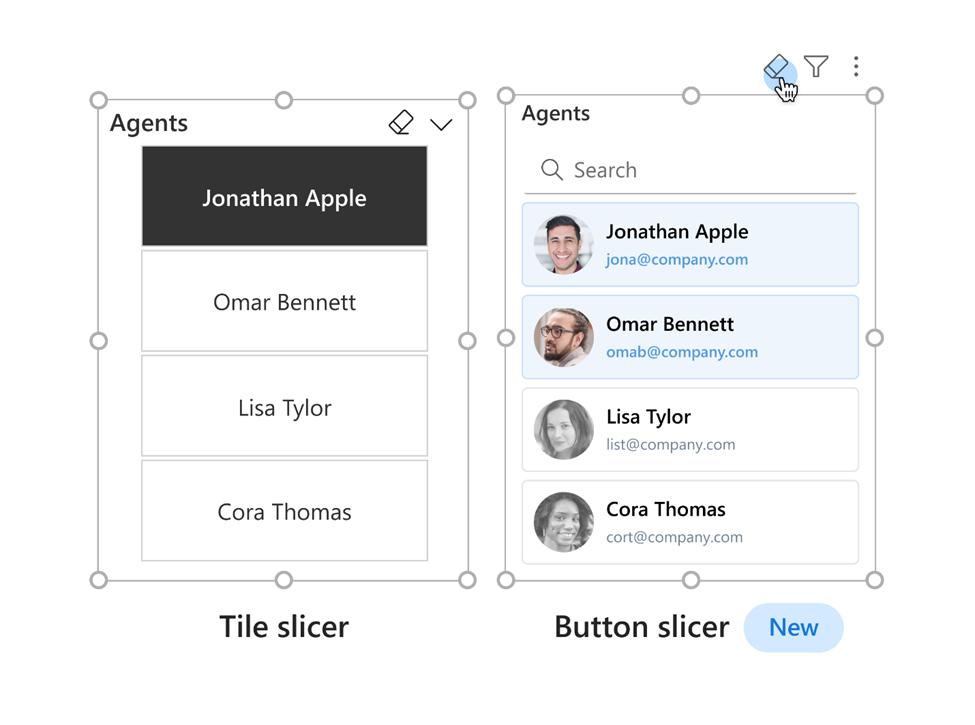
With this update, the new Button slicer
may be found in one of three places:
- the Visual gallery
on the Ribbon - by selecting ‘Build
a visual’ after right-clicking on the canvas, and then choosing the new slicer - by selecting new
slicer from the on-object dialog.
Presently, this visual is in
Preview. You may also toggle this
feature Preview on or off by looking under Options -> Preview features
-> New button slicer.
In the
meantime, please remember we offer training in Power BI which you can find out
more about here. If you wish to catch up on past articles, you
can find all of our past Power BI blogs here.

Be the first to comment