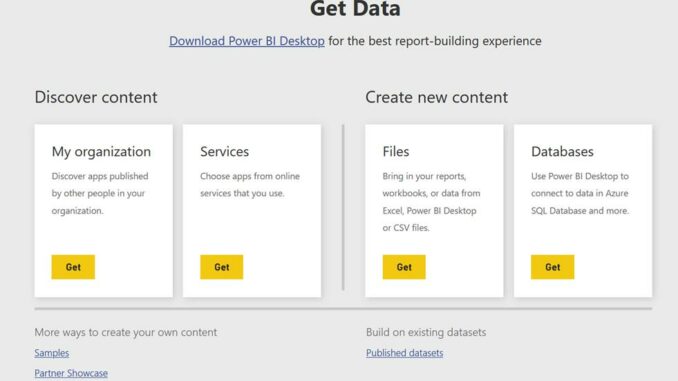
Welcome back to
this week’s edition of the Power BI blog series. This week, we look at the new ‘Get Data’
experience in the Service.
Microsoft has now completed
the process of removing the older ‘Get Data’ page in Power BI Service in favour
of the new, comparable features available within workspaces. The change removed the entry points to the old
‘Get Data’ page as shown below:
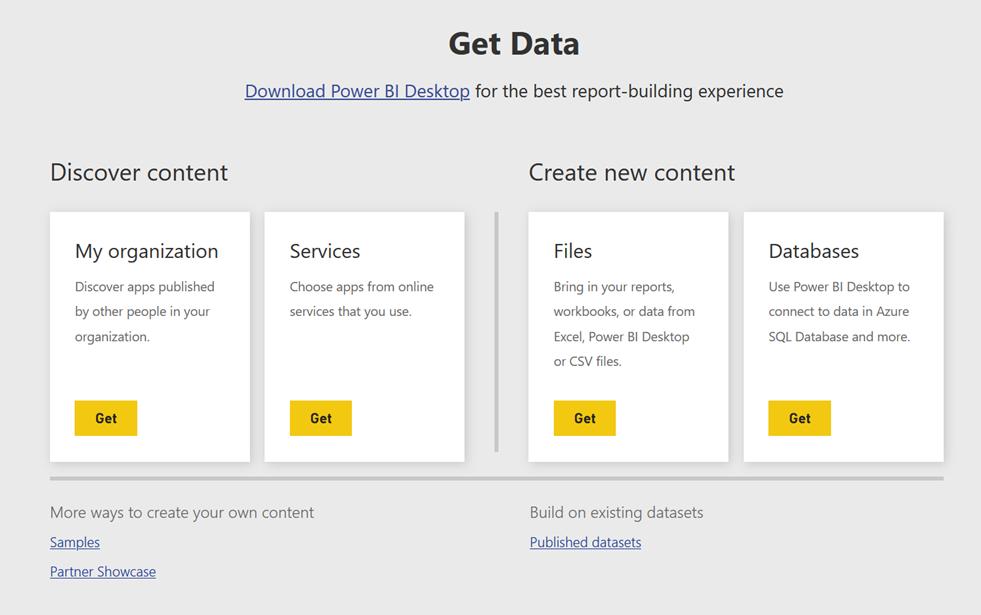
From now on, you’ll
be able to access comparable features within workspaces. If you want to upload a file such
as a .pbix, .xlsx or .rdl to your workspace, you can use the Upload
option that was released in November. This
option lets you upload files from your local computer or connect to files on
OneDrive or a SharePoint site. With this
change, you’ll no longer be able to connect to files on personal OneDrive
accounts.
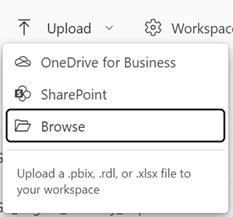
If instead you want
to create a dataset from Excel or CSV data, you can now access that
functionality through the New -> Dataset option in the workspace you
want to create the dataset in.
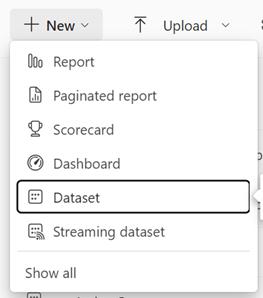
This Dataset option
has also been updated to take you to a new page with further options to create a
dataset from an Excel or CSV file, or by pasting in data. Once you select the file, the behaviour used
to generate the dataset is the same as previously used on the ‘Get Data’ page. Once the dataset is created, you’ll be taken
to the dataset’s details page in the Data hub.
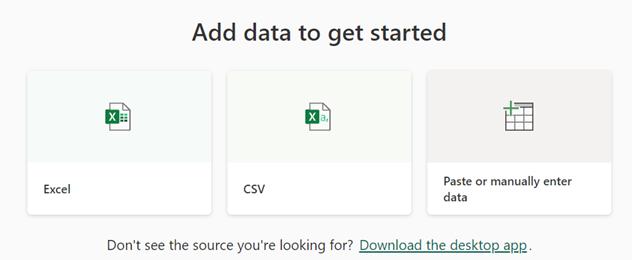

Be the first to comment