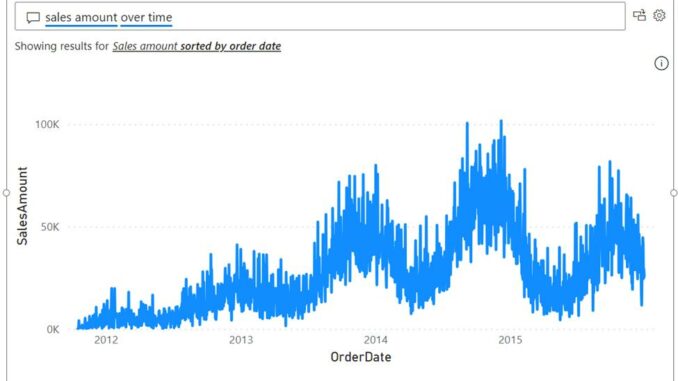
Welcome
back to this week’s edition of the Power BI blog series. This week, we look at Copilot sticking its
oar in and suggesting synonyms.
The Q&A visual allows you to ask
questions about your data and get answers in the form of visual. It provides any report viewer with an
intuitive means to explore their data without requiring deeper knowledge of the
model or report authoring. I know; I
have relied upon it for years!
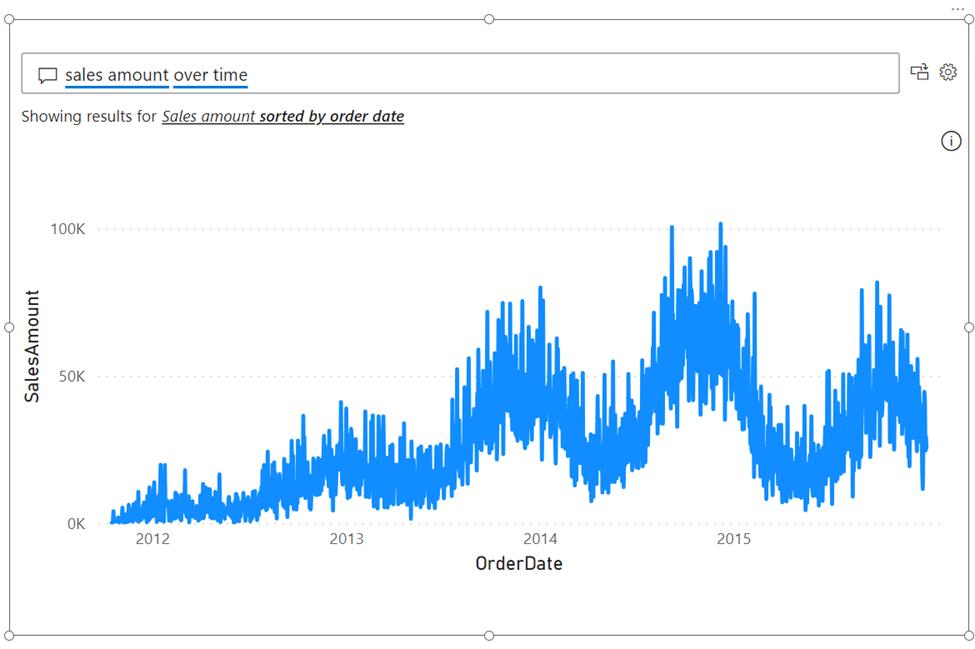
Presently, the Q&A visual doesn’t
rely upon generative AI to function. The
Q&A engine processes your natural language input all inside Power BI
algorithmically using a variety of linguistic principles, associating words and
phrases you use with data in your model. This makes it good at answering precise
questions about your data, but it may not be able to associate everything you
input with data in the model.
To help authors ensure that the Q&A
visual provides consistent and accurate answers based upon the unique language
their report consumers actually use, Microsoft has introduced Q&A setup
tools with an emphasis on providing Q&A with synonyms for column and table
names in the model. This way, authors may
explicitly define different ways people might refer to their data, and users
will always receive the correct answers when they ask similar questions in the
future.
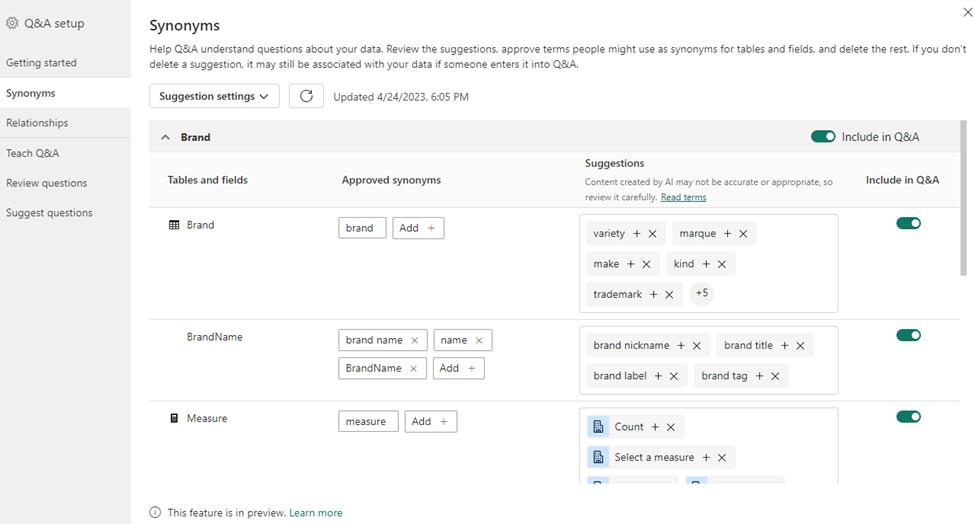
Power BI recognises two types of
synonyms: approved synonyms and suggestions:
- Approved synonyms either come directly from the names of fields themselves or are
explicitly added by the author. When you
use an approved synonym in your Q&A input, it will be treated just as
though you used the name of the field and the association will be presented
with high confidence, signified by a solid blue underline
- Suggested terms are words Power BI thinks are likely to refer to their corresponding
name. They come from a variety of
sources – synonyms from the Office thesaurus show up by default, but you can
also connect to your organisation’s collection of approved terms and add those
to your suggestions as well. Suggestions
will still be used by Q&A, but with lower priority than approved synonyms,
and the lower confidence will be signalled in the results with a dotted orange
underline. In the Q&A setup menu,
suggestions may be added to the approved synonyms list or removed entirely.
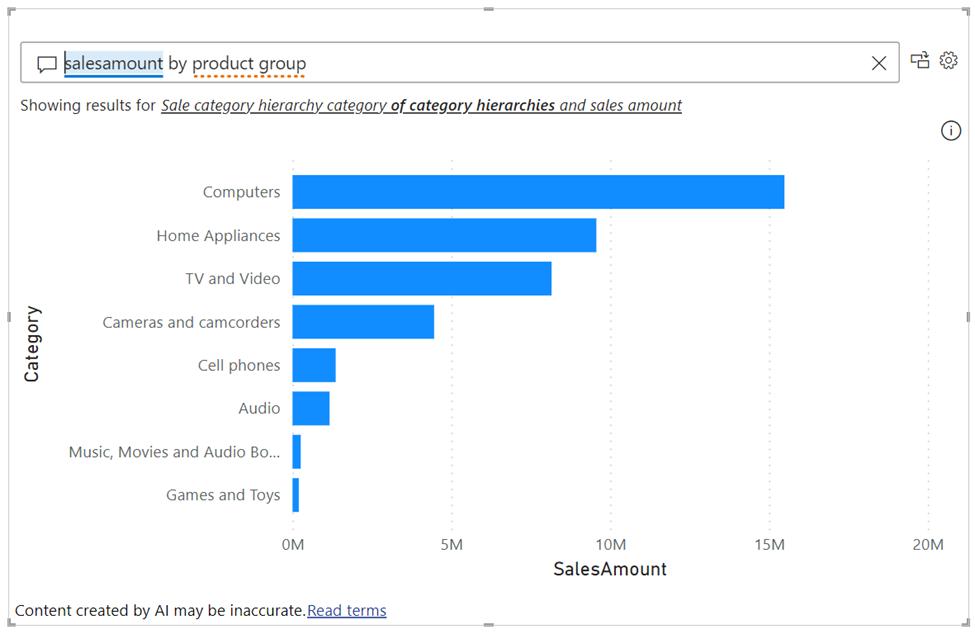
Managing synonyms is therefore an
important part of improving the quality of the Q&A experience. However, coming up with synonyms for every
data entity in your model can be mentally laborious and physically
time-consuming. Copilot for Power BI
streamlines this process by generating some for you.
If you have Copilot enabled, there are
a few ways for you to get suggestions from Copilot. However, before you being you will have to
enable the feature in Power BI Desktop in File -> Options -> Preview
features -> Improve Q&A with Copilot.
Then, you might be prompted to add
synonyms with Copilot via a banner that shows up the first time you make a
Q&A visual or open the Q&A setup menu:
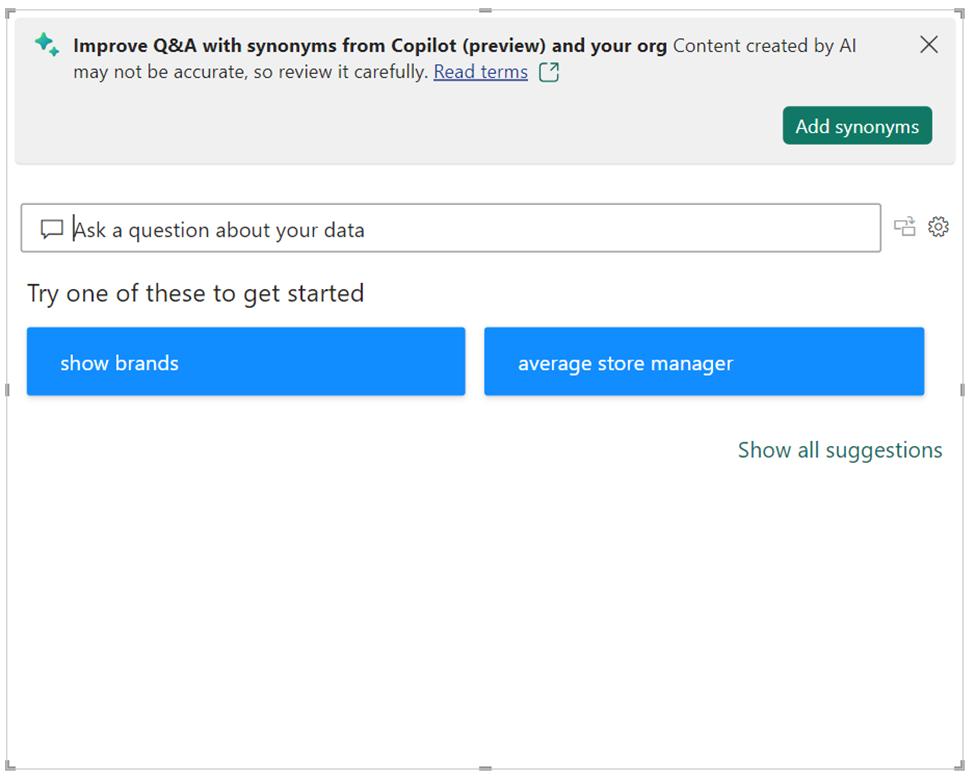
You’ll also be able to get Copilot
suggested synonyms via the Q&A setup menu. You can turn on Copilot as a source in the
suggestion settings menu in the Synonyms tab, then click ‘apply to get synonyms’.
Alternatively, if Copilot is already
enabled as a source, you can click the Refresh button next to the suggestion
settings dropdown.
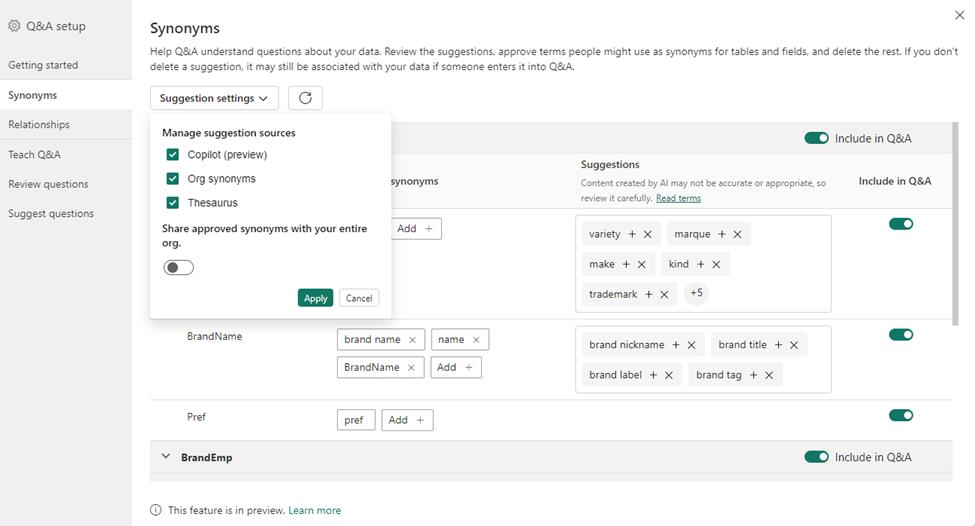
After you have entered / received these
suggestions, you might be prompted to review them. You’ll find the new synonyms in the Suggestions
column in the synonyms page of the Q&A setup menu:
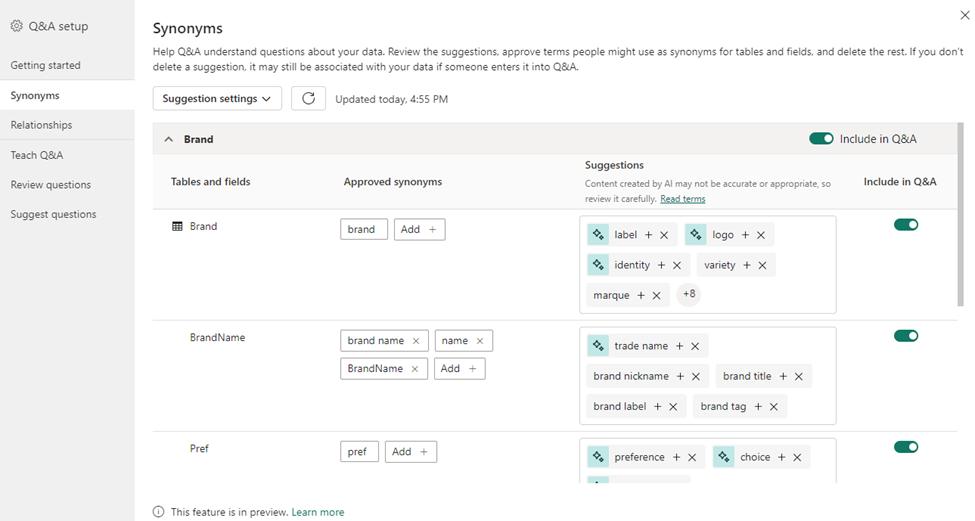
Copilot-suggested synonyms will
function just like any other suggested synonyms. This means that they may be used by Q&A as
a fallback when trying to determine what data fields a natural language input
may refer to. You should carefully
review them in the Suggestions column of the Q&A visual, remove the
synonyms which are inaccurate and approve the ones which best fit the data.
Please keep in mind that as Microsoft
scales out Copilot, you might run into throttling, which may cause Copilot to
return incomplete results if you send too many requests in a short period of
time. If that happens, you should wait a
while and try again. Copilot may also
not return results for terms for which it cannot generate synonyms or when its
results are deemed inappropriate by Microsoft’s content filter. That fxxxing sxxxs.
In the
meantime, please remember we offer training in Power BI which you can find out
more about here. If you wish to catch up on past articles, you
can find all of our past Power BI blogs here.

Be the first to comment