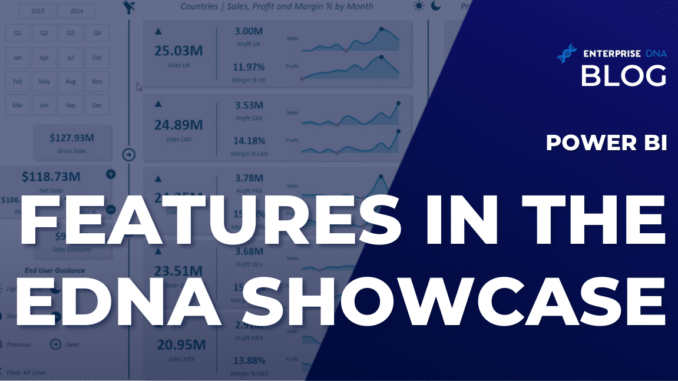
In today’s blog, we will go through the recent reports added to the Enterprise DNA Showcase. These reports use cool and innovative Power BI features and techniques, which we hope can inspire you when creating your next Power BI report. You can watch the full video of this tutorial at the bottom of this blog.
These showcases are definitely some of the most ingenious reports you’ll probably encounter — they’re compelling, well-designed, show great analyses and insights, and are simply impressive!
Our goal is to get you to this level as quickly as we possibly can by showing our recommended techniques and sharing some advice on how you can create and master these showcases as well.
Additionally, we like you to be familiar with the possibilities–good analysis, insightful reports, amazing designs, great navigations, and much more.
eDNA Showcases
Enterprise DNA regularly holds Power BI challenges. We highly recommend getting involved in these challenges because you will definitely learn so much.
Let’s look at some real-life applications obtained from these challenges.
The image above is a dashboard from a KPI Sales Report. As we can see, it presents a ton of information yet it doesn’t feel overwhelming because it has the right information.
It also provides a nice navigation experience, with good labeling and a number of other cool little features. One of them is the dark mode.
Power BI Features: Dark Mode
The dark mode feature is common on websites and applications. Even our platform has it as well. It is something that we don’t have to have, but it gives a neat report and makes the visuals look like a web-based application. We can enable dark mode by clicking the Moon icon.
Power BI Features: Navigation
There are also easy ways to navigate around. For example, we can focus on specific things by clicking the plus sign. There are also forward and backward arrows that allow us to go Next and Back.
Let’s say we want to look and dig deeper into information, we simply click the Forward Arrow. If the information feels overwhelming, we can go back with the Back Arrow and move to the next insight.
These navigation features use neat bookmarks, which are not difficult to do but offer a lot of information. And in the lower left side, we can also see the labeling or the End User Guidance.
Let’s look at the charts now. These visuals may seem like they were created individually, but in fact, they are small multiples of an area chart.
We can think of it as an area chart with additional information on the high (blue dot) and low (orange dot) values, almost like a sparkline. Basically, it’s a lot of the same information replicated in a unique way.
So if we have a clear direction on what we are trying to show, we can create the charts pretty quickly.
For our second sample, we will look at one of the most interesting submissions for Sales and Production from Challenge 20. It is a comprehensive report that looks like this.
Power BI Features: Summary and Slicer
In Power BI, we often forget having a summary, or an executive summary in this case, with just text is fine. It’s not actually a bad idea because we can make the text dynamic using the Dynamic Text Feature inside of the Power BI desktop. And we highly recommend using that feature.
In our sample, the simple navigation on the top is commendable. It’s big, bold, and everything is clear. We can really see from the labeling what we are looking at.
Jonathan created a fancy slicer that was done really well. What they did was overlaid, so that when we hover, the slicer will give us a thicker line and when we click on them, they will take us to the corresponding page. Their chosen texture is smart too.
Power BI Features: Bookmarks and Linked Pages
When we create reports, we often try to include a lot of details on one page. We seldom realize that we can actually keep them simple. We just have to be efficient and knowledgeable on how to discuss and describe the contents of the reports.
For example, the pages in our sample report have Calendar icons that allow us to change the date and thereby update the page contents as well.
We also have a link that takes us to another page that compares the production forecast and the actual production. We can access that by clicking the link Show the forecast instead of showing surplus & deficit view…
It may seem like the same page, when in fact, the link took us to another page. A bookmark linked the two pages and we simply jump back and forth from one page to the next.
Amazingly, Power BI showcases it in an extremely integrated way that it does not look like we are moving between pages. Similarly, bookmarks can show and hide visualizations which may also be the case for our sample. Whichever the case is, their output was definitely well done.
One of the things that Enterprise DNA focuses on is imagery. Our next sample effectively utilized the tools available in Power BI to create a Sales and Production report presented using a web-based application.
This submission showcases a web-based application-like design. When we click Start, it launches and fills the screen with the insights shown below.
This is an example of what we want you to do with Power BI – to think bigger and always consider user experience. We want the users to be immersed and involved in the reporting application as much as possible.
This report successfully accomplished that goal with its design, background, and setup. This technique is highly recommended, and I may personally use it from now on.
Power BI Features: Navigation
On the left-hand side, we have the navigation tools that take us through a range of different insights. We could have enhancements to the actual insights themselves to showcase them a little better, but other than that, this report is commendable.
Power BI Features: Charts
We can still improve the chart choices, but overall, they are still informative and clear. We like the lollipop chart for the actual production versus the forecast.
The chart used for the Consumed & Sales Orders and Inventory & Sales Orders is not the best visualization for this type of insight, but the information presented can be easily understood.
Power BI Features: Theme and Design
One of the best things about this report is that the background design and theming technique can be reused in our own report for speed development.
We can download the background, all of the icons, the theme, and all of the other details from the actual PBIX file that Enterprise DNA makes available to our users. We can replicate it in our own reports so we can quickly get up to speed.
Our next sample is somehow different but has interesting features, especially the navigation.
The left-hand side shows the navigation that showcases different insights as we click on them. It is interesting and all works smoothly.
There’s nothing too complicated nor too difficult in creating a nice color theme and design such as that of our fourth sample.
Like our previous samples, our last sample also takes it to another level. In terms of design and navigation, we have a central filtering page, and then all of these filters flow into other areas of the report. This makes it look like an iPad application.
So instead of having the same settings on every different report page, we just have them in one central report. After setting up our initial choices, everything will be updated on the resulting page.
We set them up and then there’s nothing else for us to select once inside. If we want to make any other selections, we need to jump back to the initial page.
We can still fix the date settings in the upper right corner to prevent it from scrolling, but we can still see that the start and end dates are all set up.
We also have good navigation features on the top and on the left-hand side.
I actually have created something like this a couple of years ago, and it is nice to see it being nicely replicated with unique features added.
***** Related Links *****
New On Power BI Showcase – Health & Substance Abuse Analysis
New On Power BI Showcase – Hotel Revenue Management
New On Power BI Showcase – YouTube Data Analysis
Conclusion
There are plenty of other showcases featured in our gallery, and you can come and view them on our showcase page. You can also download the PBIX files from our platform with an EDNA subscription. So if you do have a subscription, check out how we’ve laid out a neat showcase section that enables you to download all of the reports we have looked at and much more.
[youtube https://www.youtube.com/watch?v=301ejbDDXhI&w=784&h=441]

Be the first to comment