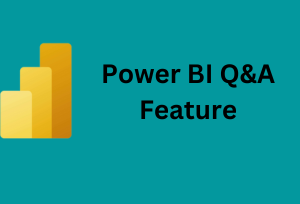
Welcome to our deep dive into the intriguing world of Power BI Q&A feature. This innovative function is designed to help you unlock the potential of your data by allowing you to pose queries in natural language, all without having to grapple with the technicalities of the datasets involved. Whether you’re a business user seeking insights or a developer trying to improve data accessibility, we’re confident that this guide will give you a fresh perspective on how you can harness the power of your data.
Getting Started with Q&A Feature in Power BI
To illustrate, let’s consider a dataset comprising traffic accident reports from New York, spanning January to August of this year. This dataset, sourced from Maven Analytics Data Playground, includes data points such as when and where each accident occurred, the number of people injured or killed, and the contributing factors to each accident.
Power BI developers can use this data to create charts that provide greater insights. But did you know that you can use the Q&A feature to build your charts as well? For example, if you want to ascertain the number of collisions each month, all you need to do is ask. Power BI’s AI system automatically generates a line chart displaying the count of accidents month by month.

But what if you prefer a different chart type? The Q&A feature allows for customization, so you can simply add “as bar chart,” and the AI will adjust the visual accordingly. You can convert this into a standard visual by clicking on the square icon, making report building a breeze.
Customizing Suggested Questions
Power BI offers several ways to tailor the Q&A experience to your preferences. By replacing the AI-generated suggestions with your own, you can guide users on how to ask questions, answering their most common queries more efficiently.
For instance, you could add “number of accidents per month” or “average number of persons injured per month” to the suggested questions list. The AI will use the context of your questions to guess which columns you’re referring to in the dataset. This function enables you to write questions in a way that the AI can understand.

Creating Synonyms
While field names in datasets may be clear to developers, other users may not find them as intuitive. Creating synonyms can help bridge this gap, allowing users to understand your data more effectively. For instance, you could create a synonym for a field named “contributing factor vehicle one,” making it easier for users to generate accurate queries.

Teaching Your Q&A AI
Beyond adding synonyms and suggested questions, you can also teach your AI to understand specific terms. If a term isn’t recognized by the AI, you can clarify what you mean by it. For instance, if the AI doesn’t understand the term “accident,” you could tell it that you’re referring to the “collision id” field in your dataset. This way, the next time you use the term “accidents,” the AI knows what you mean.

Sharing and Learning with the AI
Sharing your reports with other users via the Power BI service is where the learning begins for the AI. For example, if a user asks the AI “number of injured from texting” and the AI doesn’t understand what “injured” means within the dataset context, the user can help it learn. The user can click on the word “injured,” and the AI will suggest potential matches from the dataset.
This learning process is also valuable feedback for report developers who can then review and refine the AI’s understanding of certain terms. For instance, developers can define the term “injured” as referring to a column that sums all injured people (motorists, cyclists, pedestrians, etc.). Over time, the AI will continue to learn and improve its ability to answer users’ queries accurately.
Conclusion
The Power BI Q&A feature is an invaluable tool for enhancing data accessibility and improving business insights. It not only enables users to ask their data meaningful questions but also aids in developing a dictionary of business terminologies. This, in turn, aids in bridging the gap between technical data and its usability, making data insights accessible to all.
Will you start using the Q&A feature now? How do you think this tool could transform your data exploration journey? Let us know in the comments below.
You can visit the rest of our blog posts for more insightful information on everything related to Power BI.
Learn more about Power BI by taking our training course.

Be the first to comment