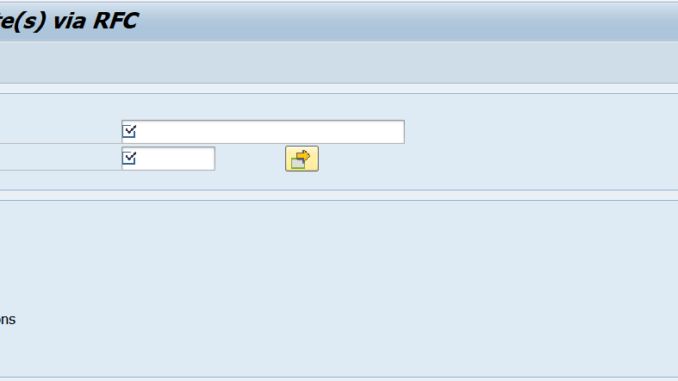
In this blog post, I would like to give you an understanding of the usage of the Simple IT Request’s new capability to easily migrate templates from your Quality/Test and/or Development system to Production.
This is realized using our newly developed migration Report /SALM/ITSM_SITR_COPY_TEMPLATE. The Report is part of the recently released Support Package 13 of component Focused Build (ST-OST).
Before going into detail, I would like to point you to my colleague’s blog post about the Simple IT Request in general. If you’re looking for an overview, Stefan’s post is the right place to start: Simple IT Request – Focused Build Standalone Extensions Part 3.
For an overview of new features of previous Focused Build support packages, please see my other blog posts:
Simple IT Request: New features with Focused Build SP09 & SP10 | SAP Blogs
Simple IT Request: New features with Focused Build SP05 – SP08 | SAP Blogs
Simple IT Request: New features with Focused Build SP03 & SP04 | SAP Blogs
Simple IT Request: New features with Focused Build SP02 | SAP Blogs
Selection Screen
After executing the report /SALM/ITSM_SITR_COPY_TEMPLATE you will be greeted with following selection screen:
Selection Screen
The upper area is used to select the specific Templates from the connected system. Please note, to select the IDs you need to maintain an RFC-Destination to the desired system beforehand. An error message is displayed in case no RFC-Destination is maintained. Both fields offer a value help to ease access to Template IDs.
After maintaining both the RFC-Destination as well as the Template IDs you have the option to include multiple Template attributes using the checkboxes in the bottom area. You can choose in-between following attributes:
- Layout Fields
- Attachments
- Partner
- Short-Text Translations
- Category
Layout Fields, Short-Text Translations & Attachments
Marking the Layout Fields checkbox includes all layout fields of the Simple IT Request Setup assignment block, as well as the general configuration of the source Template (e.g., Icon, Icon Color, …):
Layout Fields
Short-Text Translations are copied when selecting its respective checkbox, as well as Attachments. Authorization Groups are part of the Layout Fields parameter.
Category
In case you want to copy Multi-Level-Categorization values, you need to maintain a Mapping table before executing the report. You can access the table using table maintenance view /SALM/ITSM_SSRMC. The view offers following 6 columns:
- Source Catalog Type
- Source ASP ID
- Source Category ID
- Target Catalog Type
- Target ASP ID
- Target Category ID
Each Category from the source system can be mapped to a respective Category on the target system. Following screenshot shows an example configuration, wherein both systems are configured using identical IDs:
Category Mapping table
Please note, that the displayed table entries are not part of the support package but have to be maintained by yourself dependent on your system configuration.
Partner
Copying Business Partner follows the same principle as copying Categories. Before successfully migrating assigned Business Partners, you need to maintain mapping table /SALM/ITSM_SSRMB. You can access the maintenance view using the same ID. Following columns are available:
- Source Partner
- Target Partner
Each Source Partner can be mapped to a Target Partner:
Business Partner Mapping table
Please note, that the displayed table entries are not part of the support package but have to be maintained by yourself dependent on your system configuration.
After selecting all desired attributes, you’re ready to execute the report and start the process of copying all selected templates. A log table will be displayed after the copy process finished:
Log Table
The detailed configuration guide and additional information regarding Focused Build can be found under following link: Focused Build for SAP Solution Manager
If you have any questions or input, please feel free to comment and share!






Be the first to comment