
Tableau Prep is a powerful data preparation tool that aims to help users clean, shape, and organize their data before analyzing it.
This process makes handling different operations such as pivots, unions, joins, and aggregation significantly more efficient and accessible.
Tableau Prep is an ETL tool for business users, enabling individuals to gather large amounts of data from various sources and transform it using intuitive drag-and-drop features. An integral component of the Tableau ecosystem, Tableau Prep consists of two products: Prep Builder and Prep Conductor.
Prep Builder assists with combining, shaping, and cleaning data for analysis.
Prep Conductor allows users to share their data flows and manage them on a larger scale.


The core functionality of Tableau Prep is to create data preparation workflows through a visual interface, allowing adjustments at any stage.
In this article, we will discuss Tableau Prep, what it is, and how to get started using it.
Let’s get into it!
How to Get Started with Tableau Prep
In this section, we will go over getting started with Tableau Prep. You’ll need to download the Tableau Prep Builder and get access to a license.
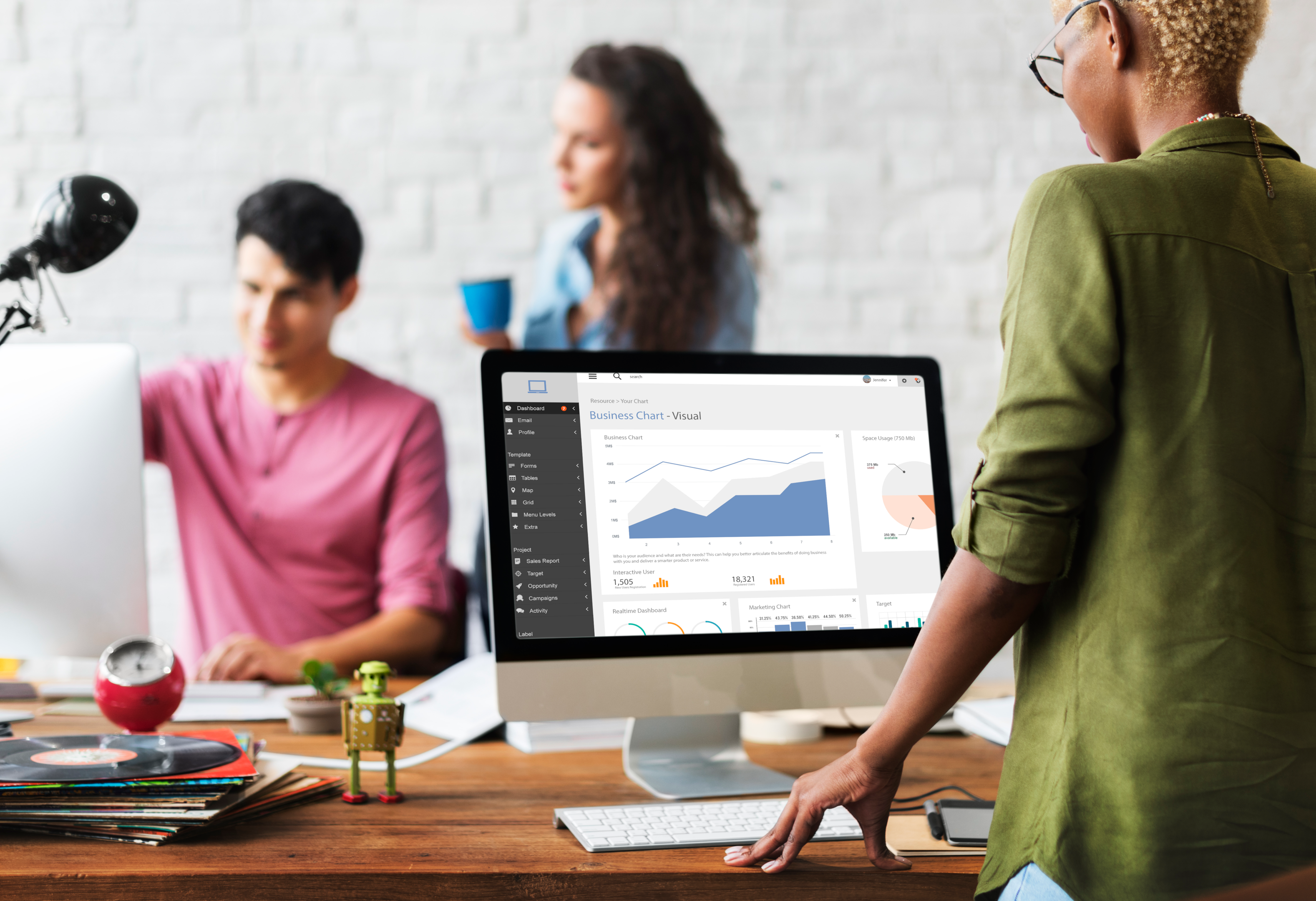
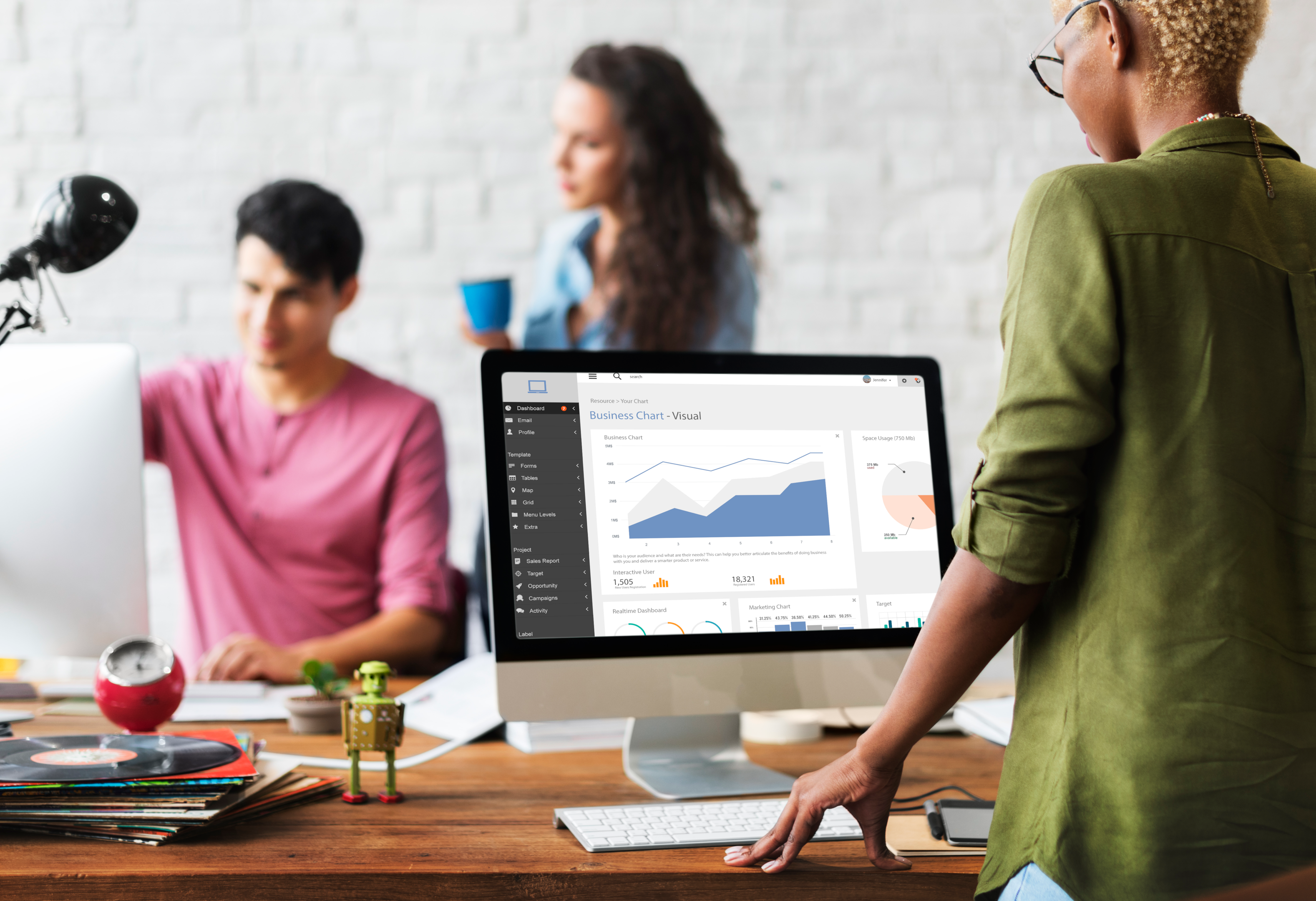
How To Download and Install Tableau Prep Builder
To begin using Tableau Prep, start by downloading and installing the software.
Visit the Tableau download page and create a free Tableau domain account.
Once downloaded, run the installer and follow the instructions to complete the installation process.
How to Get Access to a License
Tableau Prep is included in the Tableau Creator offering, which is a subscription that combines Tableau Desktop, Tableau Prep Builder, and a Tableau Creator license for Tableau Server or Tableau Online.
This comprehensive package is extremely helpful in organizing data and sharing work outcomes. If you already have a Creator product key, you can use it to launch Tableau Prep Builder.
If you’re new to Tableau and want to explore its features before committing, you can sign up for the 14-day free trial of Tableau Creator.
This trial offers full access to the Tableau product suite (Tableau Prep and Tableau Desktop). After installing the latest software version, you can automatically activate the 14-day free trial when launching it for the first time.
Now, let’s delve into how to effectively utilize the interface of the Prep Builder.
Understanding Tableau Prep Interface
Tableau Prep Builder is a powerful data preparation tool that allows users to combine, shape, and clean data for further analysis.
The intuitive interface is designed for ease of use, comprising three main coordinated areas to help you connect to, interact with, and explore your data effectively.


1) What is Connections Pane
The Connections Pane is the starting point in Tableau Prep Builder, where you connect to multiple data sources.
Supported data sources include databases, Excel files, and CSV files, among others. You bring your data into Tableau Prep by linking to these sources and creating an input step.
The connections pane makes it easy to manage multiple data sets and ensures a smooth integration of data from different sources.
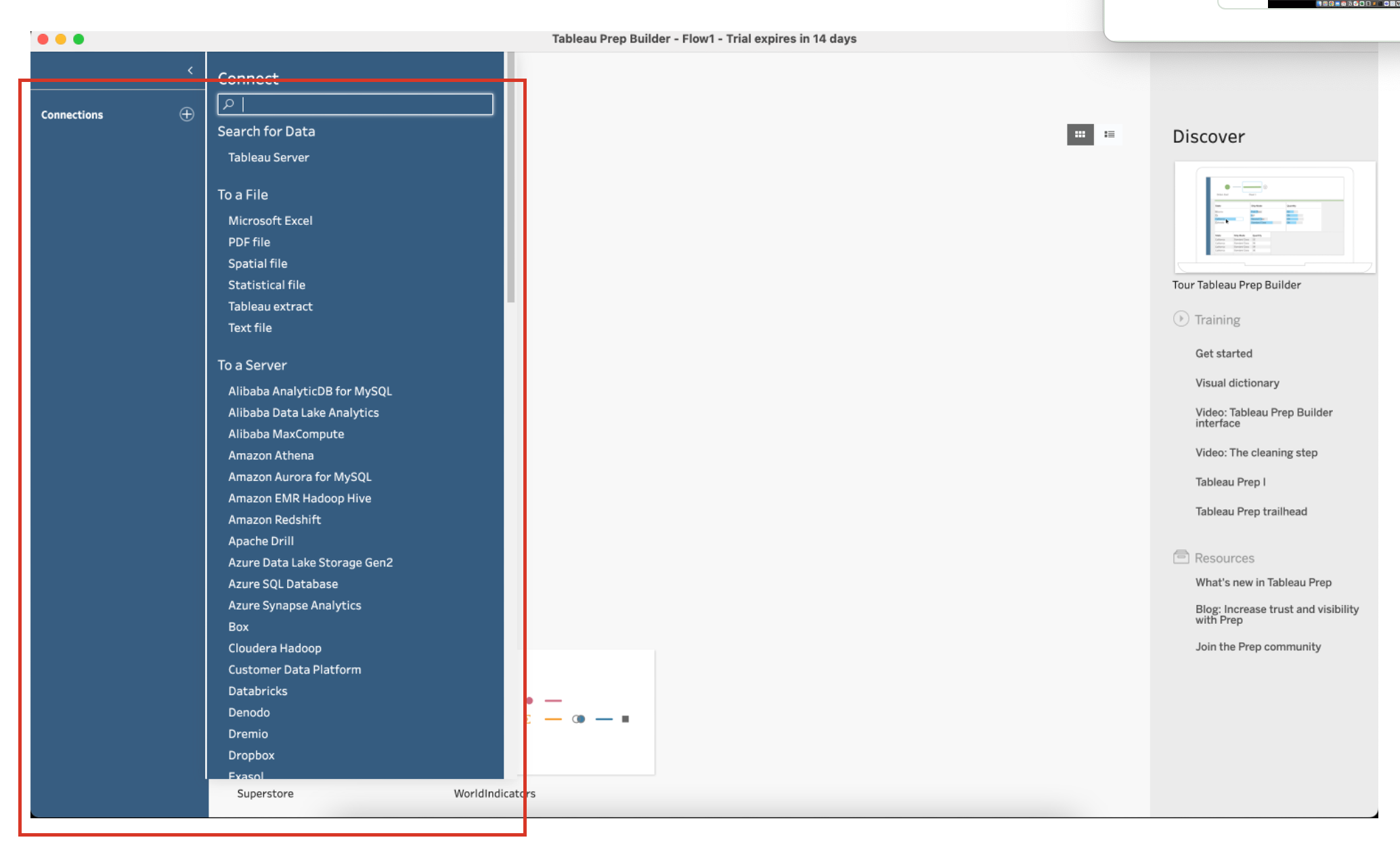
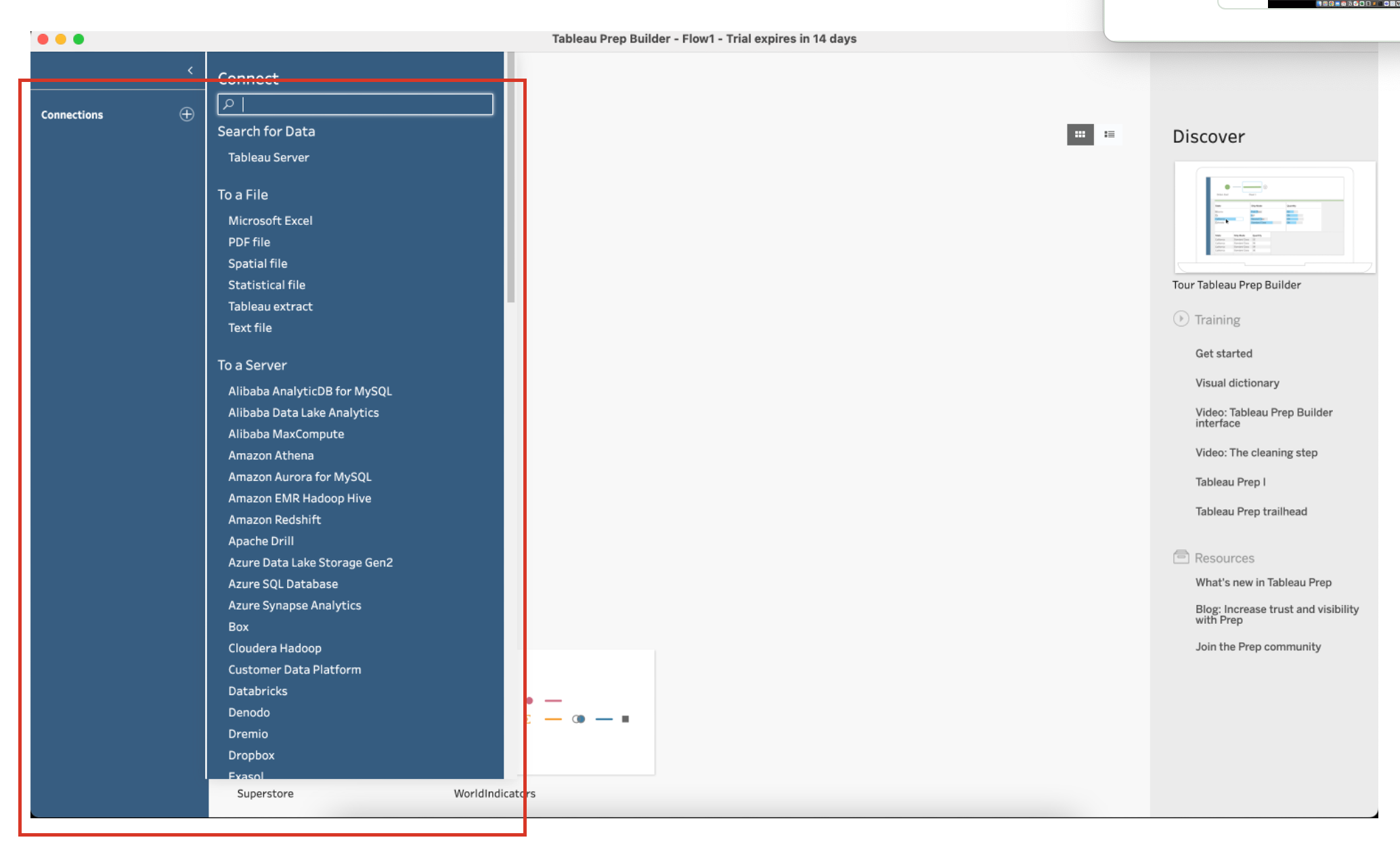
2) What is Flow Pane
The Flow Pane provides a visual representation of the various operations you apply while preparing your data set.
In the flow pane, you can add, reorder, and manage the steps required to build a well-structured workflow. Each step represents an operation like joining, cleaning, shaping, or aggregating your data.
This visual representation allows you to quickly identify and adjust any part of the process, ensuring that your data is correctly prepared for analysis.
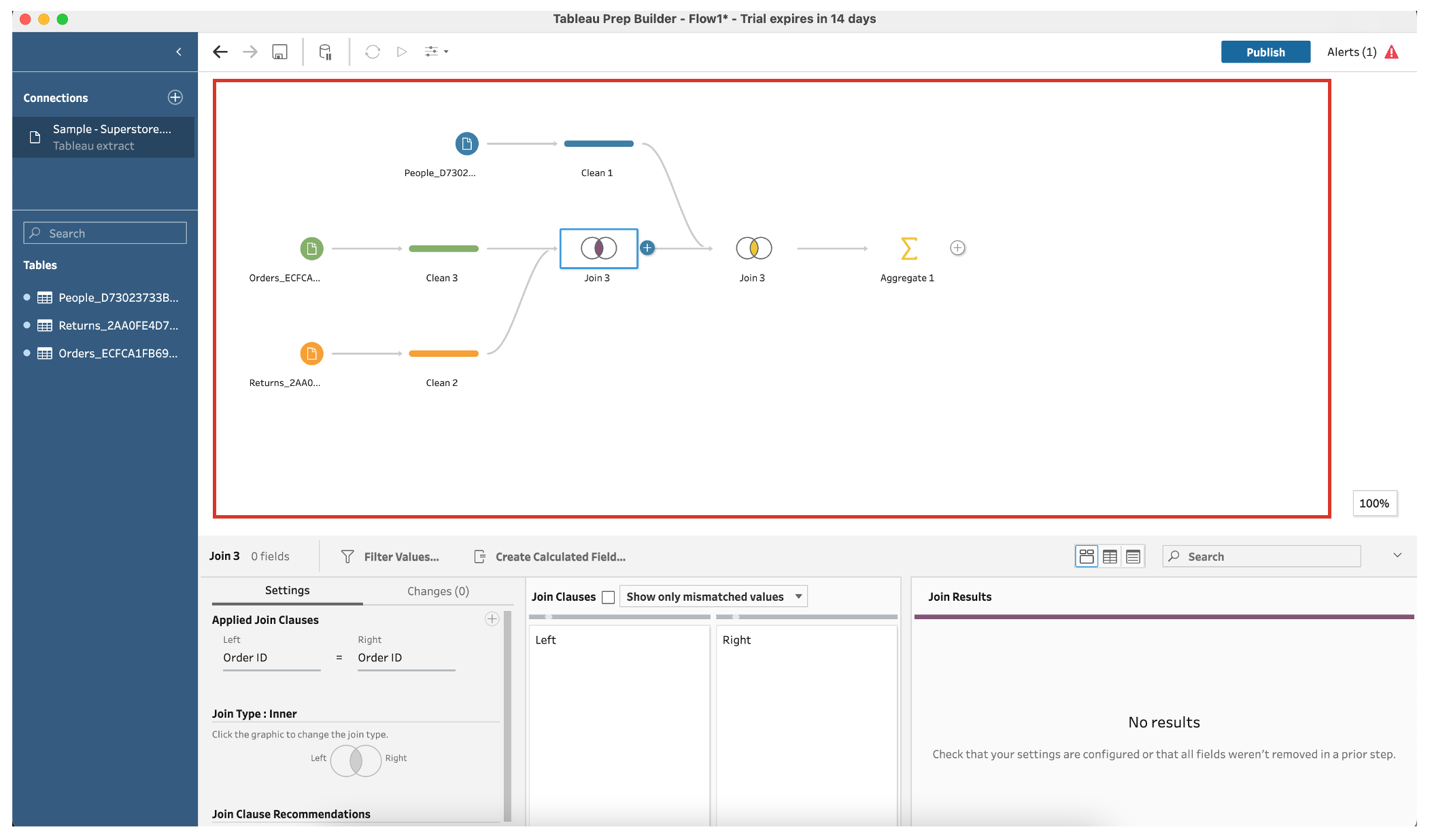
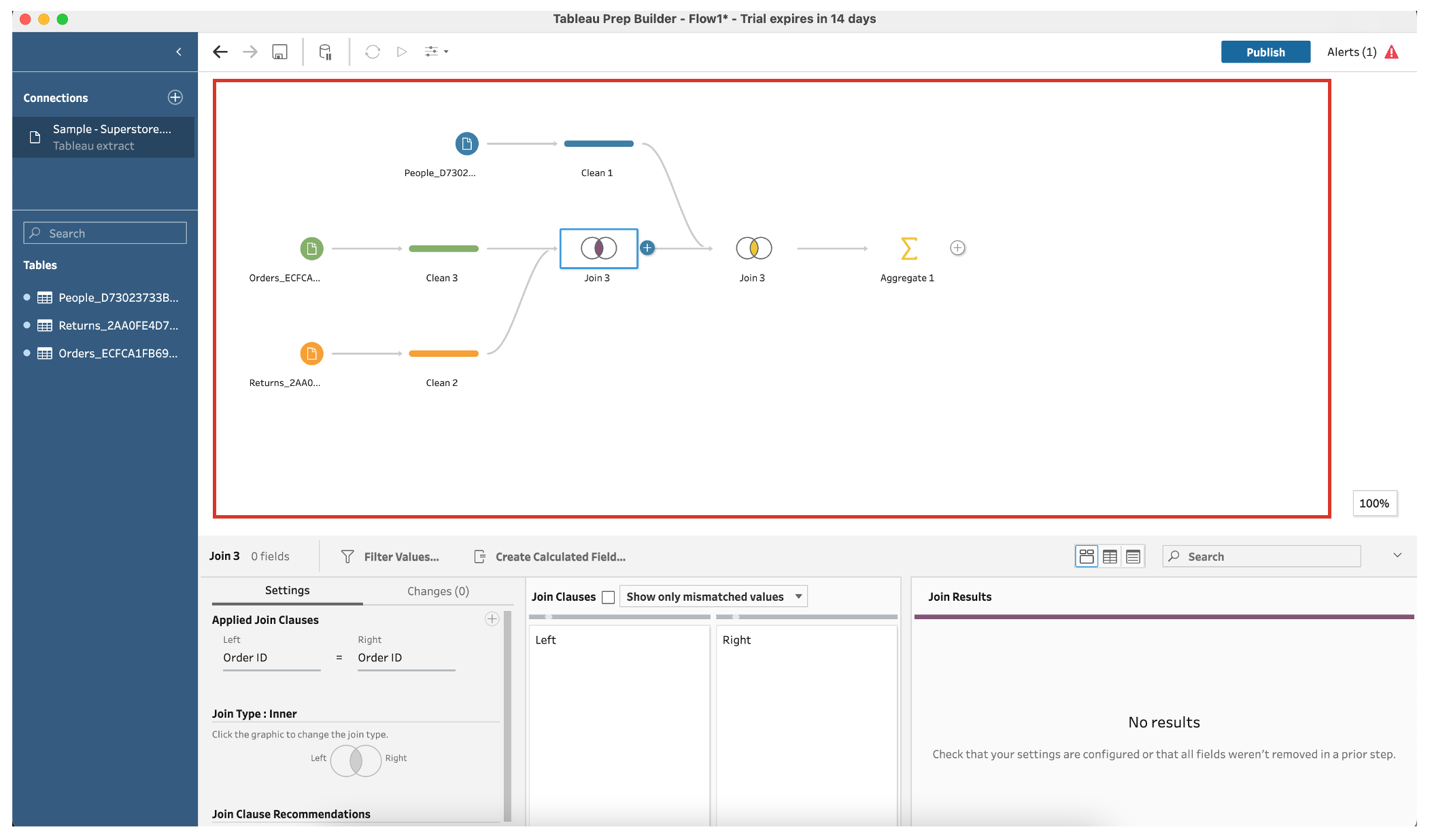
What is Profile Pane
The Profile Pane offers a comprehensive view of your data, showcasing its structure and distribution across each field.
This area displays the distribution of unique values for each column, making it easy to spot issues like missing or replaced values or inconsistent entries that require cleaning.
With the profile pane, you can efficiently validate and transform your data, ensuring it is ready for further analysis in Tableau Desktop or other visualization tools.


Next, let’s dive into the most popular data transformation in Prep Builder.
How to Work With Data in Tableau Prep
In this section, we will explore how you can use Tableau Prep to analyze your data.


We will demonstrate this topic through 6 steps, which are listed below:
- Input Step
- Cleaning Step
- Aggregating Data
- Join and Union Operations
- Pivoting Data
- Renaming Columns
1) The Input Step
Input Step is where you connect and combine data sets.
You can connect to various types of data sources, such as Excel files, databases, or cloud applications.
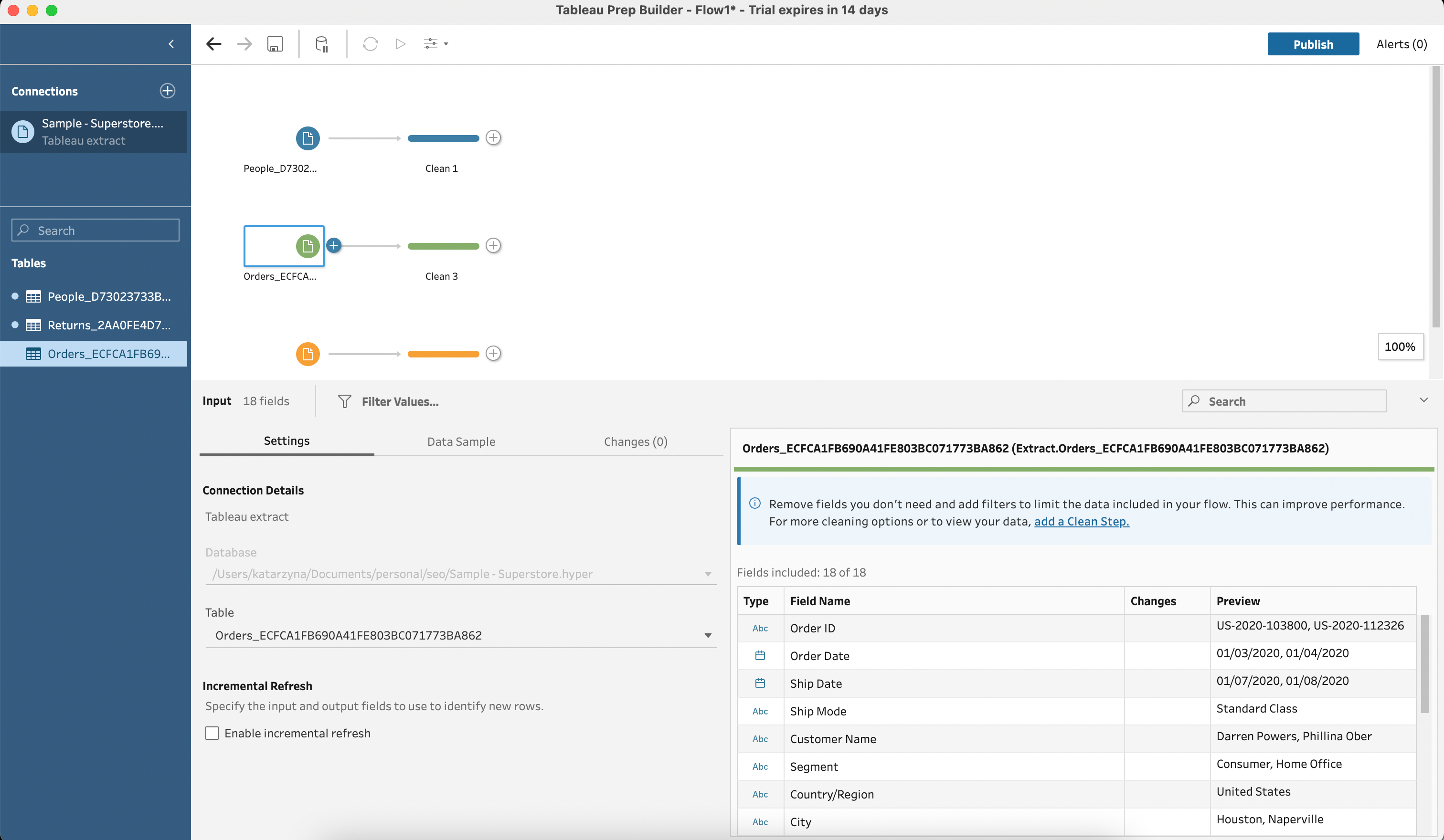
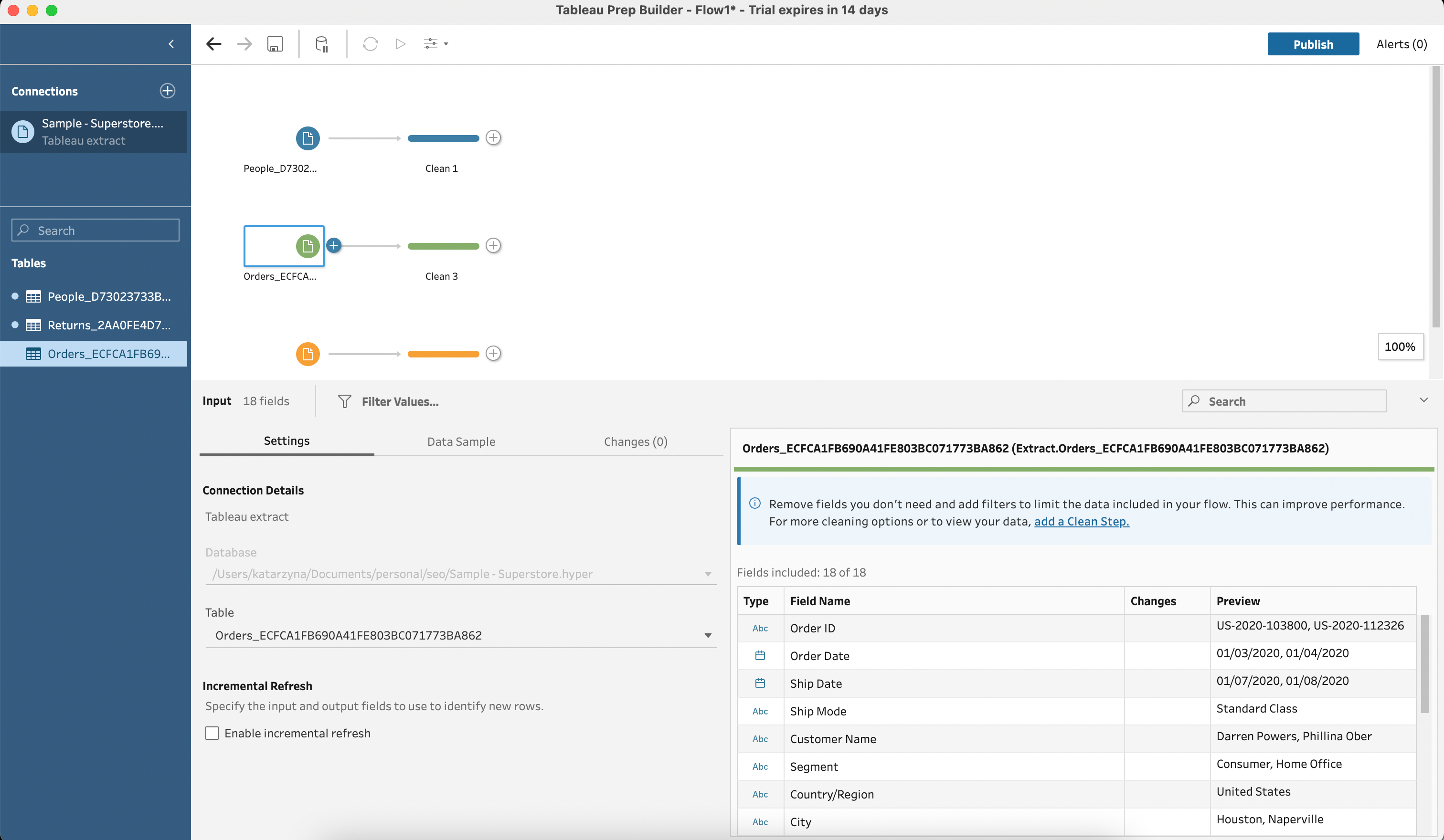
2) The Cleaning Step
Cleaning Step is meant to identify and fix any data quality issues, for example data entry errors or null values.
This includes removing duplicate records, dealing with missing values, or correcting erroneous entries.
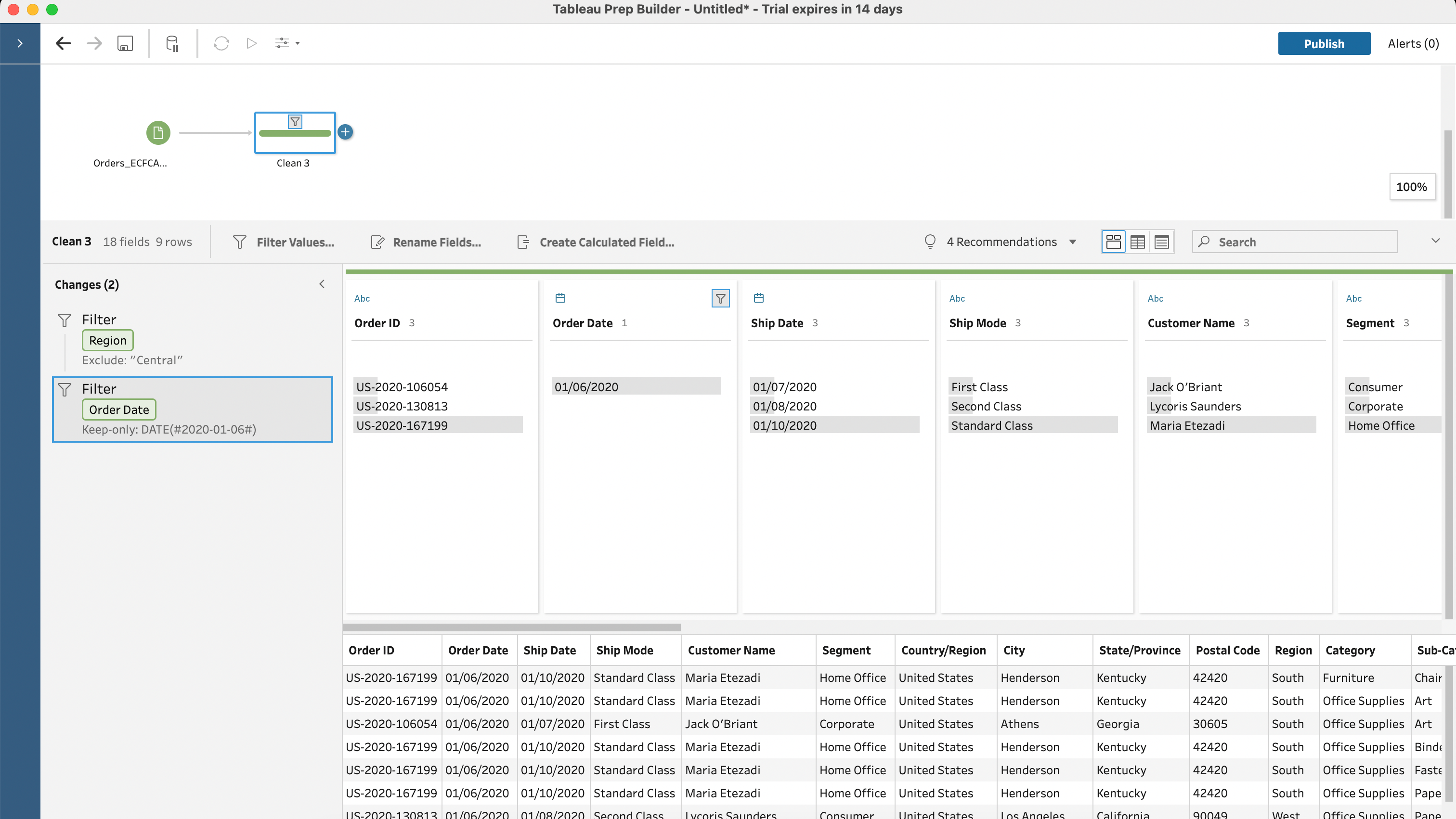
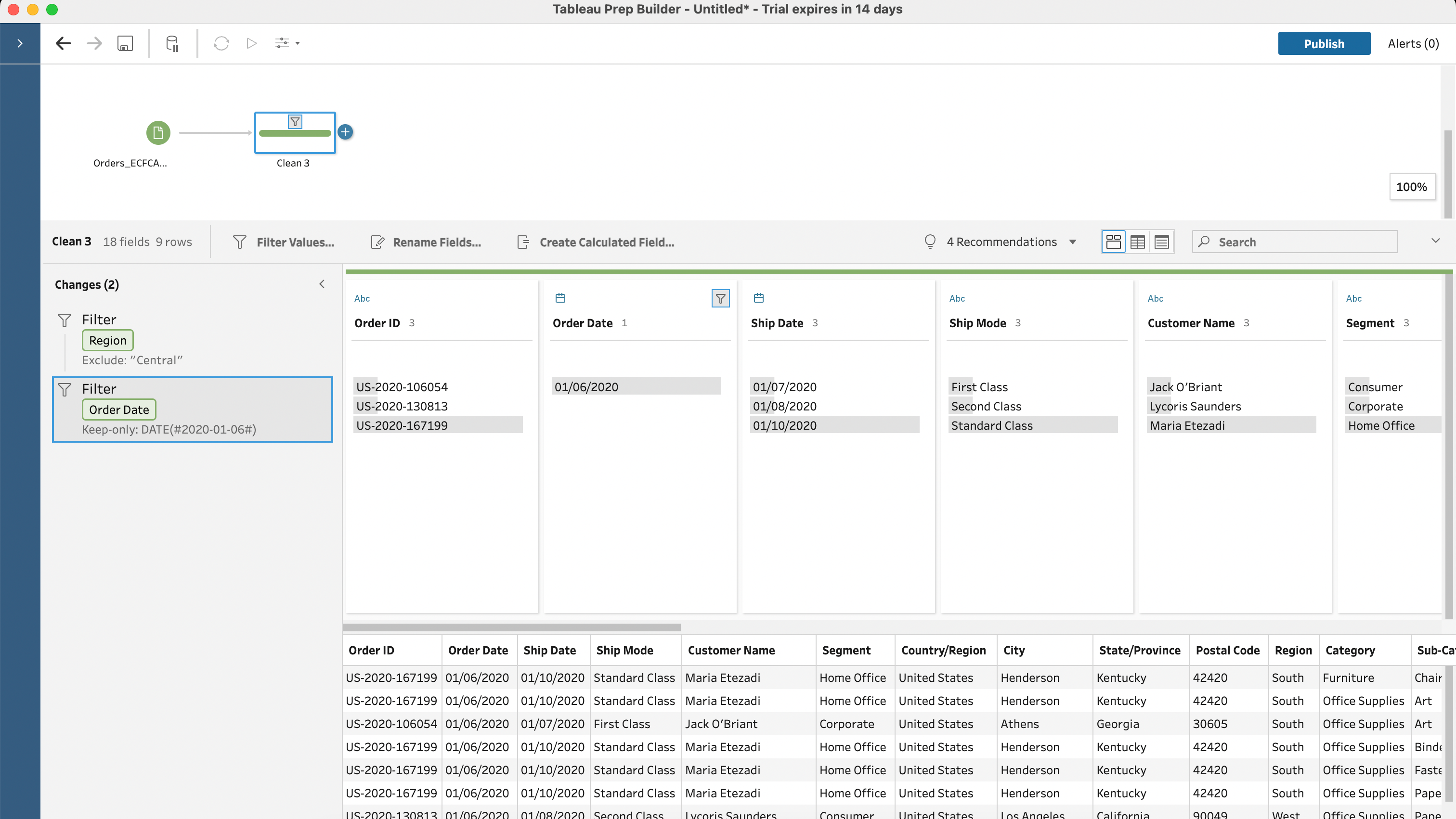
3) Aggregating Data
Aggregating Data allows you to summarize and group your data according to certain criteria or dimensions.
Some common aggregations include calculating the total, average, count distinct or maximum value within a group.
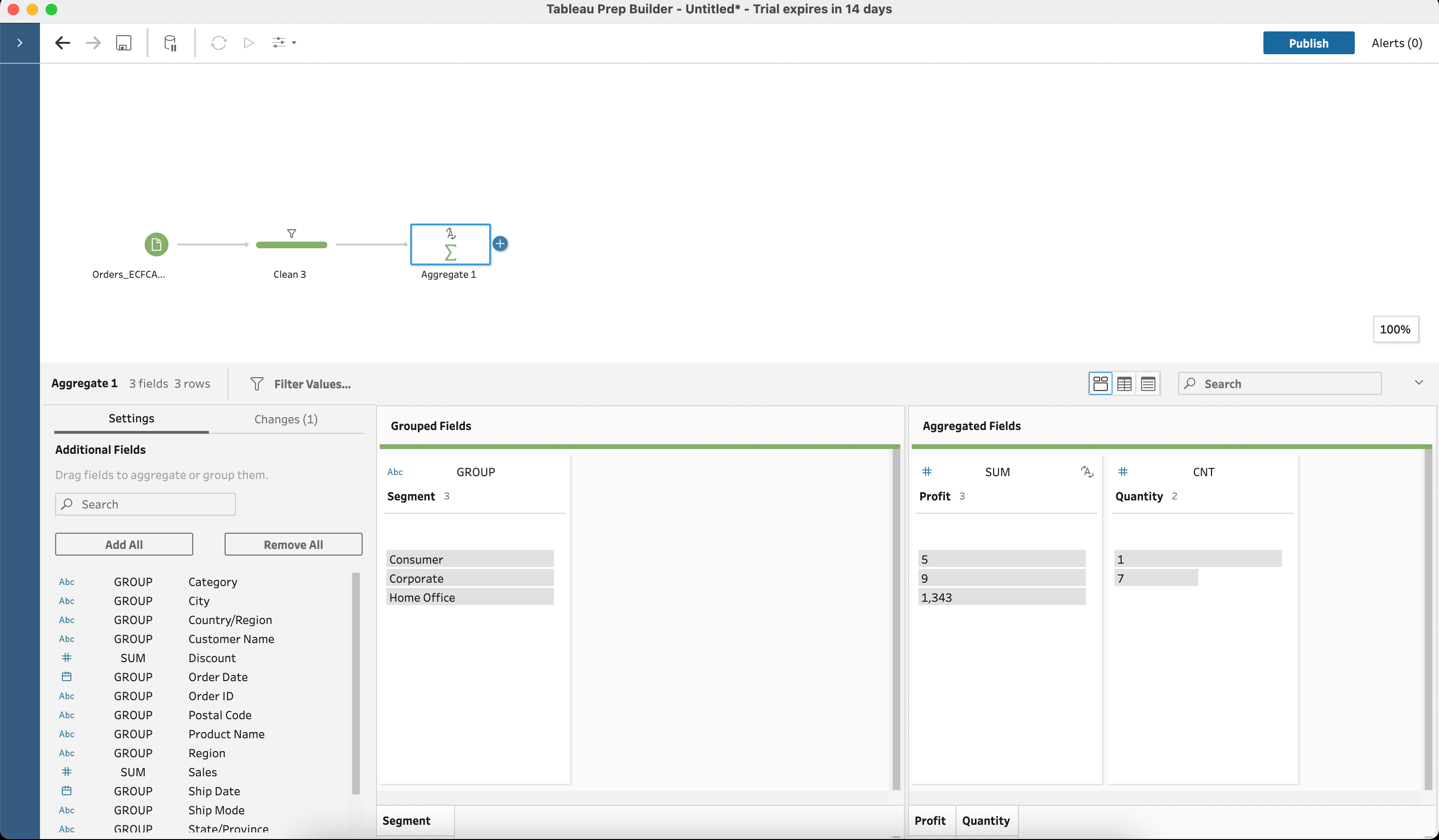
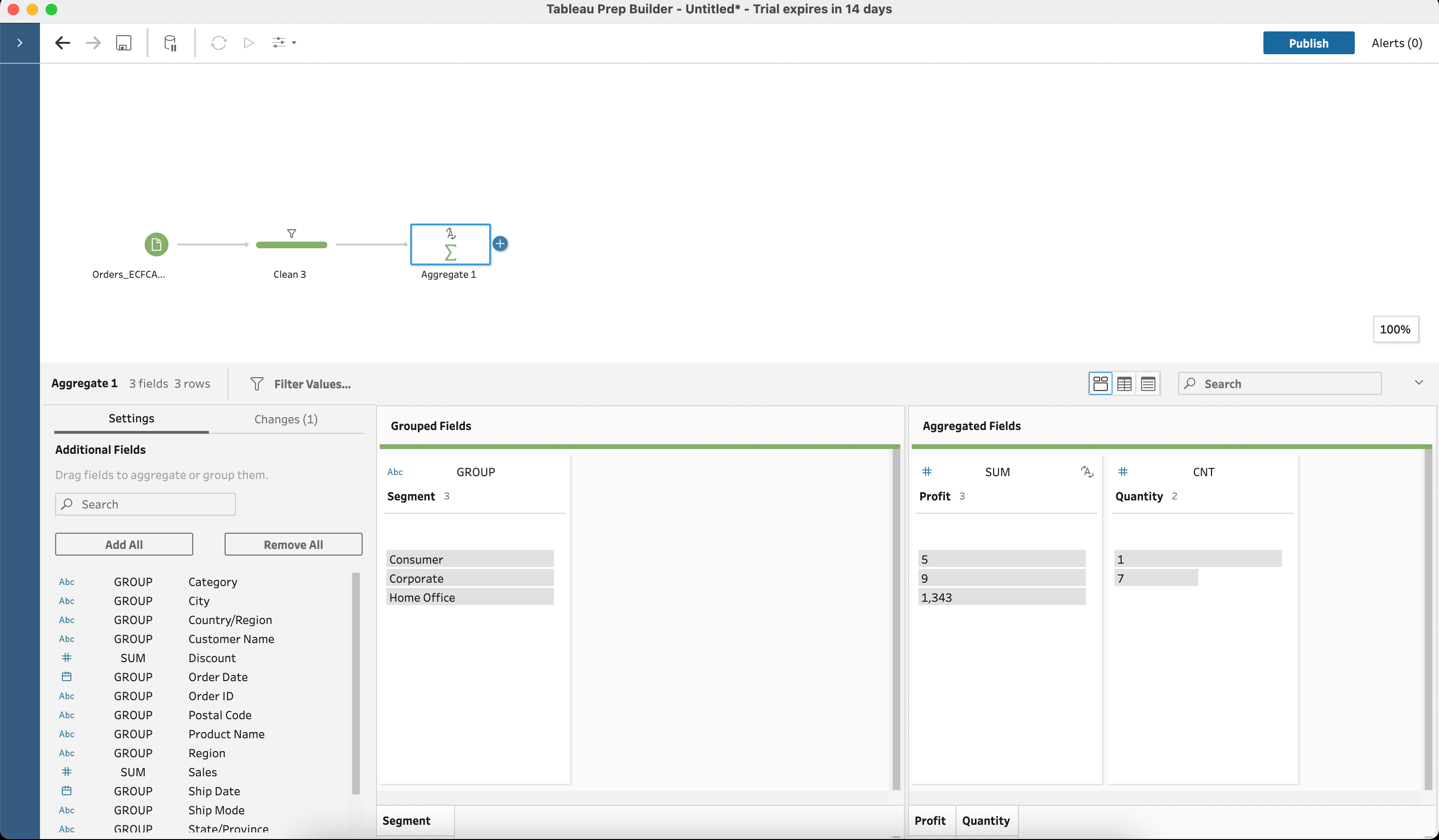
4) Join And Union Operations
Join and Union operations are two main operations for combining datasets.
Joining involves connecting two datasets based on a common field or key, whereas union operations stack datasets vertically, combining rows from both datasets.
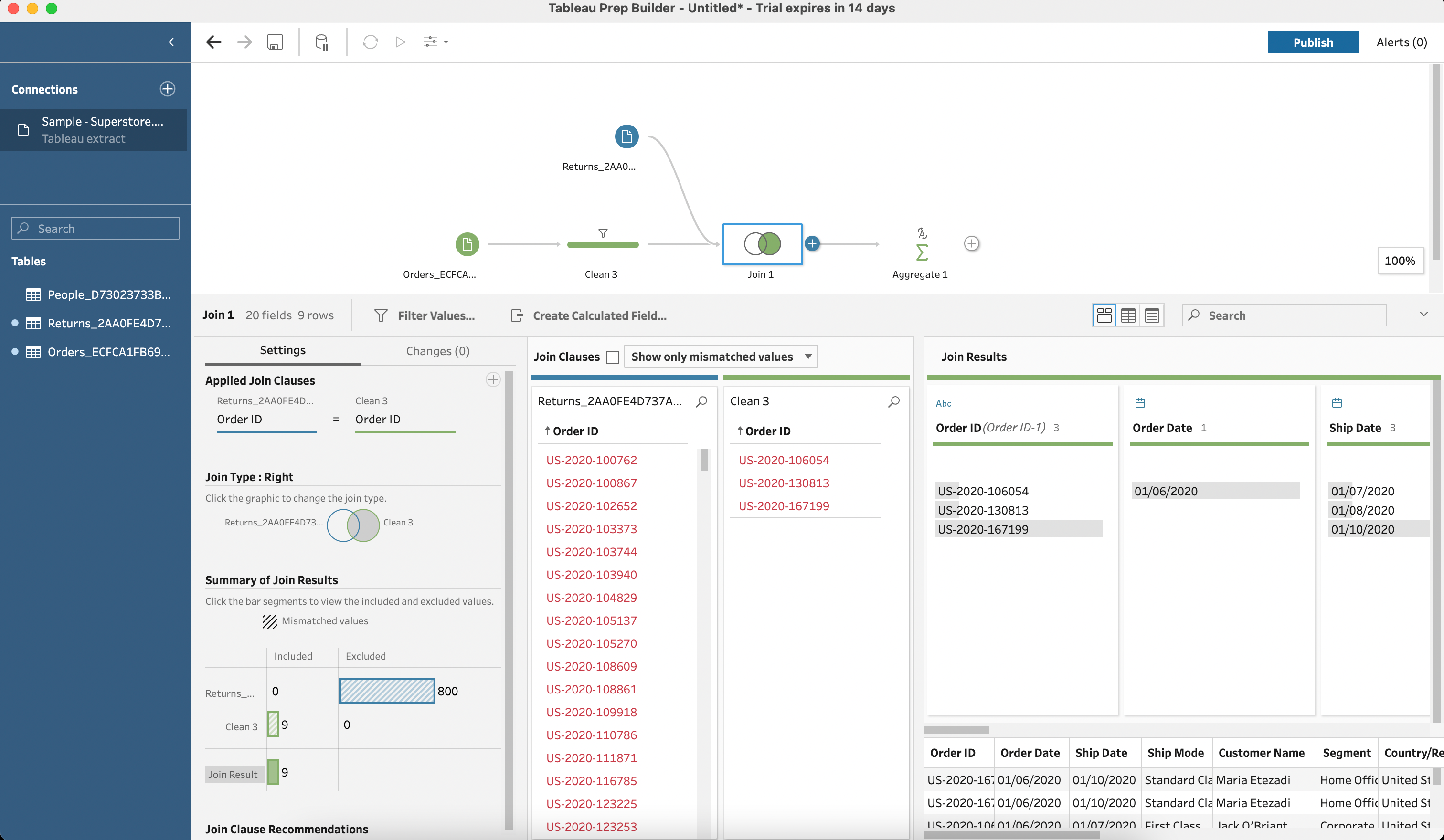
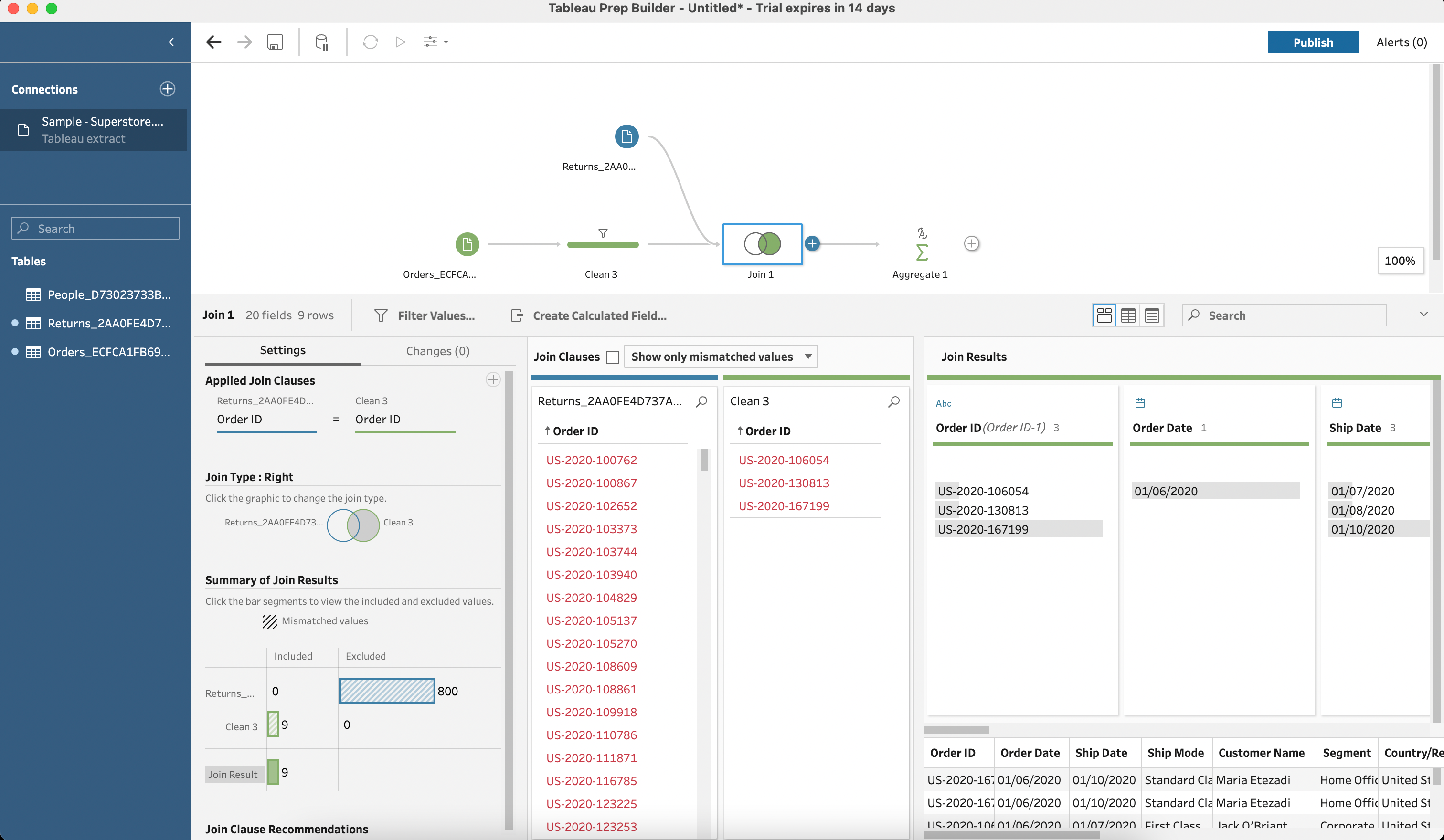
5) Pivoting Data
Pivoting Data allows you to restructure your data by rotating rows into columns or vice versa.
Pivoting is useful when you want to change the layout of your dataset, such as converting a wide format to a long format or vice versa.
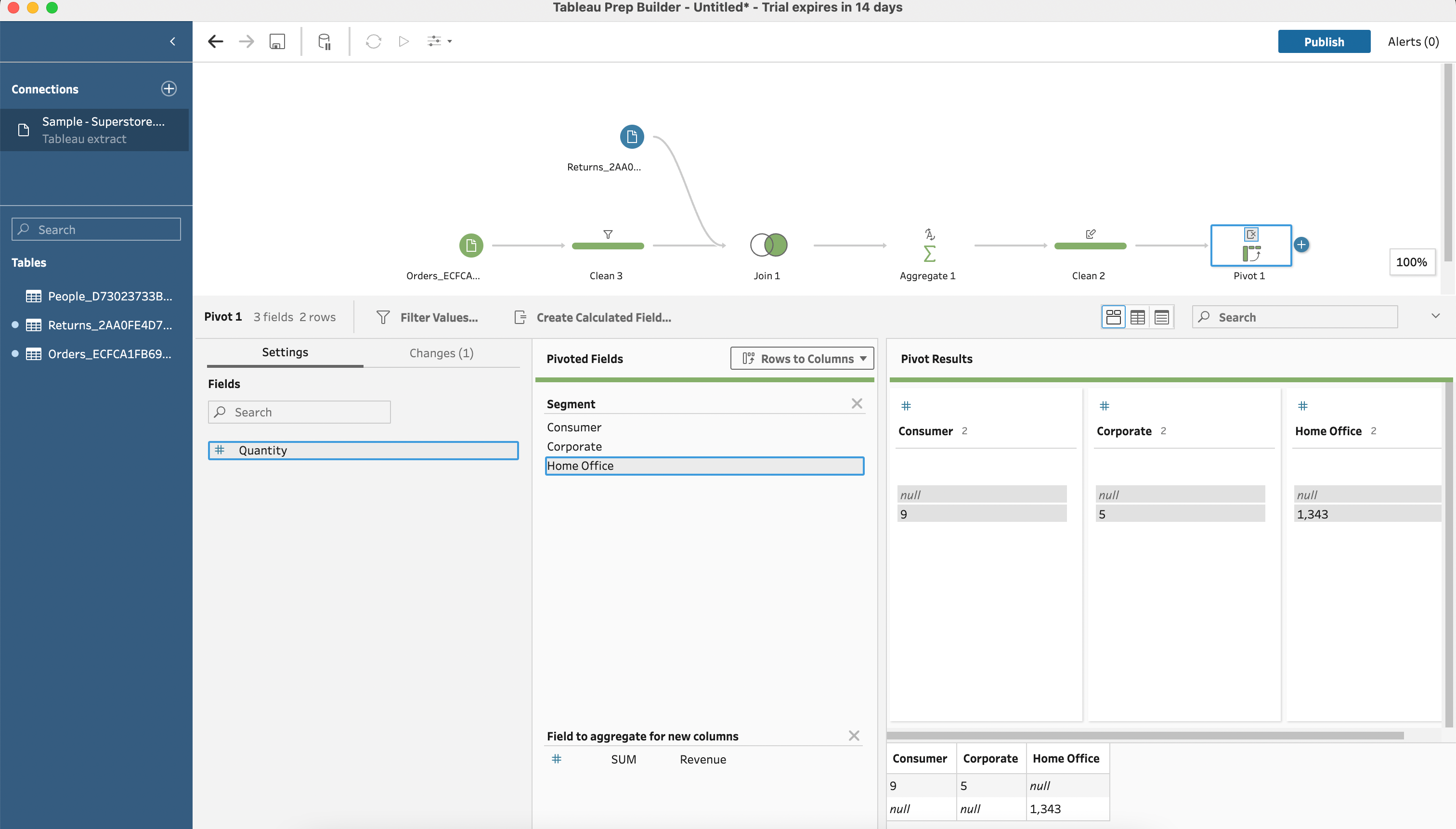
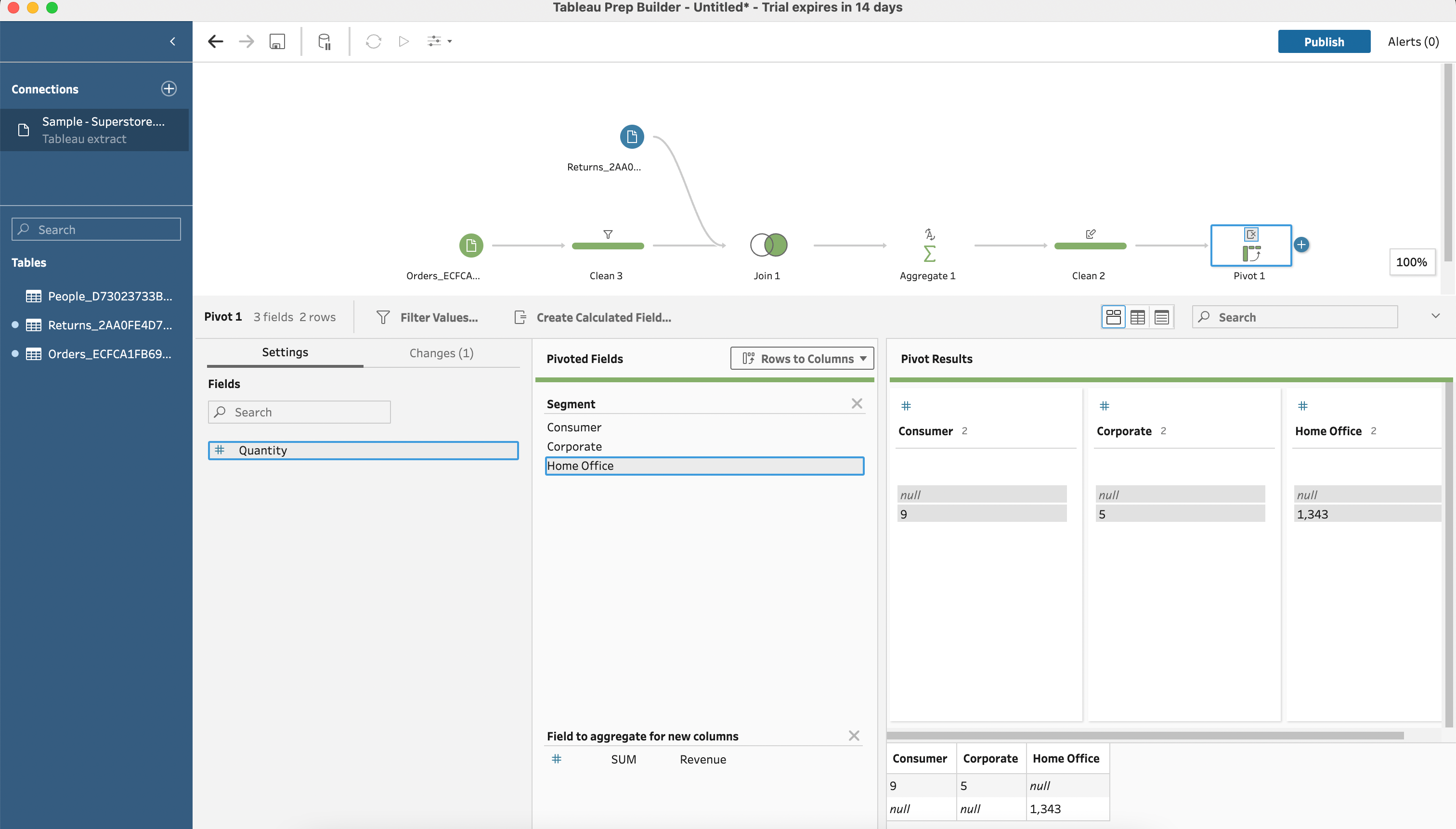
6) Renaming Columns
Renaming Columns step allows you to update column names to make them more descriptive and easier to understand.
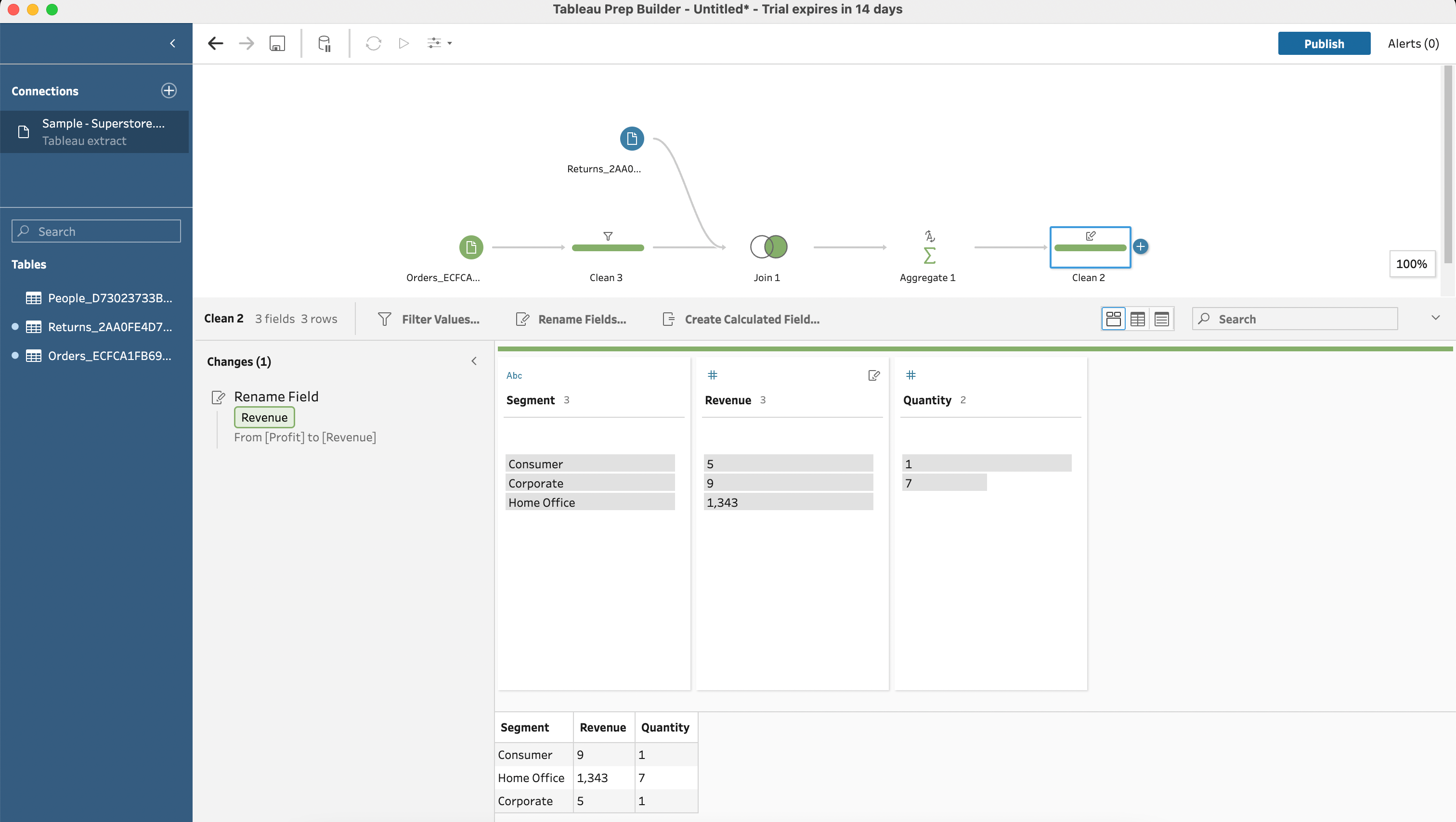
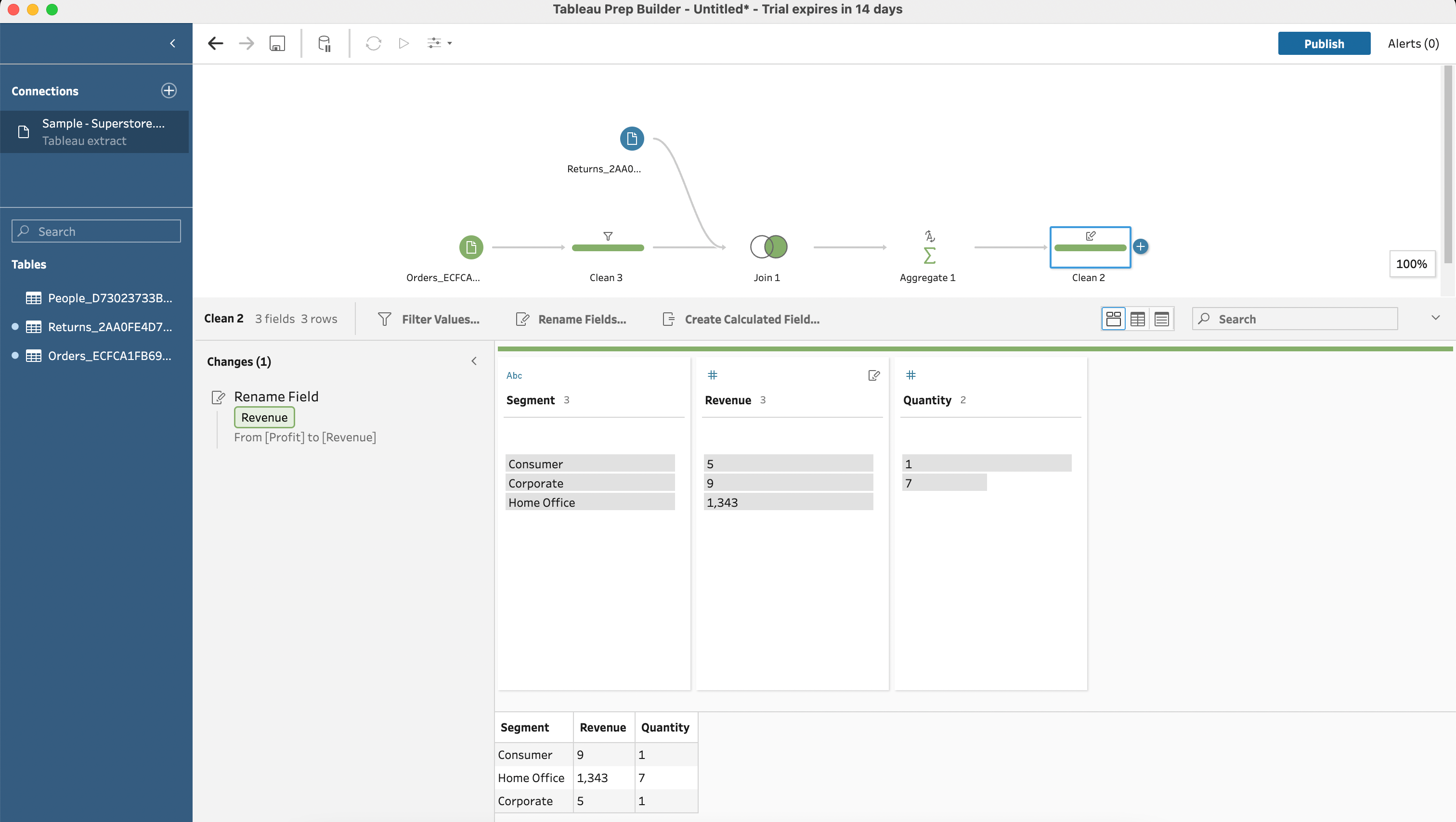
Input, cleaning, aggregating, combining and renaming are the most frequently used transformation by data analysts.
Now let’s focus on the results of the work.
Output and Publishing
In Tableau Prep, the output step plays a crucial role in defining the format and destination of your cleaned data.
You can choose from various options like saving flows or data locally, sharing it in the Server or Cloud, and even scheduling and monitoring the outcome.


Output Step
Tableau Prep allows you to add an Output step at the end of your flow to define the format and destination of your cleaned data.
To create an output step, simply click on plus icon in the flow and add it to the last step in your flow.
You can configure several output options such as file, data type, file location, and file names.
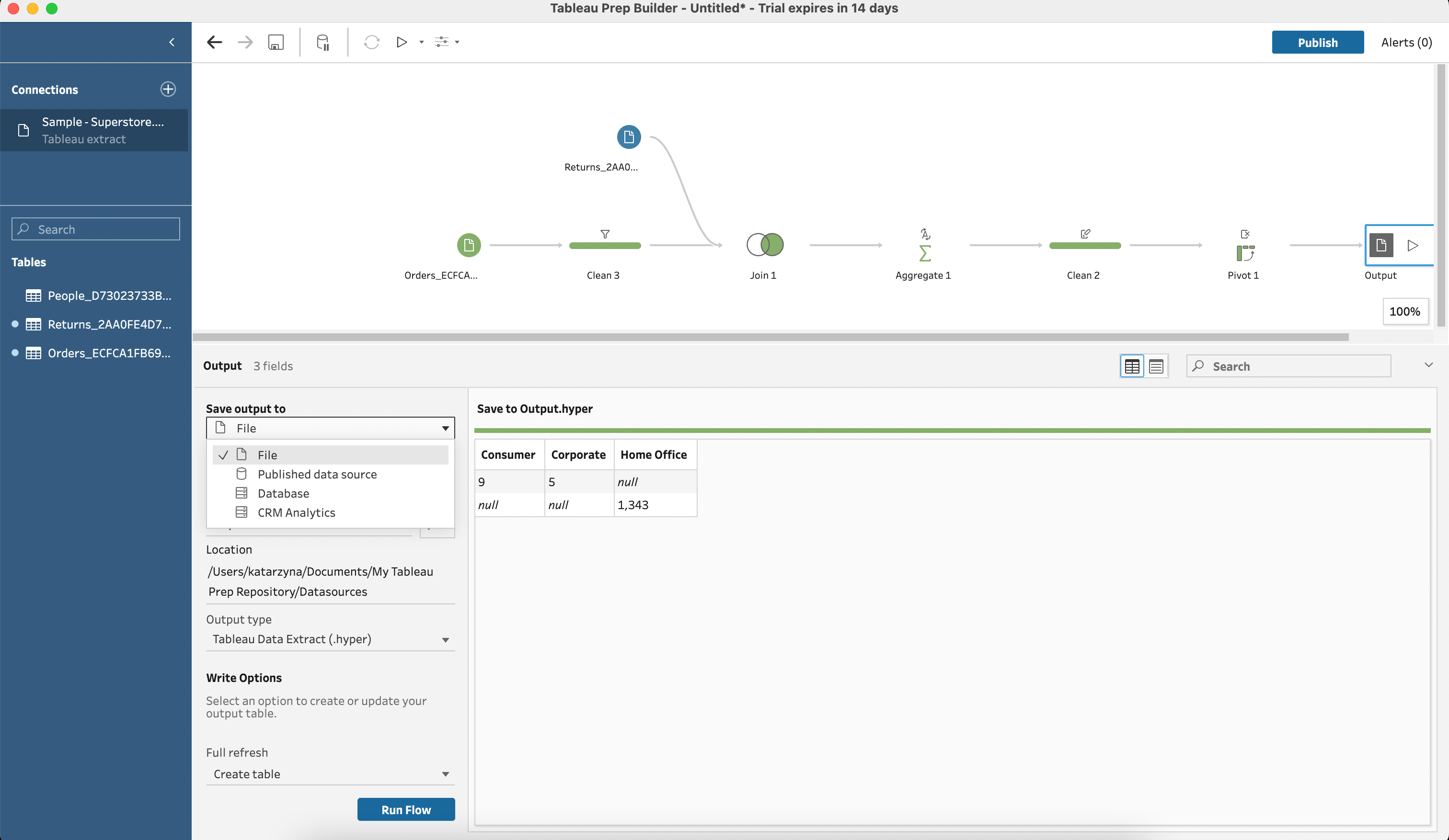
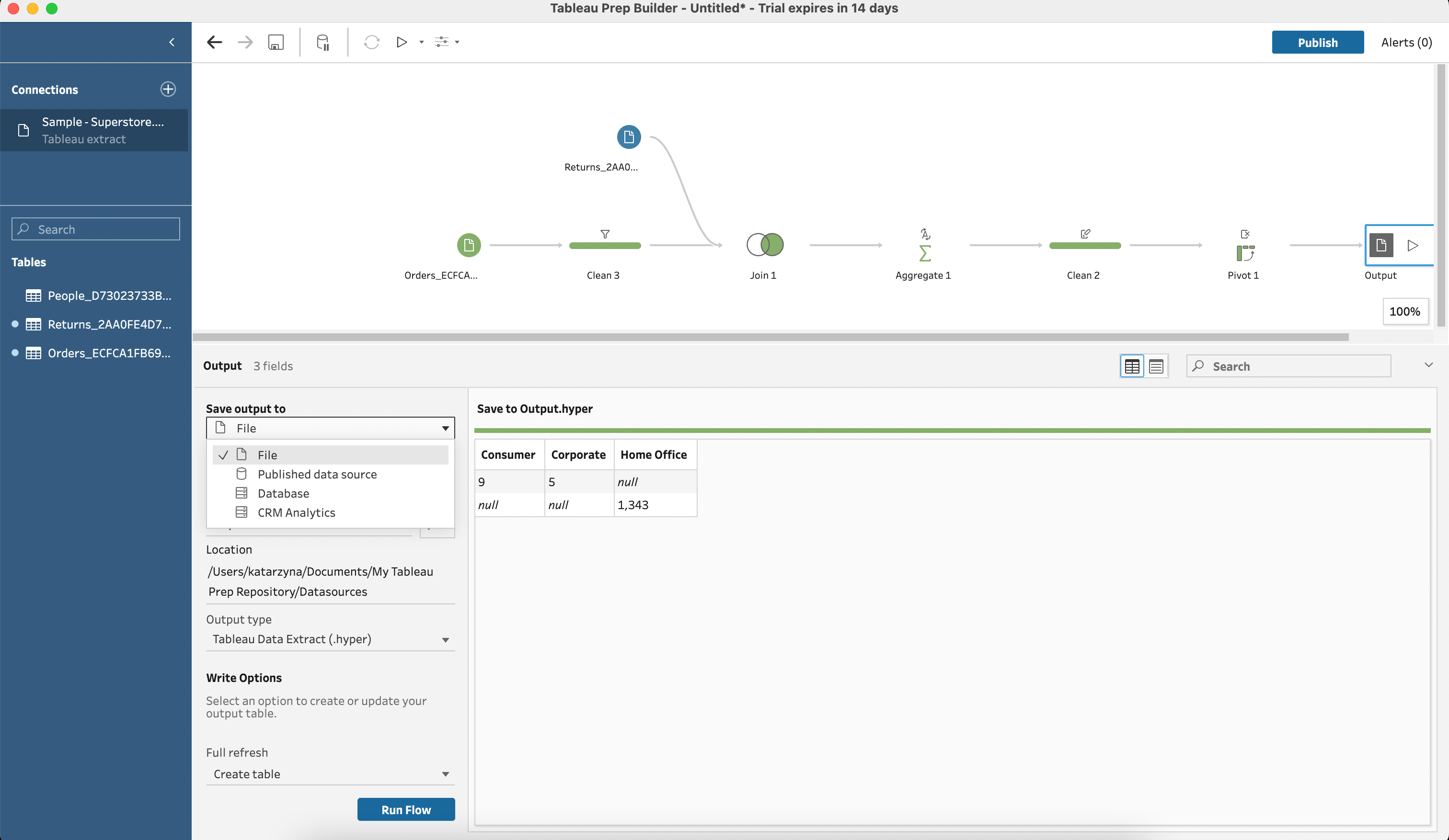
File Types: Hyper and Extracts
Tableau Prep supports two main file types for data source output:
- Hyper: A high-performance data engine used by Tableau. This format allows you to leverage the full capabilities of Tableau’s analytics platform.
- Extracts: A compressed snapshot of your data used for offline analysis. Extracts are saved as .tde or .hyper files depending on the version of Tableau you’re using.
Choose the appropriate file type depending on your analysis needs and environment.
How Publish to Tableau Server and Cloud
Once you’ve prepared your data source, you can publish your flows to Tableau Server or Tableau Cloud to share with others or schedule automatic updates.
To publish a flow, select the “Publish Flow” option from the Server menu in Tableau Prep Builder.
Your flow will now be available on Tableau Server or Tableau Cloud, where you can run and refresh the output as needed.
Scheduling and Monitoring
Tableau Server and Tableau Cloud provide features to help you schedule the execution of your flows and monitor their progress.
Using the server environment, you can set up schedules to automatically run flows and update the output data regularly. This helps ensure that your data remains current and your insights stay relevant.
Tableau Prep Conductor
Tableau Prep Conductor is Tableau Cloud or Tableau Server resource manager, enabling you to centrally manage, schedule, and monitor your flows on Tableau Server or Tableau Cloud.
With Prep Conductor, you can ensure that your flows run in a reliable and secure environment while providing visibility into their execution and status.
Using Tableau Prep Conductor allows you to maintain data freshness and integrity across your organization.
Tableau Data Management
Tableau Data Management is a powerful add-on that includes Prep Conductor, enabling you to automate Tableau Prep flows and unlock efficiencies in your data cleaning, transformation, or loading processes.
With Tableau Prep Conductor, you can schedule flows on a set cadence, ensuring that Tableau Prep is utilized optimally to keep data fresh at scale, putting the whole ETL (Extract, Transform, Load) process into the data analysts’ hands.
Advanced Functionality and Real-World Use Cases
Here are some concrete examples of how Tableau Prep can be applied in real-world scenarios:
- When dealing with large data sets, you can efficiently perform transformations on a subset of data or choose to execute the entire data flow on the Server or in Cloud, resulting in significantly faster processing than local operations.
- Tableau Prep allows you to streamline repetitive processes by duplicating parts of the flow or applying it to different outcomes, effectively automating repeatable steps and boosting overall efficiency.
- When data consolidation and analysis from multiple financial systems are essential, Tableau Prep’s data blending features come into play, enabling quick and accurate data merging while identifying and eliminating errors and discrepancies.
If you want to get more industry insights about working with data pipelines, check out the following video:
Final Thoughts
Tableau Prep is a powerful data preparation tool designed to streamline data cleaning, shaping, and organization for efficient analysis. With its intuitive interface and essential features, Prep Builder allows users to connect to multiple data sources and create well-structured workflows.
By understanding the core functionalities, exploring data transformations, and utilizing output options like hyper and extracts, users can optimize their data preparation process. With Tableau Prep Conductor and Tableau Data Management, users can further automate and manage their flows effectively.
Whether working with large datasets or handling financial data consolidation, Tableau Prep empowers professionals with advanced functionality for successful data analysis.
Frequently Asked Questions
In this section, you’ll find some frequently asked questions you may have when working with data in Tableau Prep.


What are the main features of Tableau Prep?
Tableau Prep offers a variety of features to simplify the data preparation process.
Key features include visual data preparation, which allows users to see data flow and transformations in real-time; direct and smart data cleaning and shaping; and compatibility with Tableau Desktop for seamless data analysis.
How much does Tableau Prep cost?
For up-to-date pricing information on Tableau Prep, please visit the official Tableau website or contact their sales team for a custom quote tailored to your needs.
As of 2023, Tableau Prep is included in the Tableau Creator license, which costs $70 per month, billed annually.
Are there training resources for learning Tableau Prep?
There are numerous learning resources available to help you understand and use Tableau Prep.
You can find materials like beginner’s guides, online help, and community forums on the Tableau website.
These resources cover various aspects of Tableau Prep, from basic terminology to advanced analytics.
How does Tableau Prep compare to other data preparation tools like Alteryx?
Tableau Prep and Alteryx both provide robust data preparation capabilities.
Tableau Prep has a visual, interactive interface that makes data preparation more user-friendly, while Alteryx offers advanced data blending and a wider range of data connectors.
The choice between the two largely depends on your organization’s specific needs and preferences.
Is Tableau Prep included with the Tableau Desktop license?
Yes, Tableau Prep is included in the Tableau Creator license. When you purchase this license, you can install Prep Builder on one computer.

Be the first to comment