
What are Fabric domains?
In Fabric, a domain is a way of logically grouping together all the data in an organization that is relevant to a particular area or field.
One of the most common uses for domains is to group data by business department, making it possible for departments to manage their data according to their specific regulations, restrictions, and needs.
To group data into domains, workspaces are associated with domains.
When a workspace is associated with a domain, all the items in the workspace are also associated with the domain, and they receive a domain attribute as part of their metadata.
During the Fabric public preview, the association of workspaces and the items included within them with domains primarily enables a better consumption experience.
For instance, in the One Lake data hub, users can filter content by domain in order find content that is relevant to them. Going forward, capabilities for managing and governing data at the domain level will be added.
Domain roles
- Power BI admin (or higher): Power BI admins can create and edit domains, specify domain admins and domain contributors, and associate workspaces with domains. Power BI admins can also see all the defined domains on the Domains page in the admin portal, and they can edit and delete domains.
- Domain admin: Ideally, the domain admins of a domain are the business owners or designated experts. They should be familiar with the data in their area and the regulations and restrictions that are relevant to it.
- Domain admins have access to the Domains page in the admin portal, but they can only see and edit the domains they’re admins of.
- Domain admins can update the domain description, define/update domain contributors, and associate workspaces with the domain.
- They also can define and update the domain image and override tenant settings for any specific settings the tenant admin has delegated to the domain level. They can’t delete the domain, change the domain name, or add/delete other domain admins.
- Domain contributor: Domain contributors are workspace admins who have been authorized by the domain or Power BI admin to associate the workspaces they’re the admins of to a domain, or to change the current domain association.
Domain Image:
When users look for data items in the One Lake data hub, they may want to see only the data items that belong to a particular domain.
To do this they can select the domain in the domain selector on the data hub to display only items belonging to that domain.
To remind them of which domain’s data items they’re seeing, you can choose an image to represent your domain. Then, when your domain is selected, the image will become part of the theme of the data hub, as illustrated in the following image.
Create a domain
To create domain, you must be a Power BI admin.
1.Open the admin portal and select Domains.
2.On the Domains page that opens, select Create new domain.
Create a domain
On the new domain’s configuration page, provide a name (mandatory) and a description for the domain.
Configure a domain
Power BI and domain admins can configure a domain on the domain’s configuration page. To get to the domain’s configuration page, go to the admin portal, choose Domains, and then select the domain you want to configure.
Edit name and description
Power BI admins can edit the name and description fields. Domain admins can edit the description field only.
1.Expand the Name and description section and make your desired changes.
Choose a domain image
Expand the Domain image section and select Select an image. In the photo gallery that pops up you can choose an image or color to represent your domain in the One Lake data hub when your domain is selected.
Specify domain Admins
To specify domain admins, you must be a Power BI admin.
1.Expand the Domain admins section and specify who will be able to assign workspaces to the domain. You can specify everyone in the organization (default), specific users/groups only, or you can allow only tenant admins and the specific domain admins to associate workspaces to the domain.
Specify domain Contributors
To specify domain contributors, you must be a domain admin for the domain or a Power BI admin.
1.Expand the Domain contributors section and specify who will be able to assign workspaces to the domain. You can specify everyone in the organization (default), specific users/groups only, or you can allow only tenant admins and the specific domain admins to associate workspaces to the domain.
Assign workspaces to the domain
Power BI admins and domain admins can associate workspaces with the domain on the domains.
1.Expand the Workspaces in this domain section. If any workspaces have been associated with the domain, they will be listed here.
2.Select Assign workspaces.
Assign workspaces to the domain
In the Assign workspaces to this domain side pane that appears, select how to assign the workspaces.
Workspace Assign
- Assign by workspace name
- Some organizations have naming conventions for workspaces that make it easy to identify the data’s business context.
- You can search for and select multiple workspaces at once
- If a workspace is already associated with another domain, you’ll see an icon next to the specific name. If you chose to continue the action, a warning message will pop up, but you’ll be able to continue and override the previous association.
- Assign by workspace admin
- You can select specific users or security groups as per your business structure. When you confirm the selection, all the workspaces the users and security groups are admins of will be associated to the domain.
- This action excludes “My workspaces”.
- If some of the workspaces are already associated with another domain, a warning message will pop up, but you’ll be able to continue and override the previous association.
- This action affects existing workspaces only. It won’t affect workspaces the selected users create after the action has been performed.
Workspace Assign
- Assign by capacity
- Some organizations have dedicated capacities per department/business unit.
- You can search for and select multiple capacities at once. When you confirm your selection, all the workspaces associated to the selected capacities will be associated with the domain.
- If some of the workspaces are already associated with another domain, a warning message will pop up, but you’ll be able to continue and override the previous association.
- This action excludes “My workspaces”.
- This action affects existing workspaces only. It won’t affect workspaces that are assigned to the specified capacities after the action has been performed.
To unassign a workspace in the Workspaces in this domain section, hover over the workspace entry and select the unassign icon that appears. To unassign several workspaces at a time, select the checkboxes next to the workspace names and then select the Unassign button above the table.


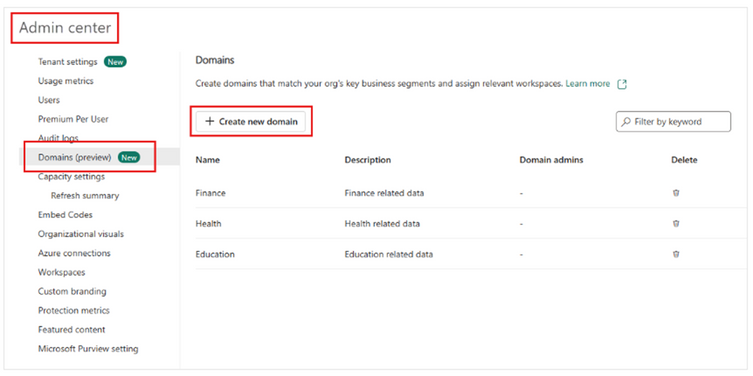
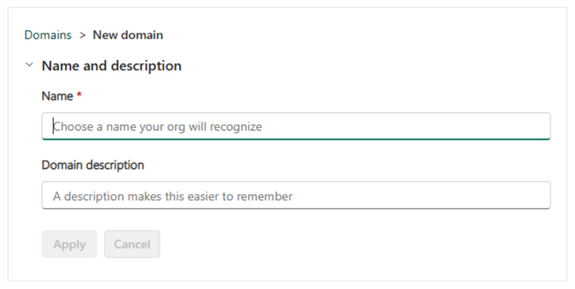


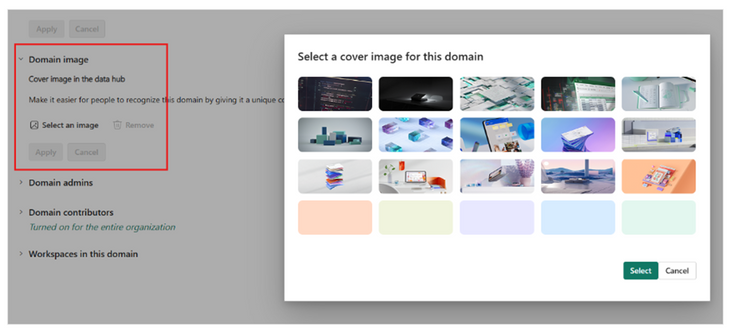
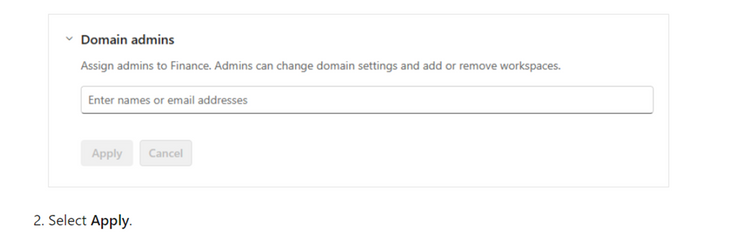
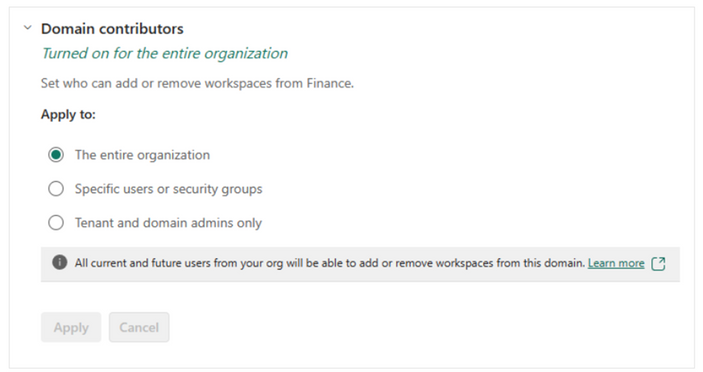
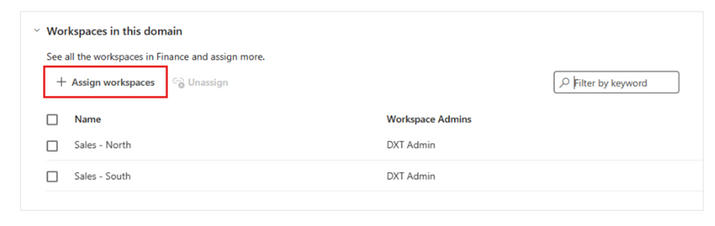
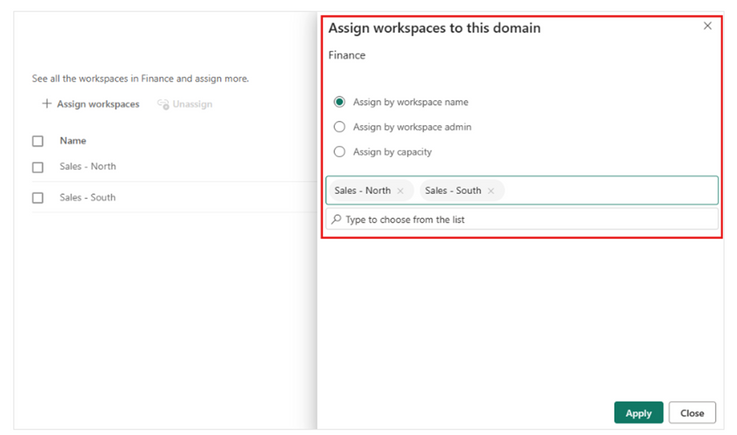
Be the first to comment