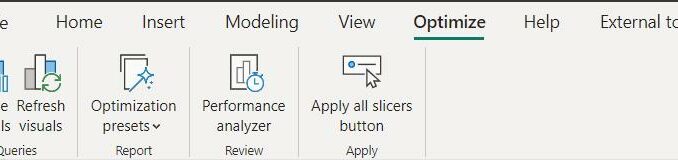
Welcome
back to this week’s edition of the Power BI blog series. This week, we look at the Optimize tab on the
Ribbon.
The Optimize tab on the Ribbon in Power
BI Desktop is now available to all – and many don’t realise it. The Optimize ribbon can help you improve your
report authoring experience with three main features: ‘Pause visuals’, ‘Optimization
presets’ and the ‘Apply all slicers’ button:
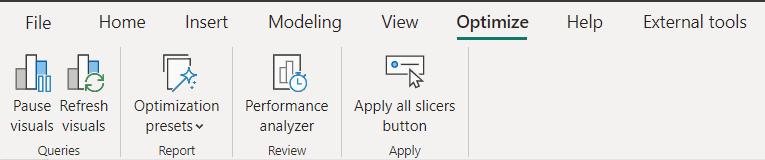
- Pause visuals can stop visuals from sending queries when you are making changes. This can speed up your report design process,
especially if you are using DirectQuery table storage mode. You can refresh
individual visuals or all the visuals on a report page when you are ready - Optimization
presets lets you apply different report
setting combinations to favour either Query Reduction or Interactivity between
your visuals with one click. You can
even use the ‘Customize’ option to pick and choose which settings best suits
your reporting needs. ‘Optimization
presets’ are particularly useful for large models and DirectQuery reports that
require fine-tuning of performance and user experience - Apply all slicers button stops slicers from instantly applying their selections when this
button is added to a report page. This
will reduce the number of times the other visuals refresh while report
consumers are making selections across multiple slicers.
In the
meantime, please remember we offer training in Power BI which you can find out
more about here. If you wish to catch up on past articles, you
can find all of our past Power BI blogs here.

Be the first to comment