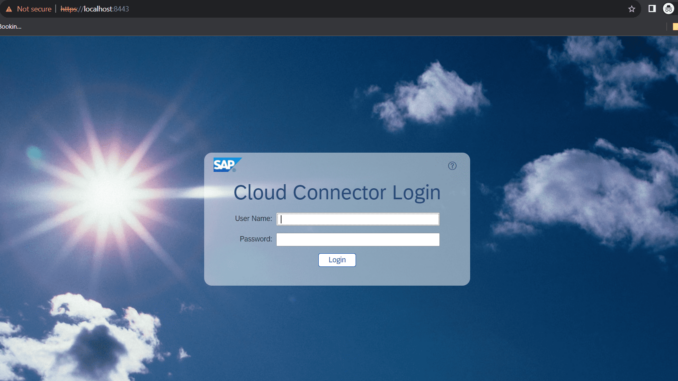
Pre-requisite:
- Cloud Connector install in your system.
- SQL Server Management Studio working.
- BTP Cockpit
Steps:
- Open Cloud Connector.

- Login using credentials, enter details of BTP subaccount and save it.


- Click on Cloud to on-premise button and add Mapping to Virtual system.





- Check the server is reachable.

- Login to your tenant.
- Go to Monitoring -> JDBC Material.

- Download below jar file.
https://go.microsoft.com/fwlink/?linkid=2137600
- Go to JDBC Driver and add driver.

- Deploy the driver successfully.

- Go to JDBC Data Source and add.
- Deploy it.

- Create Package and Artifact and IFlow.



- Save and deploy it.
- Copy the endpoint in Overview/Manage Integration Content.

- Open Postman and paste the endpoint in URL.


- Check the response getting in postman the table content.

Thanks
Dushyant


Be the first to comment