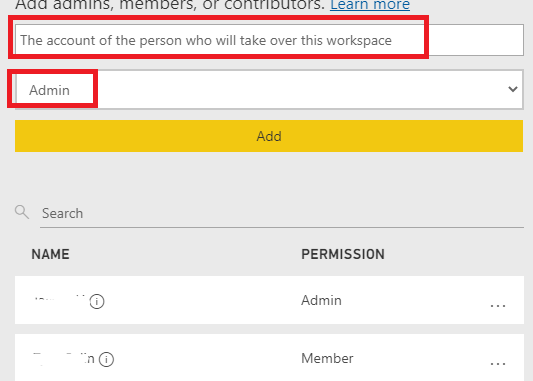
Introduction:
Each Power BI content, such as a report, dashboard, or dataset, has an owner.
The content owner is the person who created and published the content to Power BI. He has the highest authority over the report content, and he has the ability to share the content with others.
Share is the easiest way for people to access reports and dashboards in the Power BI service, whether they are inside or outside the organization. When an owner shares a report or a dashboard with others, they can view and interact with the content, but cannot edit it.
Recipients could see the same data that report owners see in their reports and dashboards. They also have access to the entire underlying dataset, unless row-level security (RLS) is applied to it. If the owner allows it, he can give his colleagues reshare permissions so that his colleagues can share the report to others again.
However, when the owner leaves the organization, something is quietly changing—the reports he owns Will no longer be refreshed properly, and there will be some problems with the existing dashboards and subscriptions.
If you are facing such problems, let’s take a look at the following content.
If you are the owner
Before you leave your current organization, you want to make sure that everything is in order, so that the next person can take over the content as easily as possible.
If you have reports in a shared workspace, you can add other users to your workspace as administrators and pass control, and they should be able to take over everything in that workspace.
Please note, anything that other people will use or take over should be moved to the shared workspace since the content you store in your personal workspace will not be accessible.
This ensures that users who take over later can still hold the content, but if your account is removed from Azure AD, they will still need to reconfigure their subscriptions and dashboard.
You can create a folder on your machine to keep the original pbix files so that subsequent users can continue to make future changes. Add them as admin in the in the workspace and gateway. Then they can go to the dataset settings and “take over” control of the dataset in Power BI service
If you are a user who took over later
It is not enough to give you workspace admin access, you still cannot refresh the workspace content. You have to take over the ownership of this dataset.
To transfer ownership of the dataset to another user, you need to be added as a member of this workspace and be granted editing rights to the content of the workspace, which means you need to be at least a contributor role in the workspace. You can then access the Power BI service and find the same workspace, go to the dataset settings page and you will see the Takeover button.
1. Go to the dataset settings page to see the current owner of the dataset.
2. Next get the workspace member with edit permissions to the dataset settings page and then click the Takeover button to take ownership, as shown below.
3. Configure the schedule refresh after reconfiguring the data source and credentials
If the user who created the dataset and configured the scheduled refresh for the dataset no longer exists. You can find that workspace in the Admin Portal, add yourself as an admin for that workspace, and become the owner of that workspace.
Note: Global admins and users who have the Power BI Administrator role can access the full admin portal. If you are not in one of these roles, you only see Capacity settings in the portal.
Other methods
Use the “Datasets – Take Over In Group” when the dataset owner has left the organization and someone needs to take over the ownership.
You could also use the PowerShell script below to take over the dataset in the Power BI Service. This will allow you to keep everything as it is, but change the Owner.
Update Takeover to use Power BI PowerShell CMDLET
Summary
In the end, I would like to remind you again that it is very important to ensure that users have the right permissions when transferring ownership of reports and datasets. I hope this article will be helpful to you.
Document reference:
Datasets in the Power BI service
Author: Caitlyn Yan
Reviewer: Kerry Wang & Ula Huang

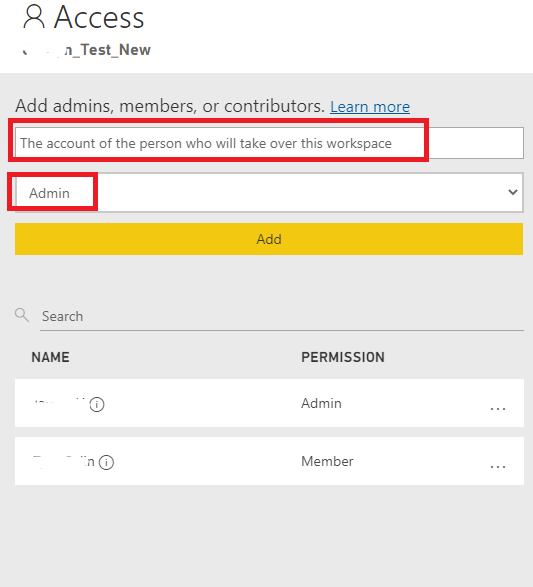
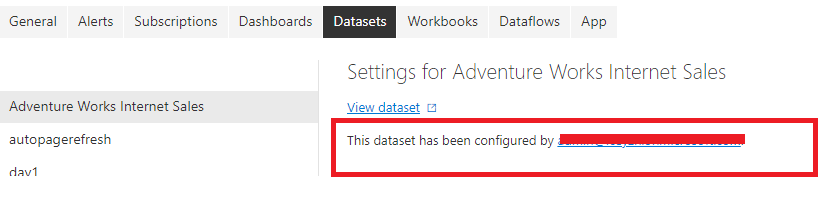
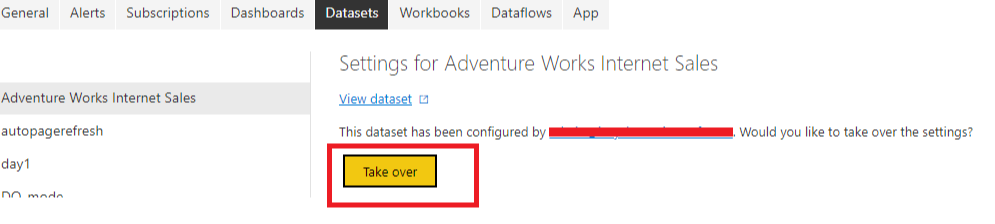
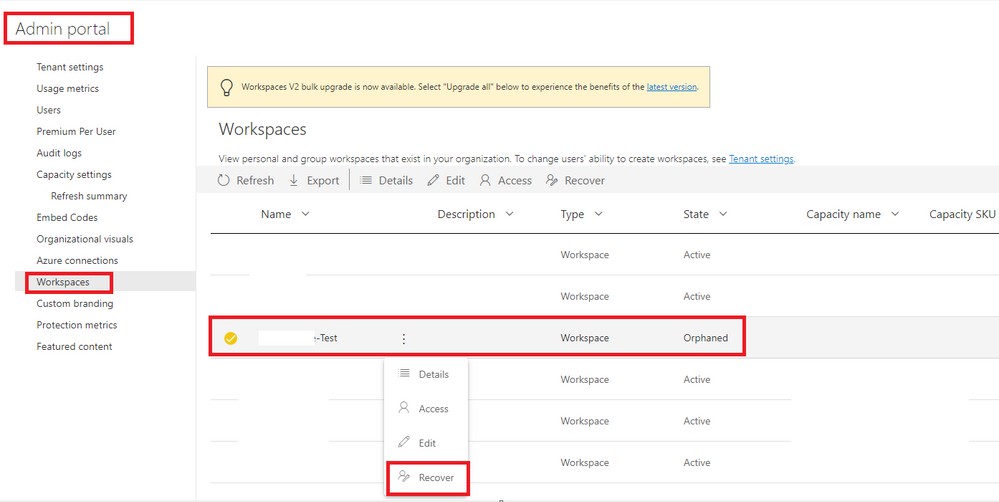
Be the first to comment